Home >Common Problem >How to use the cad scale factor shortcut key
How to use the cad scale factor shortcut key
- coldplay.xixiOriginal
- 2021-01-19 15:58:1945243browse
How to use the cad scale factor shortcut key: First select the file and find the [Options] button; then select Measurement and select the [Scale Factor] option; then click the output option; finally find it in the multi-page printing panel Scale Factor.

The operating environment of this article: Windows 7 system, autocad2020 version, Dell G3 computer.
How to use cad scale factor shortcut keys:
1. There is a row of toolbars at the top of the interface, select the first "File". You need to use the functions in the file options.
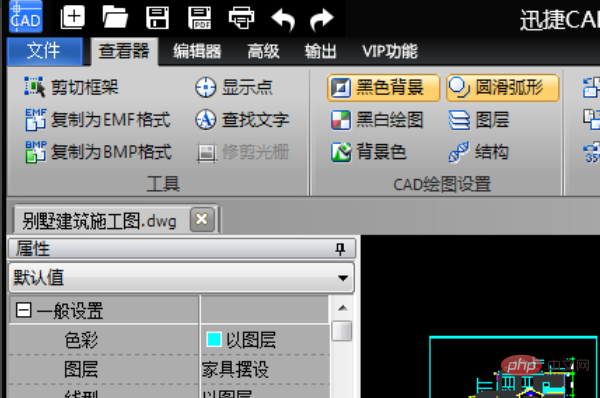
#2. After clicking the file button, a drop-down menu will pop up. Find "Options" below the drop-down menu. Click this button.
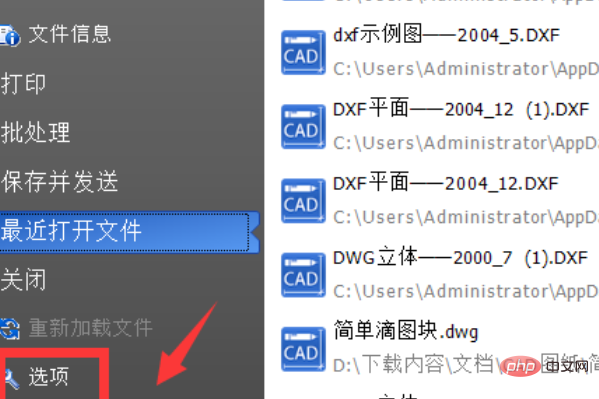
#3. There is a row of function lists on the left side of the options panel, select Measure. You can see the "Scale Factor" option in the unit options, where you can modify the scale factor.
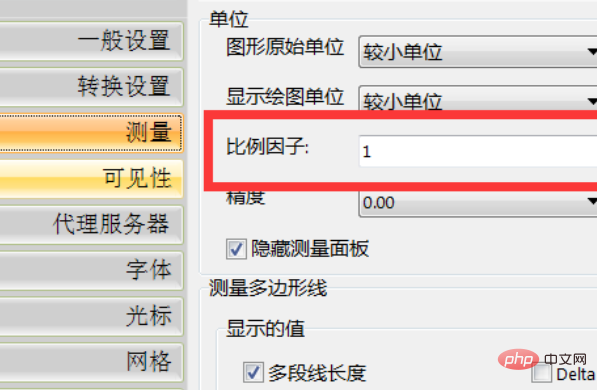
#4. To set the scale factor, you can do this: click on the output option. Find "Multiple Page Printing" below and click this setting.
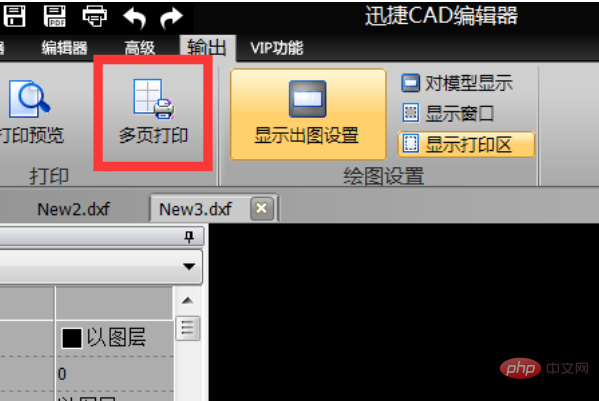
#5. Find the scale factor in the multi-page printing panel. Change the scale by customizing the size of the scale factor, and you can select the unit later. This completes the quick steps for CAD scale factors.
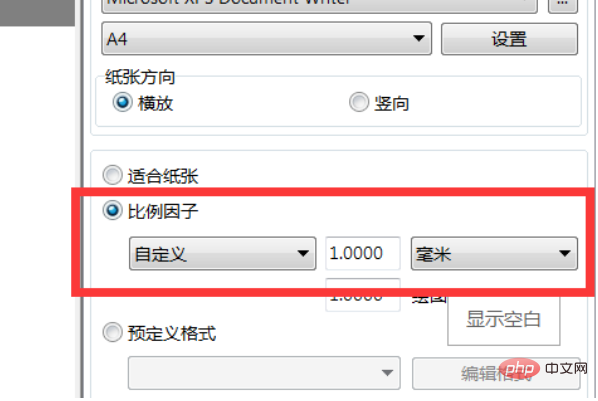
Related free learning recommendations: php programming (video)
The above is the detailed content of How to use the cad scale factor shortcut key. For more information, please follow other related articles on the PHP Chinese website!

