Home >Web Front-end >PS Tutorial >How to insert illustrations into PS
How to insert illustrations into PS
- coldplay.xixiOriginal
- 2021-01-19 14:23:2561909browse
How to import illustrations into PS: First open the picture and press [ctrl j] to copy the layer; then open the file document and find the picture you want to import; then directly drag the picture into PS; finally adjust the size and complete Just click Finish.

The operating environment of this article: Windows 7 system, Adobe Photoshop CS6 version, Dell G3 computer.
How to add PS illustrations:
1. Open PS and open a picture

2. ctrl j copy layer
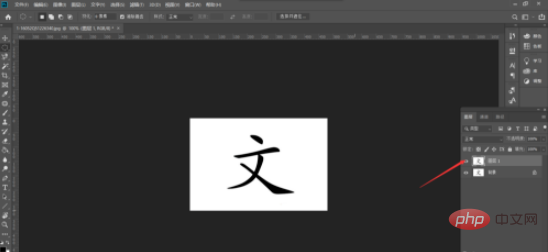
3. Open the file document and find the image you want to import
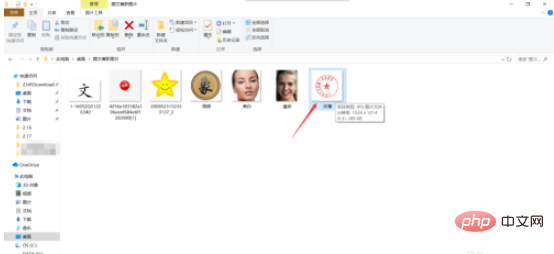
4, as shown in the figure As shown, directly drag the image into PS
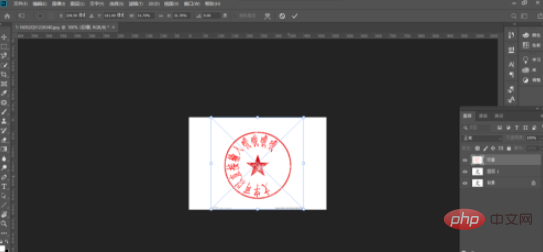
5. Adjust the size and click the √ in the upper right corner when finished.
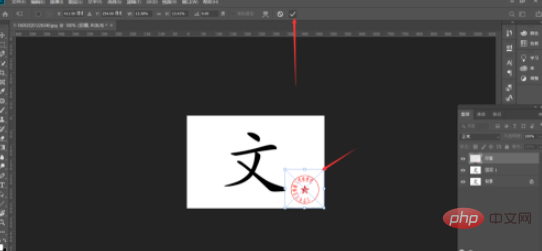
Related learning recommendations: PS video tutorial
The above is the detailed content of How to insert illustrations into PS. For more information, please follow other related articles on the PHP Chinese website!

