Home >Web Front-end >CSS Tutorial >Tips for optimizing scrolling: Use CSS Scroll Snap! !
Tips for optimizing scrolling: Use CSS Scroll Snap! !
- 青灯夜游forward
- 2021-01-18 09:30:313525browse
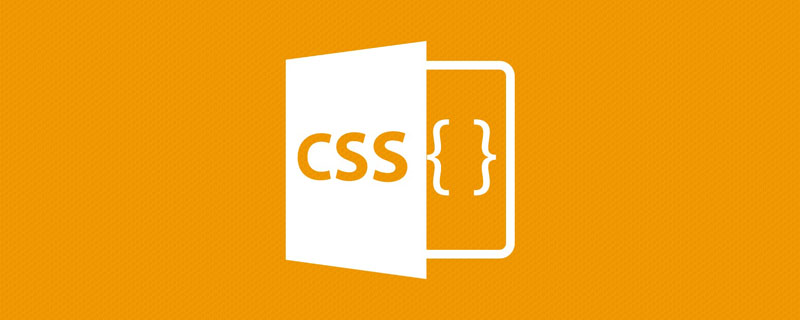
(Learning video sharing: css video tutorial)
Have you often wished there was a CSS feature that could easily create a scrollable container? CSS scroll snap can do this. In my early days of front-end development, I relied on JS plugins to create slider components. Sometimes, we need a simple way to quickly make an element into a scrollable container. Now, thanks to CSSS scroll snap we can do this simply.
Why use CSS Scroll Snap
With the rise of mobile and tablet devices, we need to design and build components that can be tapped. Take the gallery component as an example. Instead of a hierarchical structure, users can easily swipe left or right to see more images.
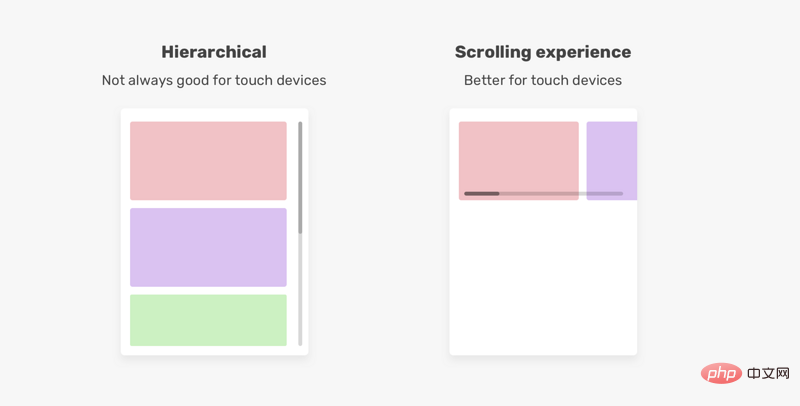
According to the CSS specification, providing developers with a well-controlled scrolling experience is one of the main reasons for the introduction of CSS scroll snap. It enhances the user experience and makes it easier to achieve a scrolling experience.
Basics of rolling containers
To create a rolling container, here are the basics of what we need to do
- Using
overflow - A way to display items next to each other (inline)
For example:
<div> <div>Item 1</div> <div>Item 2</div> <div>Item 3</div> <div>Item 4</div> <div>Item 5</div> </div>
.section {
white-space: nowrap;
overflow-x: auto;
}
For years, use white-space: nowrap is a popular CSS solution for forcing elements to stay inline. However, now we basically use Flexbox :
.section {
display: flex;
overflow-x: auto;
}
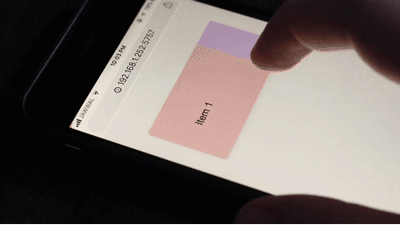
This is the basic method of creating a rolling container. However, this is not enough, this is not a usable scroll container.
What’s wrong with scrolling containers
The problem is that they don’t provide a good experience compared to sliding. The main benefit of swipe gestures on touch screens is that we can scroll horizontally or vertically with one finger.
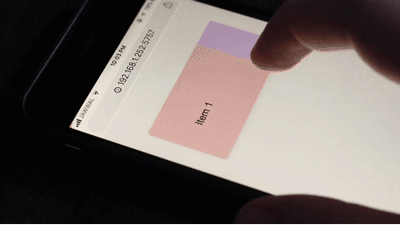
Each item actually needs to be moved to it's own location. This is not sliding, it is a very bad experience, by using CSS scroll snap we can solve this problem by simply defining snap points, it will make the user more Easily scroll horizontally or vertically.
Next, let’s take a look at how to use CSS scroll snap.
Introduction to CSS Scroll Snap
To use scroll snap on a container, its child items should be displayed inline, this can be done using one of the methods I explained above accomplish. I chose CSS flexbox:
<div> <div>Item 1</div> <div>Item 2</div> <div>Item 3</div> <div>Item 4</div> <div>Item 5</div> </div>
.section {
display: flex;
overflow-x: auto;
}
for this, we need to add two more properties to make scroll snap work. Where should we add them?
First, we need to add scroll-snap-type to the scroll container. In our example, it's the .section element. Then we need to add scrolln-snap-align to the child item (i.e. .section__item).
.section {
display: flex;
overflow-x: auto;
scroll-snap-type: x mandatory;
}
.section__item {
scroll-snap-align: start;
}
Here you may want to know what x mandatory and start are used for. Don’t worry, this is the core of this article and will be explained in depth below.
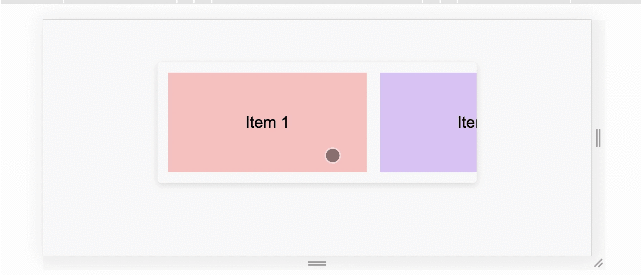
At this moment, I am very excited about CSS scroll snap, it makes scrolling more natural. Now, let's delve into the scroll snap properties.
Scroll Snap Type
According to the CSS specification, the scroll-snap-type attribute defines how a temporary point (snap point) in the scroll container is strictly enforced.
The axis of the scroll container
The axis of the scroll container represents the scroll direction, it can be horizontal or vertical, the x value represents horizontal scrolling, and y means vertical scrolling.
/* 水平*/
.section {
display: flex;
overflow-x: auto;
scroll-snap-type: x;
}
/* 垂直*/
.section {
height: 250px;
overflow-y: auto;
scroll-snap-type: y;
}
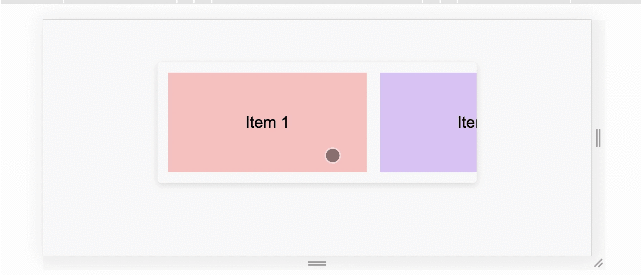
Scroll Snap Container Strictness
We can not only define the direction of the Scroll Snap, but also its strictness. This can be achieved by using andatory | proximity with the scroll-snap-type value.
mandatory: If it is not currently scrolled, the visual view of this scroll container will remain at the temporary point. Meaning when the scrolling action ends, it will be at that point temporarily if possible. If content is added, moved, deleted, or resized, the scroll offset will be adjusted to remain stationary at the temporary point. The
mandatory keyword means that the browser must capture every scroll point. Assume that the roll-snap-align attribute has a start value. This means that the scroll must be aligned to the beginning of the scroll container.
在下图中,每次用户向右滚动时,浏览器都会将项目捕捉到容器的开头。
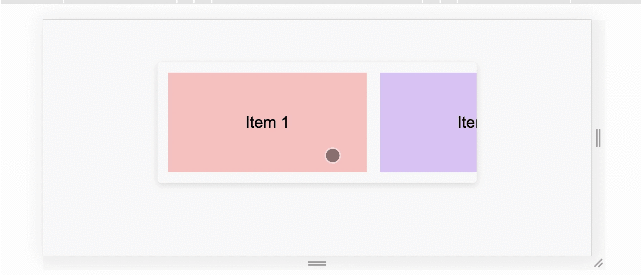
.section {
display: flex;
overflow-x: auto;
scroll-snap-type: x mandatory;
}
.section__item {
scroll-snap-align: start;
}
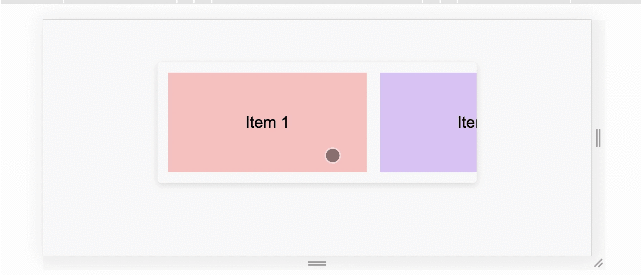
试着在下面的演示中向右滚动。如果你使用的是手机或平板电脑,可以向右移动滚动条或使用触摸。应该能感受到每个项目是如何从其容器的开始抓取的。
演示地址:https://codepen.io/shadeed/pen/RwGaXKB
但是,如果该值是proximity,则浏览器将完成这项工作,它可能会吸附到定义的点(在我们的例子中start)。注意,proximity 是默认值,但是为了清晰起见,我们这里还是声明一下它。
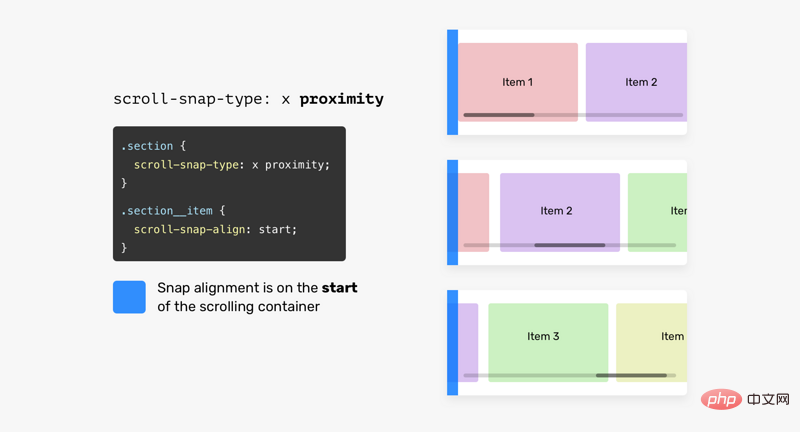
.section {
display: flex;
overflow-x: auto;
/* proximity is the default value, I added it for clarity reasons */
scroll-snap-type: x proximity;
}
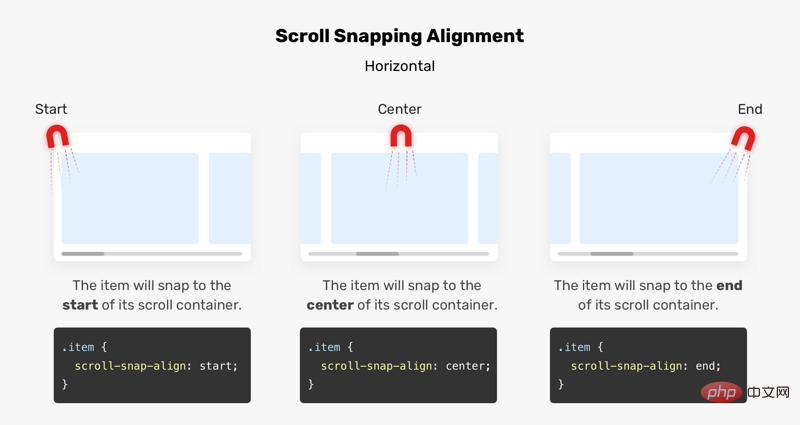
Scroll Snapping Alignment
滚动容器的子项目需要一个对齐点,它们可以对齐到这个点。我们可以用start, center或end。
为了更容易理解,下面是它的工作原理。
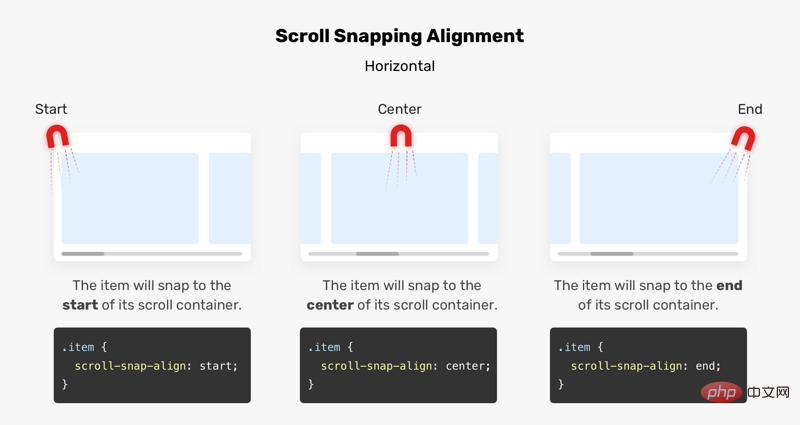
假设我们在滚动容器上有一块磁铁,这将有助于我们控制捕捉点。 如果scroll-snap-type是垂直的,则对齐对齐将是垂直的。 参见下图:
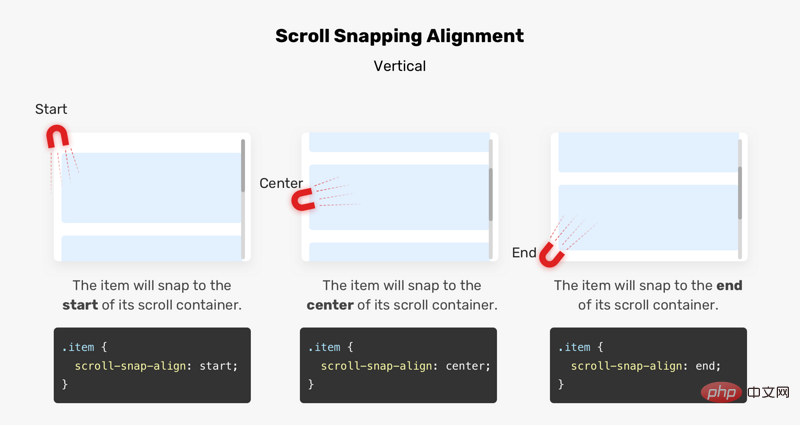
滚动容器的 start
子项目将吸附到其水平滚动容器的开始处。

滚动容器的 center
子项目将吸附到其滚动容器的中心。
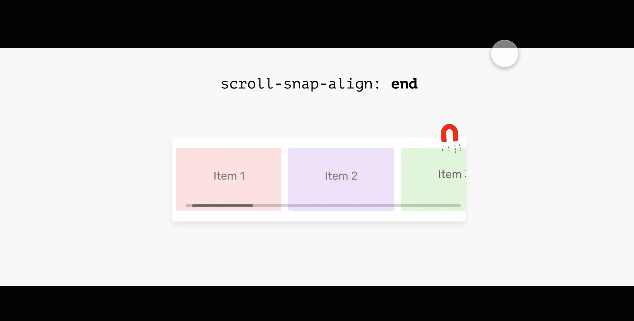
滚动容器的 end
子项将对齐到其滚动容器的末尾。
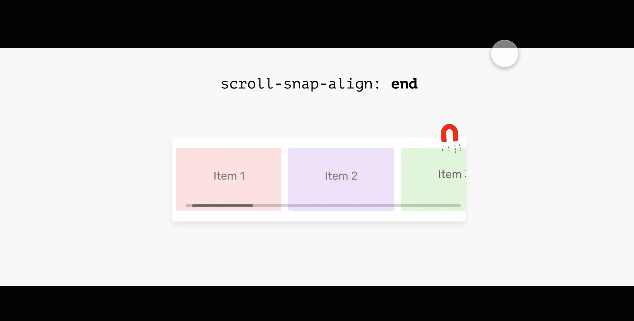
使用 Scroll-Snap-Stop
有时,我们可能需要一种方法来防止用户在滚动时意外跳过一些重要的项。如果用户滚动太快,就有可能跳过某些项。
.section__item {
scroll-snap-align: start;
scroll-snap-stop: normal;
}
法动太快可能会跳过三个或四个项目,如下所示:
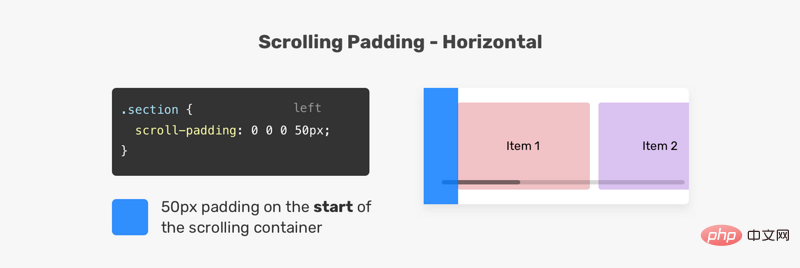
scroll-snap-stop的默认值是normal,要强制滚动捕捉到每个可能的点,应使用always。
.section__item {
scroll-snap-align: start;
scroll-snap-stop: always;
}
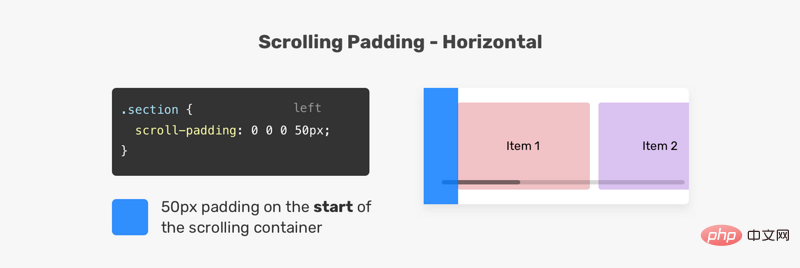
这样,用户可以一次滚动到一个捕捉点,这种方式有助于避免跳过重要内容。 想象每个停止点都有一个停止标志,参见下面的动画:
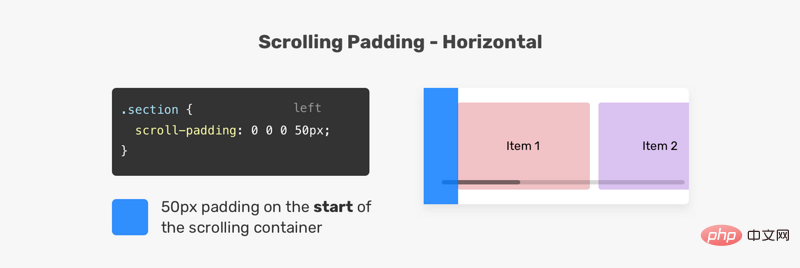
演示地址:https://codepen.io/shadeed/pen/JjRbXza
Scroll Snap Padding
scroll-padding设置所有侧面的滚动边距,类似于padding属性的工作方式。 在下图中,滚动容器的左侧有50px的内边距。 结果,子元素将从左侧边缘捕捉到50px
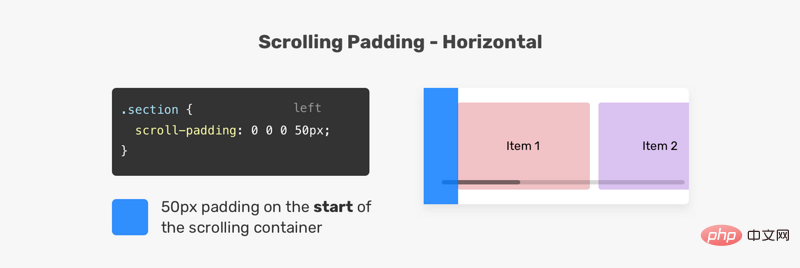
直滚动也是如此。参见下面的示例:
.section {
overflow-y: auto;
scroll-snap-type: y mandatory;
scroll-padding: 50px 0 0 0;
}
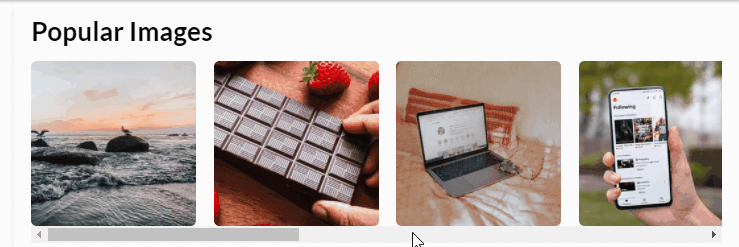
Scroll Snap Margin
scroll-margin设置滚动容器的子项之间的间距。 在向元素添加边距时,滚动将根据边距对齐。 参见下图:
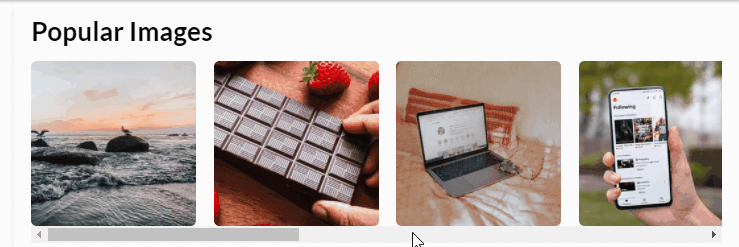
.item-2具有scroll-margin-left: 20px。 结果,滚动容器将在该项目之前对齐到20px。 请注意,当用户再次向右滚动时,.item-3会捕捉到滚动容器的开头,这意味着仅具有边距的元素将受到影响。
CSS Scroll Snap 用例
图片列表
scroll snap 的一个很好的用例是图像列表,使用 scroll snap 提供更好的滚动体验。
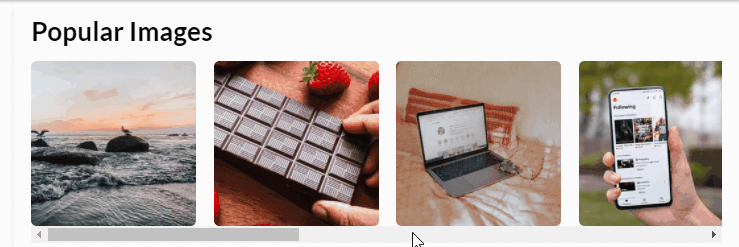
.images-list {
display: flex;
overflow-x: auto;
scroll-snap-type: x;
gap: 1rem;
-webkit-overflow-scrolling: touch; /* Important for iOS devices */
}
.images-list img {
scroll-snap-align: start;
}
注意,我使用x作为scroll-snap-type的值。
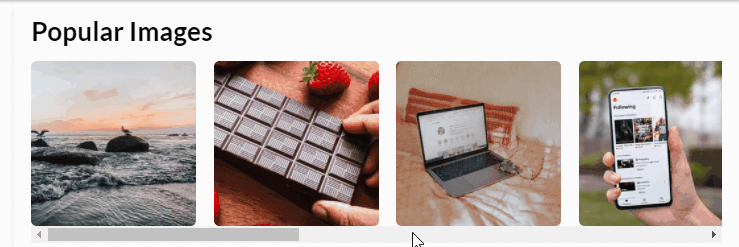
事例地址:https://codepen.io/shadeed/pe...
好友清单
滚动捕捉的另一个很好的用例是朋友列表。 下面的示例摘自Facebook(一个真实的示例)。

.list {
display: flex;
overflow-x: auto;
scroll-snap-type: x mandatory;
gap: 1rem;
scroll-padding: 48px;
padding-bottom: 32px;
-webkit-overflow-scrolling: touch;
}
.list-item {
scroll-snap-align: start;
}
请注意,滚动容器的padding-bottom:32px。 这样做的目的是提供额外的空间,以便box-shadow可以按预期显示。

头像列表
对于此用例,我感兴趣的是将center作为scroll-snap-align的值。

.list {
display: flex;
overflow-x: auto;
scroll-snap-type: x mandatory;
-webkit-overflow-scrolling: touch;
}
.list-item {
scroll-snap-align: center;
}
这在一个角色列表中是很有用的,角色在滚动容器的中间是很重要的

演示地址:https://codepen.io/shadeed/pen/KKgMJWa
全屏展示
使用scroll snap也可以用于垂直滚动,全屏展示就是一个很好的例子。

<main> <section></section> <section></section> <section></section> <section></section> <section></section> </main>
main {
height: 100vh;
overflow-y: auto;
scroll-snap-type: y mandatory;
-webkit-overflow-scrolling: touch;
}
.section {
height: 100vh;
scroll-snap-align: start;
}

块和内联
值得一提的是,对于scroll-snap-type,可以使用inline和block逻辑值。参见下面的示例
main {
scroll-snap-type: inline mandatory;
}
可读性
使用 CSS scroll snap时,请确保可访问性。 这是滚动对齐的一种不好用法,它阻止用户自由滚动内容以读取内容。
.wrapper {
scroll-snap-type: y mandatory;
}
h2 {
scroll-snap-align: start;
}
请务必不要这样做。
总结
这是我刚刚学到的一个新的CSS特性的长篇文章。我希望它对你有用。
原文地址:https://ishade.com/article/css-scroll-snap/
作者:Ahmad
译文地址:https://segmentfault.com/a/1190000038459089
更多编程相关知识,请访问:编程入门!!
The above is the detailed content of Tips for optimizing scrolling: Use CSS Scroll Snap! !. For more information, please follow other related articles on the PHP Chinese website!



