How to import excel table contents in word: First open the document and click Insert; then click the "Object" option in the toolbar and select the "Create from file" option; then click Browse and select the excel table you want to insert. ; Finally, after confirming that the path to the inserted document is correct, click OK.

The operating environment of this article: Windows7 system, Microsoft Office Word2010&&Microsoft Office Excel2010 version, Dell G3 computer.
How to import excel table contents in word:
1. Open the word document that needs to be edited, and then click the "Insert" option in the upper toolbar.

#2. Find and click the "Object" option.

#3. In the object dialog box, select the "Create from file" option.

4. Click the "Browse" option.
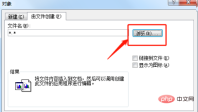
5. Select the Excel table you want to insert, and then click the "Insert" option at the bottom of the dialog box.
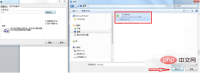
#6. After confirming that the file path is correct, click the "OK" option below.

#7. Return to the editing interface and insert the Excel table into the Word document.

The above is the detailed content of How to import excel table content in word. For more information, please follow other related articles on the PHP Chinese website!

Hot AI Tools

Undresser.AI Undress
AI-powered app for creating realistic nude photos

AI Clothes Remover
Online AI tool for removing clothes from photos.

Undress AI Tool
Undress images for free

Clothoff.io
AI clothes remover

Video Face Swap
Swap faces in any video effortlessly with our completely free AI face swap tool!

Hot Article

Hot Tools

SublimeText3 Chinese version
Chinese version, very easy to use

mPDF
mPDF is a PHP library that can generate PDF files from UTF-8 encoded HTML. The original author, Ian Back, wrote mPDF to output PDF files "on the fly" from his website and handle different languages. It is slower than original scripts like HTML2FPDF and produces larger files when using Unicode fonts, but supports CSS styles etc. and has a lot of enhancements. Supports almost all languages, including RTL (Arabic and Hebrew) and CJK (Chinese, Japanese and Korean). Supports nested block-level elements (such as P, DIV),

Safe Exam Browser
Safe Exam Browser is a secure browser environment for taking online exams securely. This software turns any computer into a secure workstation. It controls access to any utility and prevents students from using unauthorized resources.

PhpStorm Mac version
The latest (2018.2.1) professional PHP integrated development tool

Notepad++7.3.1
Easy-to-use and free code editor




