Home >Common Problem >How to restore compressed volume
How to restore compressed volume
- 王林Original
- 2020-12-18 16:39:3551668browse
Compressed volume restoration method: 1. Right-click the windows icon and open Computer Management; 2. Open the disk management option and find the unpartitioned disk; 3. Right-click the drive letter that needs to be expanded and click Extend Volume.

#The environment of this article: windows10 system, thinkpad t480 computer.
(Learning video sharing: Programming video)
Specific method:
1. Right-click the windows icon and select Computer Management
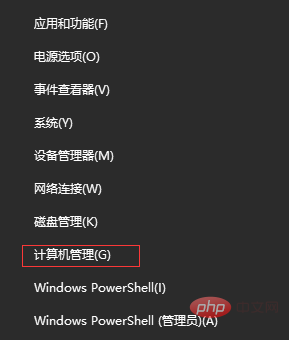
2. After the computer management window pops up, you can see the "Disk Management" label on the left. After clicking the disk management label, each partition and volume of the computer disk will be displayed on the right. Information
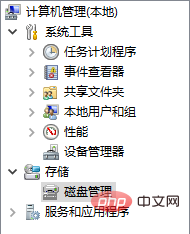
#3. You can see that there will be an extra green partition "unpartitioned disk" in the disk volume

4. Finally, you only need to allocate the unpartitioned disk space to the C drive. The steps are: right-click the drive letter that needs to be expanded, and then select "Extend Volume (X)" in the menu that appears, and then it will The following expand volume operation wizard dialog box pops up
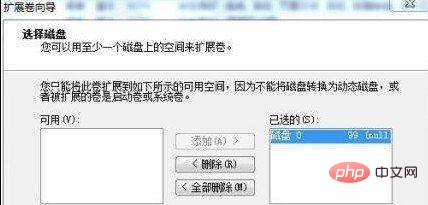
The above is the detailed content of How to restore compressed volume. For more information, please follow other related articles on the PHP Chinese website!

