Home >Operation and Maintenance >Windows Operation and Maintenance >How to add a network printer in win10
How to add a network printer in win10
- 王林Original
- 2020-12-18 14:46:3759783browse
How to add a network printer in win10: 1. Open settings and click Devices; 2. Click Printers and Scanners in turn to add printers and scanners; 3. Find the searched device and click [Add Device]. Just wait for the device to be added.

The environment of this article: windows10 system, HP LaserJet Pro MFP M128fn, thinkpad t480 computer.
(Learning video sharing: Programming video)
Specific method:
Click on the windows icon and open the settings
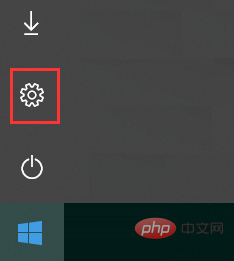
Click on the device
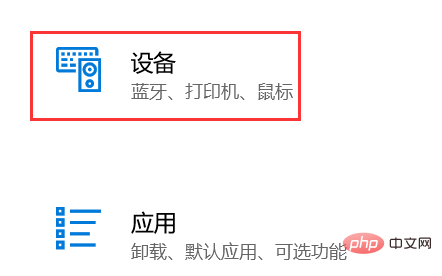
Click on the [Printers and Scanners] button
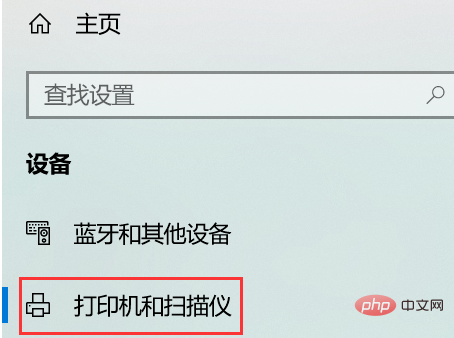
Click on the [ ] number , add a printer or scanner, and wait for the system to automatically search for printers that exist on the network
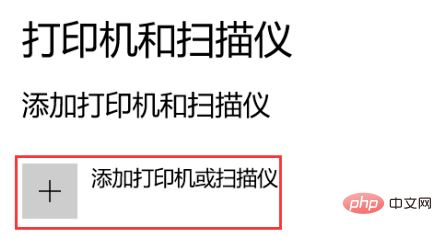
and find our network printer
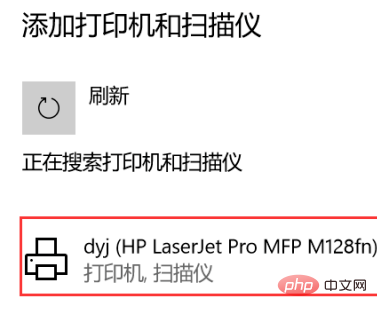
Click [Add Device]
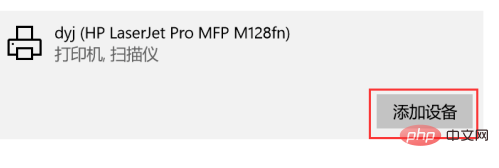
The printer is being added, the blue progress bar shows the adding progress, just wait for the addition to be successful.
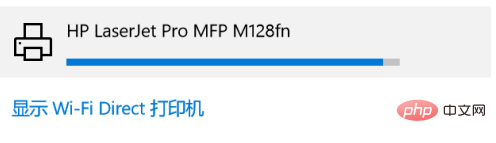
Related recommendations: windows system
The above is the detailed content of How to add a network printer in win10. For more information, please follow other related articles on the PHP Chinese website!

