Home >Database >Mysql Tutorial >How to directly decompress and install mysql
How to directly decompress and install mysql
- 藏色散人Original
- 2020-11-02 10:43:596206browse
How to directly decompress and install mysql: first decompress mysql to any path; then open "Computer->Properties->Advanced System Settings->Environment Variables" in sequence; then change an Change the file name to my.ini; finally start mysql.
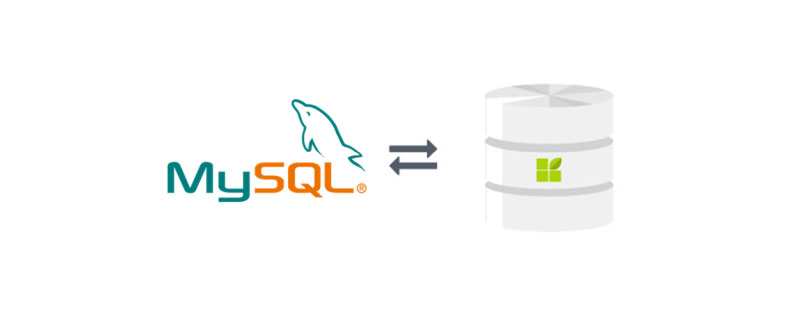
Recommended: "mysql video tutorial"
mysql 5.5.x zip direct decompression version installation method
1. Go to the official website to download mysql-5.5.10-win32.zip, and then unzip mysql to any path, such as: C:\mysql-5.5.10-win32
2. Open Computer->Properties->Advanced System Settings->Environment Variables,
Create a new environment variable, the variable name is: MYSQL_HOME, and the variable value is your mysql root directory, such as: C: \mysql-5.5.10-win32
Then add in the system variable Path:;%MYSQL_HOME%\bin
3. There are several already written "my- ini file starting with ", choose the one that suits you, such as: my-small.ini.
Make a copy, change the file name to my.ini, and add the following content:
[mysqld] #设置字符集为utf8 default-character-set = utf8 basedir = C:/mysql-5.5.10-win32 datadir = C:/mysql-5.5.10-win32/data [client] #设置客户端字符集 default-character-set = utf8 [WinMySQLadmin] Server = C:/mysql-5.5.10-win32/bin/mysqld.exe
4. Open the command prompt, enter the %MYSQL_HOME%/bin directory, and execute the command: mysqld - install installs mysql to windows service. After successful execution, it will prompt: C:\mysql-5.5.10-win32\bin>Service successfully installed.
If you want to uninstall the service, execute the command: mysqld -remove.
Then execute: net start mysql at the command prompt to start mysql. To stop the service, enter the command: net stop mysql.
If you want to set whether mysql starts automatically, you can enter service.msc in the Start menu -> Run to open the service management and set it.
5. When logging in for the first time, enter:
C:\Users\Administrator>mysql -u root
Change password:
Method 1:
mysql> update mysql.user set password=PASSWORD('root') where User='root' mysql> flush privileges
or
Method 2: Use mysqladmin
mysqladmin -u root password "newpass"
If root has set a password, use the following method
mysqladmin -u root password oldpass "newpass"
Method 3: Use UPDATE to directly edit the user table
mysql -u root mysql> use mysql; mysql> UPDATE user SET Password = PASSWORD('newpass') WHERE user = 'root'; mysql> FLUSH PRIVILEGES;
When you lose your root password, you can do this:
mysqld_safe --skip-grant-tables&
mysql -u root mysql
mysql> UPDATE user SET password=PASSWORD("new password") WHERE user='root';
mysql> FLUSH PRIVILEGES;6. There are blank rows in the MySQL user database. Delete them and it will be OK.
mysql> delete from user where user="";
The above is the detailed content of How to directly decompress and install mysql. For more information, please follow other related articles on the PHP Chinese website!

