How to delete the first blank page in word
- 藏色散人Original
- 2020-09-04 11:45:5958787browse
How to delete the first blank page in word: first open the word document; then place the mouse at the beginning of the paragraph on the second page; finally click the "delete" or "backspace" button to delete the first page blank page.

Recommended: "Word Tutorial"
1. Open the word document. The first page in the picture below is blank. Page.
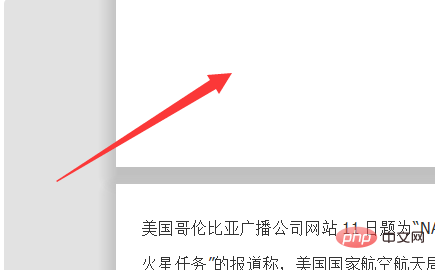
#2. Place the mouse at the beginning of the paragraph on the second page.
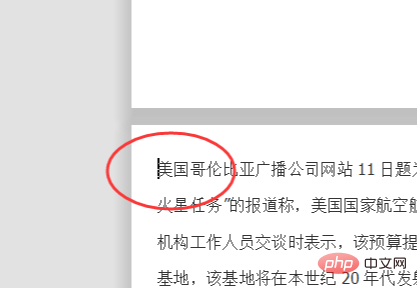
3. Click the "delete" or "backpace" button to reduce the text on the second page to the first page.
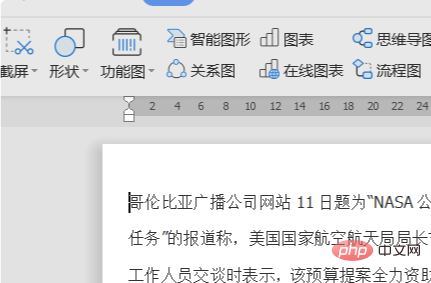
4, or use the shortcut key "Ctrl H" to bring up the replacement dialog box, enter "^p" in the search content, and click Replace All.
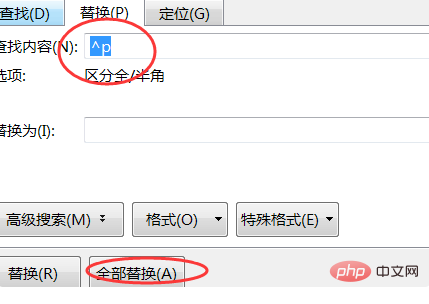
#5. All blank characters can be replaced, and all text will be displayed starting from the first page.
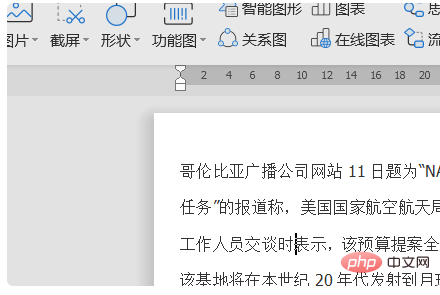
The above is the detailed content of How to delete the first blank page in word. For more information, please follow other related articles on the PHP Chinese website!

