How to arrange words vertically in word
- coldplay.xixiOriginal
- 2020-08-31 09:25:40143309browse
How to arrange words vertically in word: 1. Open Stable first, and click [Page Layout-Text Direction-Vertical]; 2. First select the text, and then click Text Direction under Text Direction. option, and click [Demonstration Button-Selected Text].

wordHow to arrange the words vertically:
1. First open a document that is displayed horizontally. Then click Page Layout above the word menu bar, then click Text Orientation, and then click Vertical.
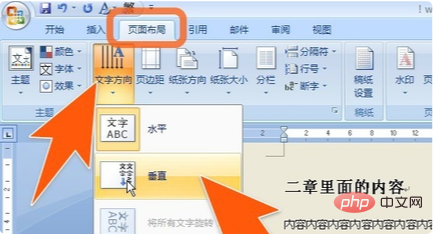
#2. Such a document becomes vertically arranged. In this vertically displayed document, the spacing between lines will still be maintained. Pretty much the same as before.
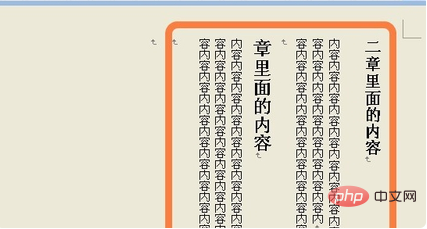
3. In addition, if you need to arrange certain paragraphs in a document vertically, you can first select the text and then click on the text. Text direction options under Orientation.
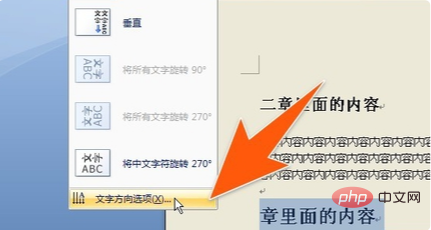
#4. In the window that opens, first click the demonstration button for vertical text arrangement, then click Apply to the subsequent selected text, and then click OK.
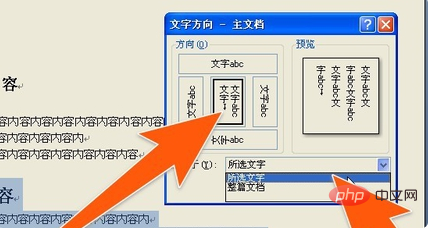
#5. In this way, this text will be displayed vertically immediately. If the direction of the paper does not change when the text is arranged vertically, it still needs to be vertical, then click the paper direction above, and then click portrait. This solves the problem of arranging words vertically in word documents.
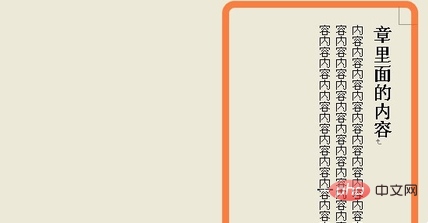
Related learning recommendations: Word beginner tutorial
The above is the detailed content of How to arrange words vertically in word. For more information, please follow other related articles on the PHP Chinese website!

