Home >Common Problem >What should I do if the right mouse button does not respond when playing ppt?
What should I do if the right mouse button does not respond when playing ppt?
- coldplay.xixiOriginal
- 2020-07-07 10:13:4624117browse
Solution to the problem of unresponsiveness when right-clicking the mouse during ppt playback: First launch the PPT show, click [File-Options]; then enter the [Options] panel, select the [Advanced] menu on the right; then find [ Slide Show] column group, turn on the [Show menu when right-clicking the mouse] function; finally click [OK].

Solution to the problem that the ppt playback does not respond when right-clicking the mouse:
1. Open our PPT software, and then Open or create a new PPT document, then show (play) the slideshow and right-click the mouse to see if the right-click menu appears.
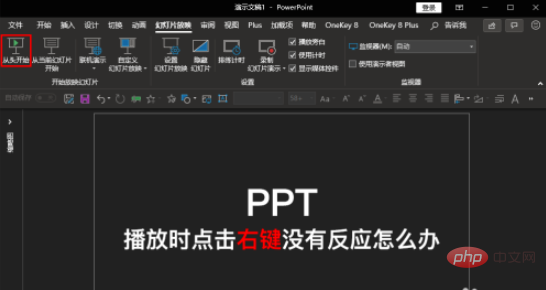
#2. During the show, if there is no response when you right-click the mouse and no right-click menu appears, we will exit the PPT show first, and then find " File menu.
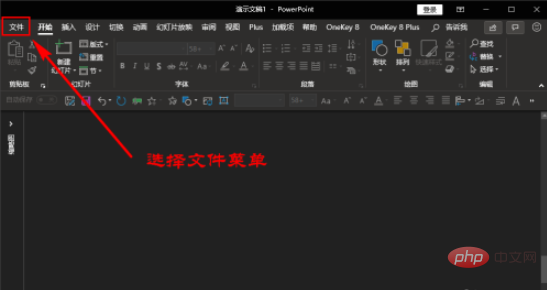
3 Click to open the File menu, then find the "Options" submenu in the left menu bar, and then click to enter the "Options" panel.
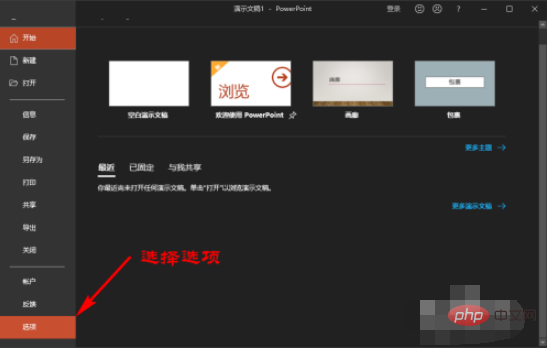
4. After entering the PPT option, we select the "Advanced" menu in the menu navigation bar on the right to expand the setting options of the advanced menu.
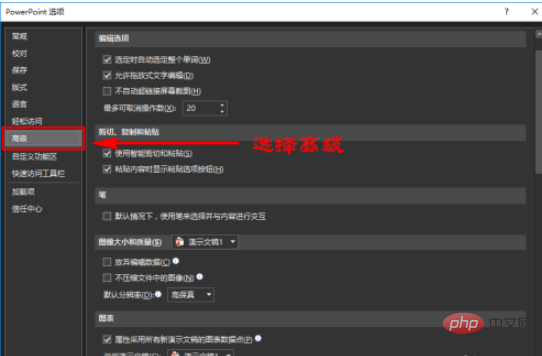
5. In the settings options under the advanced menu, we find the "Slide Show" column group, then find and turn on "When the mouse right-clicks" under the column group Show menu" function.
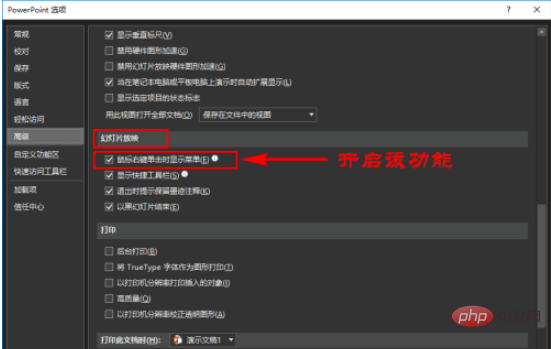
6. After turning it on, we click the "OK" button at the bottom of the options panel to let our settings take effect, and then we show our PPT slides again. If you right-click the mouse again, you will find that the right-click menu appears normally and can be used normally.
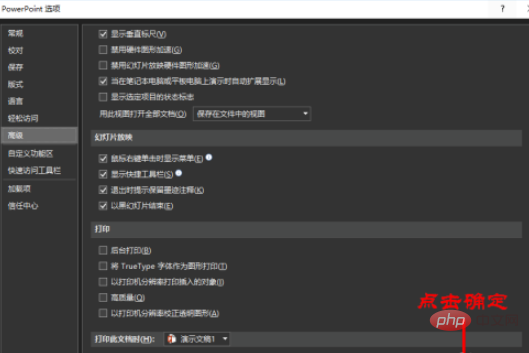
The above is the detailed content of What should I do if the right mouse button does not respond when playing ppt?. For more information, please follow other related articles on the PHP Chinese website!

