Home >Operation and Maintenance >Windows Operation and Maintenance >win7 bluetooth driver installation tutorial
win7 bluetooth driver installation tutorial
- coldplay.xixiOriginal
- 2020-07-03 16:47:386945browse
Win7 Bluetooth driver installation tutorial: First find the model of the computer, and enter the official website of the computer and click the [Service and Support] menu; then search for the model of the machine and select the number of operating systems; then in the driver list Find Bluetooth and click [China] to download; install it after the final download is completed.

win7 Bluetooth driver installation tutorial:
The first step, here is the "ASUS Notebook Bluetooth Driver" as a demonstration Example
First, find the model of the computer, select the menu [Start]--[Run] or use the shortcut key (key combination: Win key R key) to open the run window.
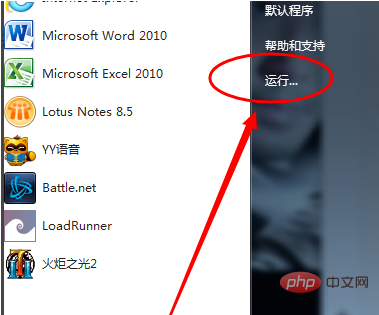
The second step, enter the command [dxdiag] and confirm to start the DirectX diagnostic tool
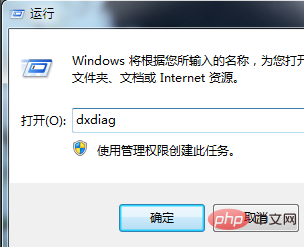
The third step,[ System]--[System Information] You can check the notebook model
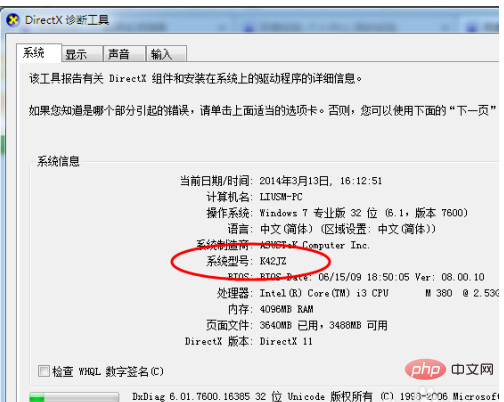
The fourth step is to enter the Chinese official website of ASUS notebook and click the [Service and Support] menu
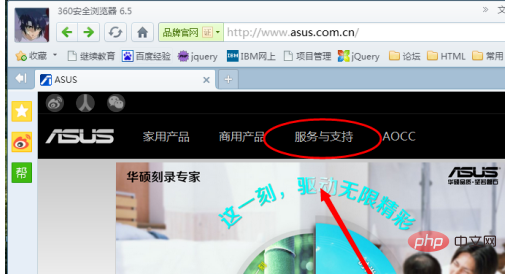
The fifth step is to search for the corresponding notebook model, such as K42JZ
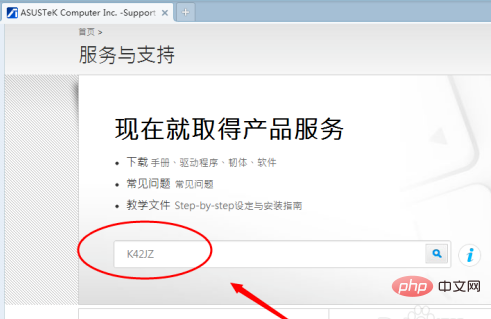
The sixth step is to find the corresponding notebook model on the website For detailed information, select the number of bits of the operating system under [Drivers and Tools]
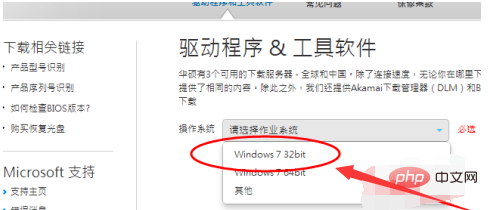
Step 7. Find Bluetooth in the driver list, open the drop-down menu, and click [China] Download
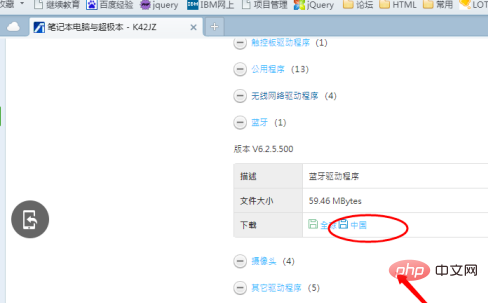
Step 8, after the download is complete, unzip, double-click the setup.exe program and install according to the installation wizard prompts
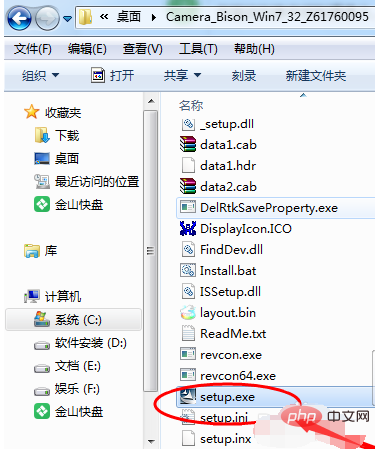
Related learning recommendations: windows server operation and maintenance tutorial
The above is the detailed content of win7 bluetooth driver installation tutorial. For more information, please follow other related articles on the PHP Chinese website!

