
#How to deal with noise in PS?
There are three methods:
1. Image size
In our concept, image size is a way to change the picture The size command is completely incompatible with the denoising function. If your thinking is still stuck in the framework of "a certain tool must be a certain tool", then you should think more divergently.
Now, use PS to open the picture we want to process, and you can see the noise distributed on the black porcelain surface at a glance.

Enter [Image>Image Size] and re-enter the size of the image in Image Size. You can see that the original image size is 1200px wide and 1604px high. We want Make this value larger without changing the proportions of the image, i.e. creating a link between length and width.


The completed image is then scaled to its original size. After comparison, it can be found that the noise has been reduced a lot.

2. CAMERA RAW filter
CAMERA RAW is originally a PS plug-in developed by Adobe, specially used to process RAW files of SLR digital cameras. , after this version of Photoshop CC, this plug-in was integrated into the software and can be used as a filter. The principle of the CAMERA RAW filter to help eliminate noise is to first brighten the noise and then reduce its details. In short, it makes the noise "sink". Open the image we want to process, and you can find that the image quality of the entire image is full of noise, except for the highlights, and the tone is darker and the image quality is unclear.

Find [Filter>Camera Raw Filter], open the filter, and the filter parameter panel will pop up. In the parameters panel, find the "Details" icon, which is the one framed in red as shown below.

In the "Reduce Noise" column, adjust the two parameters of brightness and brightness details. Do not pull up the brightness slider all at once. Too much and it will make the picture look unreal. Move the slider slowly and try to find the best feeling. Different parameter combinations of these two sliders will help you find the balance point, that is, neither distorting the picture nor exposing noise.
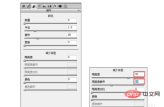
Now, you can see the comparison before and after processing with CAMERA RAW filter.

3. Smart sharpening filter
Regarding the sharpening of pictures, PS provides a variety of filters, but we are going to use this one today. The reason why the smart sharpening filter is used to eliminate noise is because this filter has a parameter control called "reduce noise". By adjusting this parameter, you can obtain the effect of eliminating noise. Let us first open this picture. We can see that the noise in this picture is mainly distributed on the face and hair of the character.

At this time, we enter [Filter>Sharpening>Smart Sharpening], open the parameter panel, and while appropriately sharpening, slide "Reduce Noise" ” parameter slider to achieve the desired image quality.

If you find that some noise has not completely disappeared, you can perform the smart sharpening filter again without affecting the overall image quality. Comparing it with before processing, you can see that the annoying noise has disappeared.

Recommended tutorial: "ps tutorial"
The above is the detailed content of How to deal with noise in PS?. For more information, please follow other related articles on the PHP Chinese website!
 Using Photoshop: Creative Possibilities and Practical UsesApr 22, 2025 am 12:09 AM
Using Photoshop: Creative Possibilities and Practical UsesApr 22, 2025 am 12:09 AMPhotoshop is very practical and creative in practical applications. 1) It provides basic editing, repairing and synthesis functions, suitable for beginners and professionals. 2) Advanced features such as content recognition fill and layer style can improve image effects. 3) Mastering shortcut keys and optimizing layer structure can improve work efficiency.
 Photoshop: Advanced Techniques and ToolsApr 21, 2025 am 12:08 AM
Photoshop: Advanced Techniques and ToolsApr 21, 2025 am 12:08 AMAdvanced features of Adobe Photoshop include advanced selection tools, layer blending modes, and actions and scripts. 1) Advanced selection tools such as the Quick Selection Tool and the Color Range Selection Tool can accurately select image areas. 2) Layer blending mode such as "overlapping" mode can create unique visual effects. 3) Actions and scripts can automate repetition of tasks and improve work efficiency.
 Photoshop's Main Feature: Retouching and EnhancementApr 20, 2025 am 12:07 AM
Photoshop's Main Feature: Retouching and EnhancementApr 20, 2025 am 12:07 AMPhotoshop's powerful functions in photo editing and enhancement include: 1. Use the "Repair Brush Tool" to remove acne, 2. Use the "Liquefaction Tool" to slim face, 3. Use the "Frequency Separation" technology to accurately retouch images. These functions are implemented through algorithms and image processing technology to optimize image processing effects.
 Photoshop's Key Features: A Deep DiveApr 19, 2025 am 12:08 AM
Photoshop's Key Features: A Deep DiveApr 19, 2025 am 12:08 AMKey features of Photoshop include layers and masks, adjustment tools, filters and effects. 1. Layers and masks allow independent editing of image parts. 2. Adjust tools such as brightness/contrast can modify image tone and brightness. 3. Filters and effects can quickly add visual effects. Mastering these features can help creative professionals achieve their creative vision.
 Photoshop and Digital Art: Painting, Illustration, and CompositingApr 18, 2025 am 12:01 AM
Photoshop and Digital Art: Painting, Illustration, and CompositingApr 18, 2025 am 12:01 AMPhotoshop's applications in digital art include painting, illustration and image synthesis. 1) Painting: Using brushes, pencils and mixing tools, the artist can create realistic effects. 2) Illustration: With vector and shape tools, artists can accurately draw complex graphics and add effects. 3) Synthesis: Using mask and layer blending mode, artists can seamlessly blend different image elements.
 Advanced Photoshop Tutorial: Master Retouching & CompositingApr 17, 2025 am 12:10 AM
Advanced Photoshop Tutorial: Master Retouching & CompositingApr 17, 2025 am 12:10 AMPhotoshop's advanced photo editing and synthesis technologies include: 1. Use layers, masks and adjustment layers for basic operations; 2. Use image pixel values to achieve photo editing effects; 3. Use multiple layers and masks for complex synthesis; 4. Use "liquefaction" tools to adjust facial features; 5. Use "frequency separation" technology to perform delicate photo editing, these technologies can improve image processing level and achieve professional-level effects.
 Using Photoshop for Graphic Design: Branding and MoreApr 16, 2025 am 12:02 AM
Using Photoshop for Graphic Design: Branding and MoreApr 16, 2025 am 12:02 AMThe steps to using Photoshop for brand design include: 1. Use the Pen tool to draw basic shapes, 2. Add shadows and highlights through layer styles, 3. Adjust colors and details, 4. Use smart objects and actions to automatically generate different versions of the design. Photoshop helps designers create and optimize brand elements with the flexibility of layers and masks, ensuring consistency and professionalism of designs, from simple logos to complex branding guides.
 Photoshop's Subscription Model: What You Get for Your MoneyApr 15, 2025 am 12:17 AM
Photoshop's Subscription Model: What You Get for Your MoneyApr 15, 2025 am 12:17 AMPhotoshop's subscription model is worth buying. 1) Users can access the latest version and use across devices at any time. 2) The subscription fee is low, and continuous updates and technical support are provided. 3) Advanced functions such as neural filters can be used for complex image processing. Despite the high long-term costs, its convenience and feature updates are valuable to professional users.


Hot AI Tools

Undresser.AI Undress
AI-powered app for creating realistic nude photos

AI Clothes Remover
Online AI tool for removing clothes from photos.

Undress AI Tool
Undress images for free

Clothoff.io
AI clothes remover

Video Face Swap
Swap faces in any video effortlessly with our completely free AI face swap tool!

Hot Article

Hot Tools

PhpStorm Mac version
The latest (2018.2.1) professional PHP integrated development tool

ZendStudio 13.5.1 Mac
Powerful PHP integrated development environment

WebStorm Mac version
Useful JavaScript development tools

Safe Exam Browser
Safe Exam Browser is a secure browser environment for taking online exams securely. This software turns any computer into a secure workstation. It controls access to any utility and prevents students from using unauthorized resources.

Notepad++7.3.1
Easy-to-use and free code editor





