In page development, we often encounter operations that require users to enter dates. The usual approach is to provide a text box (text) for the user to input, and then write code to verify the entered data and detect whether it is a date type. This is more troublesome, and at the same time, it is not very convenient for the user to input the date, which affects the user experience. If you use the datepicker (calendar) plug-in in jQuery UI, these problems can be easily solved. The syntax format called by this plug-in is as follows:
$(“.selector”).datepicker(options);
Among them, ".selector" represents a DOM element, generally referring to a text box. Since the function of this plug-in is to provide date selection, it is often bound to a text box, and the selected date is displayed in the text box. Select options It is an object that is the same as the options in the previous plug-in. By changing the values corresponding to its parameters, the plug-in function can be changed. In the datepicker plug-in, the common parameters for selecting options are as follows
1. changeMonth Set a Boolean value. If true, a drop-down selection box will appear in the title and you can select the month. The default value is false
2. changeYear Set a Boolean value. If it is true, a drop-down selection box will appear in the title and you can select the year. The default is false
3. showButtonPanel Set a Boolean value. If it is true, a panel will be displayed under the date with two buttons; one is "Today" and the other button is "Close". The default value is false, which means it will not be displayed.
4. closeText Set the text information on the close button. The premise of this setting is that the value of showButtonPanel must be true, otherwise the effect will not be displayed
5. dateFormat Set the date format displayed in the text box (text), which can be set to {dateFormat,'yy-mm-dd'}, which means the date format is year-month-day, such as 2012-10-1
6. defaultDate Set a default date value, such as {defaultDate 7}, which means that after the date selection window pops up, the default date is the current date plus 7 days
7. showAnim Set the way to display the pop-up or hide the date selection window. The methods that can be set include "show", "sildeDown", "fadeln" and the latter "", which means there is no way to pop up the date selection window
8. showWeek Set a Boolean value. If it is true, you can display the week corresponding to each day. The default value is false
9. yearRange Set the range of years
Recently I have been studying the development of js plug-ins. In the past, I saw that the masters just picked up plug-ins and played with them casually. I felt that it would be great if I reached that level, so I started to study plug-in development on my own. After studying for a while, I started to write my first calendar plug-in. Since I am a beginner in plug-in development, the readability of the code may be a bit poor. I hope you can give me more opinions and maintain the code in the future to make this plug-in more of completeness.
The code is posted below.
First, give the plug-in an overall div container
<div class="y-total"></div>
I am accustomed to adding my own unique prefix when giving the class or id name to the container. This helps to identify my own code and avoid style conflicts with other colleagues.
Then start writing the style. You can adjust the style according to your own needs
.y-total{height:auto;border:px solid #;}
.y-total .return-btn{height:px;}
.y-total .return-btn>div{border-right: px solid #;border-bottom: px solid #;color: #;font-family: "Microsoft Yahei",PMingLiU,Verdana,Arial,Helvetica,sans-serif}
.y-total .return-btn>div:nth-child(){border-right:px;}
.y-total .prev-btn{cursor: pointer;width:%;float: left;text-align: center;}
.y-total .time{cursor: pointer;float:left;width:%;text-align: center;}
.y-total .next-btn{cursor: pointer;float:right;width:%;text-align: center;}
.y-total .y-stop{position: absolute;margin-left: px;background-color: red;color: #fff;}
.y-total #datatab{clear:both;width:%;}
.y-total #datatab td {height:px;font-family: "Microsoft Yahei",PMingLiU,Verdana,Arial,Helvetica,sans-serif;color: #;border: px solid #DDD;font-size: px;text-align: center;}
The third step is the plug-in code
<script>
(function($){
var Beautifier = function(vals,options){
this.vals = vals;
this.defaults = {
"width":"px"
}
this.p = $.extend({},this.defaults,options);
this.$div = $("<div class='return-btn'></div>");
this.prev = $("<div class='prev-btn'>前一页</div>");
this.time = $("<div class='time'></div>");
this.next = $("<div class='next-btn'>后一页</div>");
this.tab = $("<table id='datatab'><tr></tr></table>");
}
Beautifier.prototype = {
getDate : function(){
var vals = this.vals;
var t = this.time.attr("class");
var tab = this.tab.attr("id");
this.$div.append(this.prev,this.time,this.next);
$(this.p.$this).append(this.$div,this.tab).width(this.p.width);
var i = getInfo(vals);
$("."+t).text(vals.year+"-" + i[]+"-" + i[]);
$(".prev-btn,.next-btn").click(function(){returnAction($(this),t,vals,tab)});
setDateInfo(tab);
init(vals,tab);
}
}
/*加载时将日期放入td中*/
function init(vals,tab){
var w = new Date(vals.year+","+vals.month+","+).getDay()//获取本月第一天是星期几
var l =(w==?:w-) + new Date(vals.year,vals.month,).getDate();//需要铺上td的个数
var t = Math.ceil(l/);
for(var i=; i<t; i++){
$("#"+tab).append("<tr class='y-tr'></tr>");
}
$(".y-tr").each(function(){
for(var i=; i<; i++){
$(this).append("<td></td>");
}
})
setvalue(vals,new Date(vals.year,vals.month,).getDate(),w);
}
function setvalue(val,l,w){
for(var i=;i<l+;i++){
var space = w==?i+-+:i+w-+;
$("td").eq(space).text(i);
if(i == val.day){
$("td").eq(space).css("color","red");
}
}
}
function getInfo(vals){
var info = [];
info.push(vals.month > ? vals.month : "" + vals.month);
info.push(vals.day > ? vals.day : "" + vals.day);
return info;
}
function setDateInfo(tab){
var m = ["","一","二","三","四","五","六","日"];
for(var i=; i<; i++){
$("#"+tab).find("tr:eq()").append("<td>星期"+m[i]+"</td>");
}
}
/*上一页,下一页的点击事件*/
function returnAction($this,t,val,tab){
if($this.attr("class") == "prev-btn"){
if(val.month < ){
val.month =;
val.year-=;
}else{
val.month-=;
}
}else if($this.attr("class") == "next-btn"){
if(val.month > ){
val.month =;
val.year+=;
}else{
val.month+=;
}
}
var v = getInfo(val);
$("."+t).text(val.year+"-"+v[]+"-"+v[]);
$(".y-tr").remove();
init(val,tab);
}
$.fn.work = function(options){
var t = new Date();
var DateVal = {
"year" : t.getFullYear(),
"month" : t.getMonth()+,
"day" : t.getDate()
}
var objs = new Beautifier(DateVal,options);
objs.getDate();
}
})(jQuery)
</script>
Then, the plug-in is almost complete. Now you only need to call the plug-in method
<script>
$(".y-total").work({
"$this" : ".y-total",
"width" : "px",//控制容器的宽度
});
</script>
The effect is as shown below:
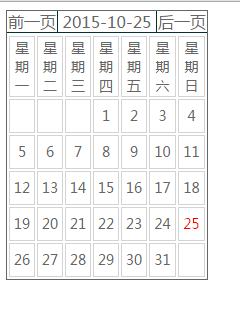
 Javascript Data Types : Is there any difference between Browser and NodeJs?May 14, 2025 am 12:15 AM
Javascript Data Types : Is there any difference between Browser and NodeJs?May 14, 2025 am 12:15 AMJavaScript core data types are consistent in browsers and Node.js, but are handled differently from the extra types. 1) The global object is window in the browser and global in Node.js. 2) Node.js' unique Buffer object, used to process binary data. 3) There are also differences in performance and time processing, and the code needs to be adjusted according to the environment.
 JavaScript Comments: A Guide to Using // and /* */May 13, 2025 pm 03:49 PM
JavaScript Comments: A Guide to Using // and /* */May 13, 2025 pm 03:49 PMJavaScriptusestwotypesofcomments:single-line(//)andmulti-line(//).1)Use//forquicknotesorsingle-lineexplanations.2)Use//forlongerexplanationsorcommentingoutblocksofcode.Commentsshouldexplainthe'why',notthe'what',andbeplacedabovetherelevantcodeforclari
 Python vs. JavaScript: A Comparative Analysis for DevelopersMay 09, 2025 am 12:22 AM
Python vs. JavaScript: A Comparative Analysis for DevelopersMay 09, 2025 am 12:22 AMThe main difference between Python and JavaScript is the type system and application scenarios. 1. Python uses dynamic types, suitable for scientific computing and data analysis. 2. JavaScript adopts weak types and is widely used in front-end and full-stack development. The two have their own advantages in asynchronous programming and performance optimization, and should be decided according to project requirements when choosing.
 Python vs. JavaScript: Choosing the Right Tool for the JobMay 08, 2025 am 12:10 AM
Python vs. JavaScript: Choosing the Right Tool for the JobMay 08, 2025 am 12:10 AMWhether to choose Python or JavaScript depends on the project type: 1) Choose Python for data science and automation tasks; 2) Choose JavaScript for front-end and full-stack development. Python is favored for its powerful library in data processing and automation, while JavaScript is indispensable for its advantages in web interaction and full-stack development.
 Python and JavaScript: Understanding the Strengths of EachMay 06, 2025 am 12:15 AM
Python and JavaScript: Understanding the Strengths of EachMay 06, 2025 am 12:15 AMPython and JavaScript each have their own advantages, and the choice depends on project needs and personal preferences. 1. Python is easy to learn, with concise syntax, suitable for data science and back-end development, but has a slow execution speed. 2. JavaScript is everywhere in front-end development and has strong asynchronous programming capabilities. Node.js makes it suitable for full-stack development, but the syntax may be complex and error-prone.
 JavaScript's Core: Is It Built on C or C ?May 05, 2025 am 12:07 AM
JavaScript's Core: Is It Built on C or C ?May 05, 2025 am 12:07 AMJavaScriptisnotbuiltonCorC ;it'saninterpretedlanguagethatrunsonenginesoftenwritteninC .1)JavaScriptwasdesignedasalightweight,interpretedlanguageforwebbrowsers.2)EnginesevolvedfromsimpleinterpreterstoJITcompilers,typicallyinC ,improvingperformance.
 JavaScript Applications: From Front-End to Back-EndMay 04, 2025 am 12:12 AM
JavaScript Applications: From Front-End to Back-EndMay 04, 2025 am 12:12 AMJavaScript can be used for front-end and back-end development. The front-end enhances the user experience through DOM operations, and the back-end handles server tasks through Node.js. 1. Front-end example: Change the content of the web page text. 2. Backend example: Create a Node.js server.
 Python vs. JavaScript: Which Language Should You Learn?May 03, 2025 am 12:10 AM
Python vs. JavaScript: Which Language Should You Learn?May 03, 2025 am 12:10 AMChoosing Python or JavaScript should be based on career development, learning curve and ecosystem: 1) Career development: Python is suitable for data science and back-end development, while JavaScript is suitable for front-end and full-stack development. 2) Learning curve: Python syntax is concise and suitable for beginners; JavaScript syntax is flexible. 3) Ecosystem: Python has rich scientific computing libraries, and JavaScript has a powerful front-end framework.


Hot AI Tools

Undresser.AI Undress
AI-powered app for creating realistic nude photos

AI Clothes Remover
Online AI tool for removing clothes from photos.

Undress AI Tool
Undress images for free

Clothoff.io
AI clothes remover

Video Face Swap
Swap faces in any video effortlessly with our completely free AI face swap tool!

Hot Article

Hot Tools

VSCode Windows 64-bit Download
A free and powerful IDE editor launched by Microsoft

Notepad++7.3.1
Easy-to-use and free code editor

SAP NetWeaver Server Adapter for Eclipse
Integrate Eclipse with SAP NetWeaver application server.

SublimeText3 Mac version
God-level code editing software (SublimeText3)

ZendStudio 13.5.1 Mac
Powerful PHP integrated development environment






