
vb6.0 installation tutorial
Right-click the software compression package and select to extract to "VB6.0"

Open the visual basic 6.0 folder.

Double-click to open SETUP.EXE and select Run Program.
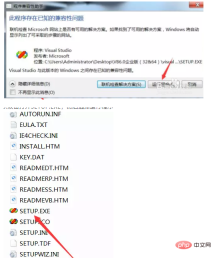
Click Next.

Select to accept the agreement and click Next.

Enter the product ID number: 111-111111, fill in the rest as you like, and click Next.

Click Next.

Click Browse to change the file location. The default installation location is C:\Program Files (x86)\Microsoft Visual Studio\Common (it is recommended to install it on a disk other than the C drive. You can create a new folder Common on the D drive or other drives) and click Next. Note: The folder name is Common

Click to continue.

Click OK.

Click OK.

Choose typical installation. The default installation is on the C drive (it is recommended to install on a disk other than the C drive. You can create a new folder VB6.0 on the D drive or other disks. ), click Yes.

Click Restart.

After restarting the computer, you can choose whether to install MSDN. If installation is not required, leave MSDN unchecked. If you need to install, click Next and select the installation package folder.

After the installation is completed, open it. The interface is as follows.

The above is the detailed content of vb6.0 installation tutorial. For more information, please follow other related articles on the PHP Chinese website!
 Developing with C# .NET: A Practical Guide and ExamplesMay 12, 2025 am 12:16 AM
Developing with C# .NET: A Practical Guide and ExamplesMay 12, 2025 am 12:16 AMC# and .NET provide powerful features and an efficient development environment. 1) C# is a modern, object-oriented programming language that combines the power of C and the simplicity of Java. 2) The .NET framework is a platform for building and running applications, supporting multiple programming languages. 3) Classes and objects in C# are the core of object-oriented programming. Classes define data and behaviors, and objects are instances of classes. 4) The garbage collection mechanism of .NET automatically manages memory to simplify the work of developers. 5) C# and .NET provide powerful file operation functions, supporting synchronous and asynchronous programming. 6) Common errors can be solved through debugger, logging and exception handling. 7) Performance optimization and best practices include using StringBuild
 C# .NET: Understanding the Microsoft .NET FrameworkMay 11, 2025 am 12:17 AM
C# .NET: Understanding the Microsoft .NET FrameworkMay 11, 2025 am 12:17 AM.NETFramework is a cross-language, cross-platform development platform that provides a consistent programming model and a powerful runtime environment. 1) It consists of CLR and FCL, which manages memory and threads, and FCL provides pre-built functions. 2) Examples of usage include reading files and LINQ queries. 3) Common errors involve unhandled exceptions and memory leaks, and need to be resolved using debugging tools. 4) Performance optimization can be achieved through asynchronous programming and caching, and maintaining code readability and maintainability is the key.
 The Longevity of C# .NET: Reasons for its Enduring PopularityMay 10, 2025 am 12:12 AM
The Longevity of C# .NET: Reasons for its Enduring PopularityMay 10, 2025 am 12:12 AMReasons for C#.NET to remain lasting attractive include its excellent performance, rich ecosystem, strong community support and cross-platform development capabilities. 1) Excellent performance and is suitable for enterprise-level application and game development; 2) The .NET framework provides a wide range of class libraries and tools to support a variety of development fields; 3) It has an active developer community and rich learning resources; 4) .NETCore realizes cross-platform development and expands application scenarios.
 Mastering C# .NET Design Patterns: From Singleton to Dependency InjectionMay 09, 2025 am 12:15 AM
Mastering C# .NET Design Patterns: From Singleton to Dependency InjectionMay 09, 2025 am 12:15 AMDesign patterns in C#.NET include Singleton patterns and dependency injection. 1.Singleton mode ensures that there is only one instance of the class, which is suitable for scenarios where global access points are required, but attention should be paid to thread safety and abuse issues. 2. Dependency injection improves code flexibility and testability by injecting dependencies. It is often used for constructor injection, but it is necessary to avoid excessive use to increase complexity.
 C# .NET in the Modern World: Applications and IndustriesMay 08, 2025 am 12:08 AM
C# .NET in the Modern World: Applications and IndustriesMay 08, 2025 am 12:08 AMC#.NET is widely used in the modern world in the fields of game development, financial services, the Internet of Things and cloud computing. 1) In game development, use C# to program through the Unity engine. 2) In the field of financial services, C#.NET is used to develop high-performance trading systems and data analysis tools. 3) In terms of IoT and cloud computing, C#.NET provides support through Azure services to develop device control logic and data processing.
 C# .NET Framework vs. .NET Core/5/6: What's the Difference?May 07, 2025 am 12:06 AM
C# .NET Framework vs. .NET Core/5/6: What's the Difference?May 07, 2025 am 12:06 AM.NETFrameworkisWindows-centric,while.NETCore/5/6supportscross-platformdevelopment.1).NETFramework,since2002,isidealforWindowsapplicationsbutlimitedincross-platformcapabilities.2).NETCore,from2016,anditsevolutions(.NET5/6)offerbetterperformance,cross-
 The Community of C# .NET Developers: Resources and SupportMay 06, 2025 am 12:11 AM
The Community of C# .NET Developers: Resources and SupportMay 06, 2025 am 12:11 AMThe C#.NET developer community provides rich resources and support, including: 1. Microsoft's official documents, 2. Community forums such as StackOverflow and Reddit, and 3. Open source projects on GitHub. These resources help developers improve their programming skills from basic learning to advanced applications.
 The C# .NET Advantage: Features, Benefits, and Use CasesMay 05, 2025 am 12:01 AM
The C# .NET Advantage: Features, Benefits, and Use CasesMay 05, 2025 am 12:01 AMThe advantages of C#.NET include: 1) Language features, such as asynchronous programming simplifies development; 2) Performance and reliability, improving efficiency through JIT compilation and garbage collection mechanisms; 3) Cross-platform support, .NETCore expands application scenarios; 4) A wide range of practical applications, with outstanding performance from the Web to desktop and game development.


Hot AI Tools

Undresser.AI Undress
AI-powered app for creating realistic nude photos

AI Clothes Remover
Online AI tool for removing clothes from photos.

Undress AI Tool
Undress images for free

Clothoff.io
AI clothes remover

Video Face Swap
Swap faces in any video effortlessly with our completely free AI face swap tool!

Hot Article

Hot Tools

SublimeText3 English version
Recommended: Win version, supports code prompts!

PhpStorm Mac version
The latest (2018.2.1) professional PHP integrated development tool

SAP NetWeaver Server Adapter for Eclipse
Integrate Eclipse with SAP NetWeaver application server.

Safe Exam Browser
Safe Exam Browser is a secure browser environment for taking online exams securely. This software turns any computer into a secure workstation. It controls access to any utility and prevents students from using unauthorized resources.

WebStorm Mac version
Useful JavaScript development tools






