How to convert word tables horizontally and vertically
- 藏色散人Original
- 2020-05-13 09:30:0312112browse

How to convert word table horizontally and vertically
After selecting the entire table, execute "Table → Convert → Table Convert "Convert table to text", select the default text delimiter "Tab" in the pop-up "Convert table to text" dialog box, and then click the [OK] button. At this time, all the table lines in the original table disappear, and the contents of each column are separated by spaces
Recommended: "Word Tutorial"

Connect the contents of each line and appear in the form of columns
Remove the blank lines and execute "Edit → Replace" again. Use the above method to replace all two "paragraph marks" with one "paragraph mark" ( That is, enter "^p^p" after "Find content" and enter "^p" after "Replace with"). In order to remove all blank lines, you should click the [Replace All] button in the dialog box multiple times at this time. , until it prompts "0 replacements completed", it means that all blank lines have been deleted.
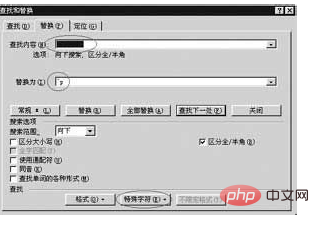
Convert text to table After selecting all the text content, execute "Table → Convert → Convert text to table". In the pop-up "Convert Text to Table" dialog box, select the default "Paragraph Mark" for "Text Separation Position", and then click the [OK] button. At this time, a new table is completed.
The above is the detailed content of How to convert word tables horizontally and vertically. For more information, please follow other related articles on the PHP Chinese website!

