Home >Common Problem >How to reinstall the mac system and format the entire disk
How to reinstall the mac system and format the entire disk
- 藏色散人Original
- 2020-04-23 10:17:0413819browse

How to completely format mac reinstall system
Steps to format and reinstall mac system
1. Take macbook as an example, insert the mac os system installation USB disk, start the computer, and long press the Option key;
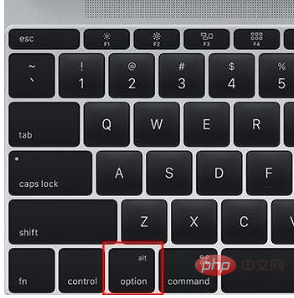
2. In the startup interface selection menu, select Click on the yellow U disk icon to enter the next step;
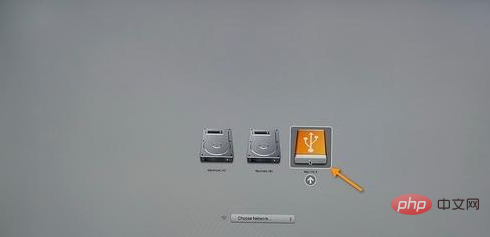
3. Select the operating system language, such as [Simplified Chinese as the main language];
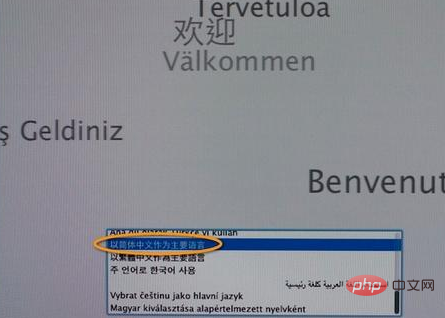
4. Click [Disk Utility] in the utility window and continue;
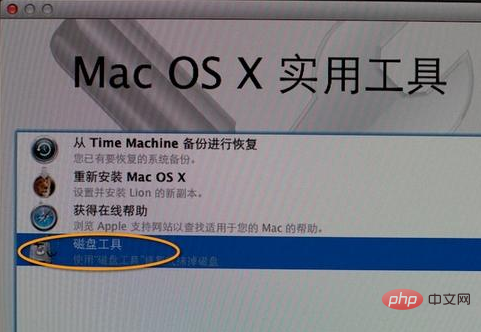
5. Select the hard disk where you want to install the system and click [Partition], select [1 partition] for partition layout, select [Mac OS Extended (Journaled)] for format, click Apply;
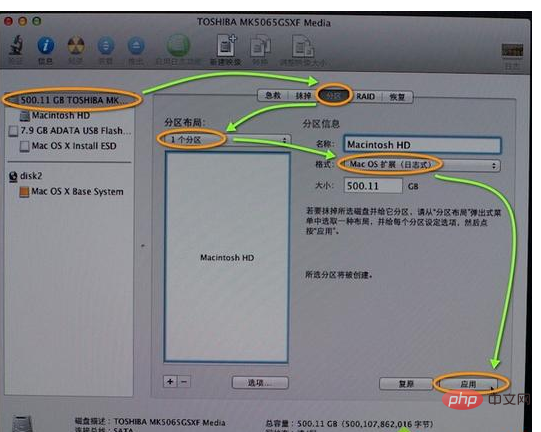
6, a prompt window will pop up, partition The data will be erased, click [Partition];
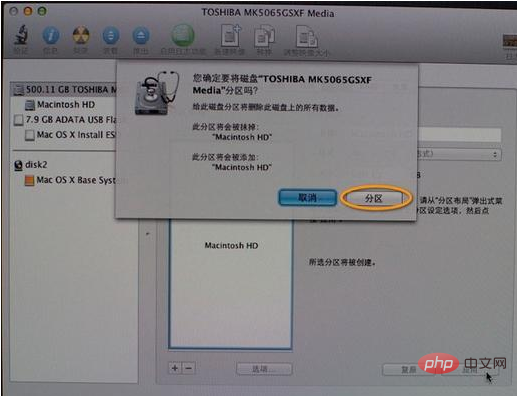
7. After completing the partition, click the close icon in the upper left corner to exit;
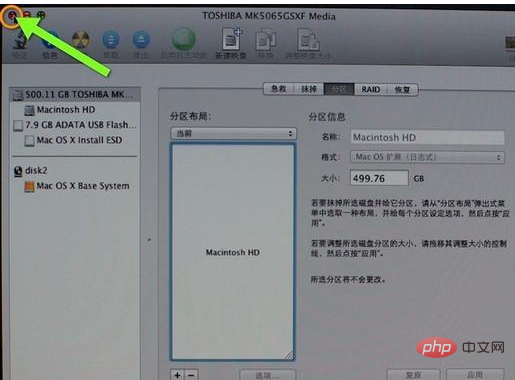
8. Return to the utility, click [Reinstall Mac OS X], and continue;
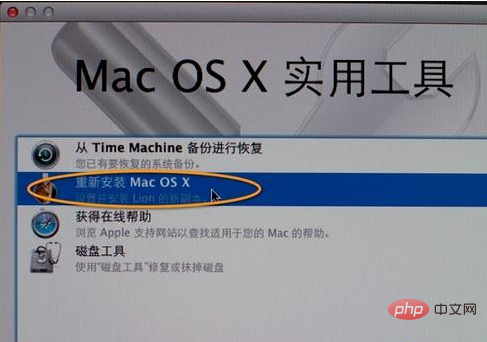
9. Open the installation wizard, click [Continue];
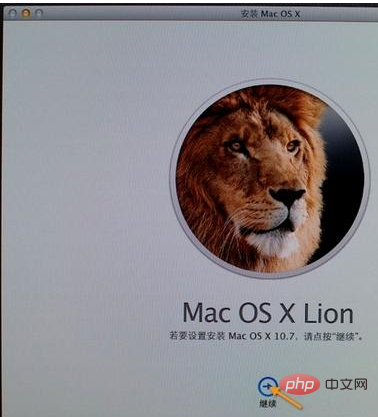
10. Agree to the software license agreement, click on the partitioned hard drive, such as Macintosh HD, and click [Install];
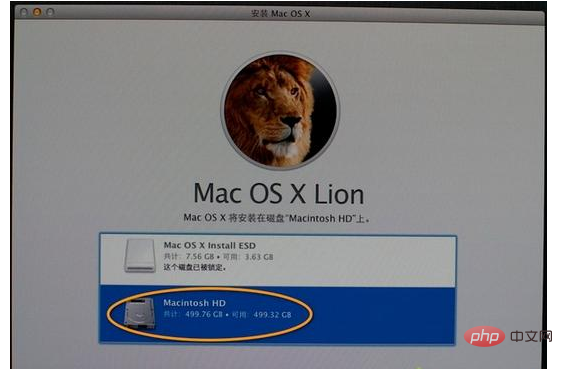
11. Perform system installation preparations and start the installation after restarting. The installation process takes about 20 to 30 minutes;
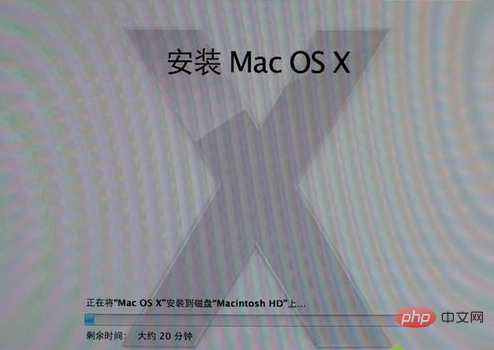
12. After the system installation is completed, it will automatically restart and enter the welcome interface. Click Continue with mac system configuration.
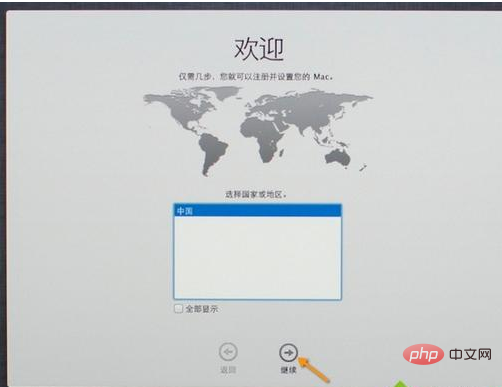
The above is the detailed content of How to reinstall the mac system and format the entire disk. For more information, please follow other related articles on the PHP Chinese website!

