Home >Operation and Maintenance >CentOS >Centos6.5 system cannot access the Internet
Centos6.5 system cannot access the Internet
- 王林Original
- 2020-03-16 11:53:253967browse

1. Check the virtual machine settings
Make sure the network connection is working in NAT mode, as shown in the figure:
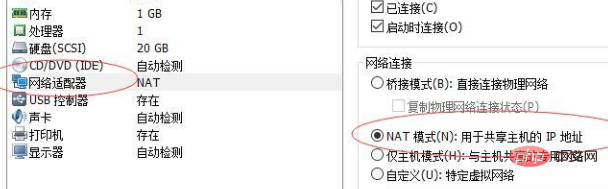
(Recommended tutorial: centos usage tutorial)
2. Modify the DNS address
Switch to the root user, switch to the directory /etc, and modify the resolv.conf file DNS address, add a DNS address such as nameserver:8.8.8.8, where 192.168.61.2 is the gateway IP of my virtual machine. You can ignore this and save and exit. As shown in the picture:
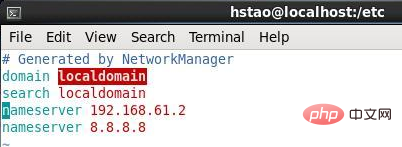
After saving, open Firefox and see if you can log in to Baidu. If you can, then it's OK.
However, the contents in the resolv.conf file will be reset after restarting the network service service network restart or restarting the virtual machine.
So if we want the configuration to be retained, we need to modify the network configuration of the virtual machine
3. Modify the network configuration of the virtual machine
Switch to the root user and switch to the directory network- In the scripts directory, cd /etc/sysconfig/network-scripts/
Modify the network configuration file ifcfg-eth0 and add a DNS1="8.8.8.8" to it, as shown in the figure:
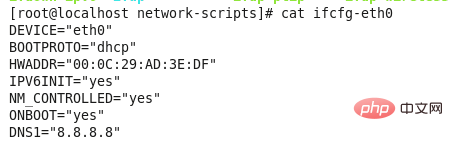
4. Restart the network service
You can restart the network service through the command service network restart under root authority.
Recommended related video tutorials: linux video tutorial
The above is the detailed content of Centos6.5 system cannot access the Internet. For more information, please follow other related articles on the PHP Chinese website!

