Create a transparent official seal in Excel
- 王林Original
- 2020-02-29 14:53:2714436browse
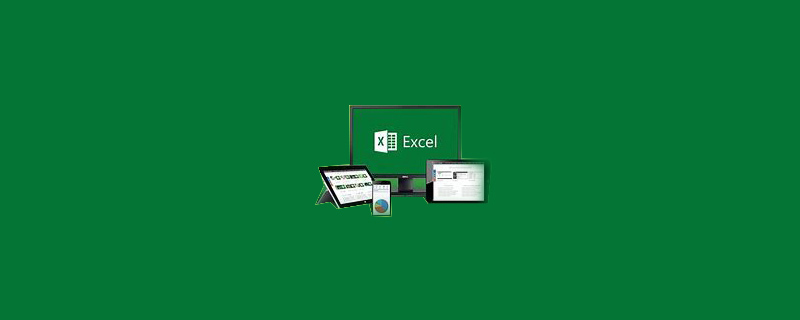
First of all, insert the stamp
itself is a transparent image, but during the insertion process, Excel defaults to filling the transparent background with white, so it looks like it is blocked as shown below form.

Next we find the format tag on the navigation bar. If not, please left-click the stamp image to find it.

Click the color shortcut key and select Set Transparent Color.

#After the mouse turns into a pen shape, click on the white area of the picture, and the background will become transparent. Just move the stamp to the appropriate location.

More related tutorial recommendations: excel tutorial
The above is the detailed content of Create a transparent official seal in Excel. For more information, please follow other related articles on the PHP Chinese website!

