Home >Web Front-end >Layui Tutorial >Several tips for using layui data tables
Several tips for using layui data tables
- 尚forward
- 2019-11-23 14:38:225976browse
Using table components can improve a lot of development efficiency. Currently, the mainstream data table components include bootstrap table, layui table, easyUI table, etc. This tutorial recommends using the layui framework to set up data tables.

Recommended: layui framework quick start
1. Three initial rendering methods
I Let’s start with the simplest initialization form. If I post all the code directly, you may feel dizzy

1, method rendering:
<table class="layui-table" id="layui_table_id" lay-filter="dataTable"></table>
var table = layui.table
,form = layui.form;
layui.use('table', function () { // 引入 table模块
table.render({
id:"dataTable",//
elem: '#layui_table_id',//指定表格元素
url: '/menu/menuList.ajax', //请求路径
cellMinWidth: 20 //全局定义常规单元格的最小宽度,layui 2.2.1 新增
,skin: 'line ' //表格风格 line (行边框风格)row (列边框风格)nob (无边框风格)
//,even: true //隔行换色
,page: true //开启分页
,limits: [10,20,50] //每页条数的选择项,默认:[10,20,30,40,50,60,70,80,90]。
,limit: 10 //每页默认显示的数量
,method:'post' //提交方式
,cols: [[
{type:'checkbox'}, //开启多选框
{
field: 'menuId', //json对应的key
title: 'ID', //列名
sort: true // 默认为 false,true为开启排序
}
]]
});
});JSON data format returned by java background
{
code: 0,
count: 8, //总行数
data: [,…], //表格数据
msg: ""
}2. Automatic rendering method (the following code is provided by the official, the automatic rendering method is suitable for complex line headers, it is generally recommended to use the above method for rendering)
<table class="layui-table" lay-data="{height:315, url:'/demo/table/user/', page:true, id:'test'}" lay-filter="test">
<thead>
<tr>
<th lay-data="{field:'id', width:80, sort: true}">ID</th>
<th lay-data="{field:'username', width:80}">用户名</th>
<th lay-data="{field:'sex', width:80, sort: true}">性别</th>
<th lay-data="{field:'city'}">城市</th>
<th lay-data="{field:'sign'}">签名</th>
<th lay-data="{field:'experience', sort: true}">积分</th>
<th lay-data="{field:'score', sort: true}">评分</th>
<th lay-data="{field:'classify'}">职业</th>
<th lay-data="{field:'wealth', sort: true}">财富</th>
</tr>
</thead>
</table> Second, how to add an edit button
var table = layui.table
,form = layui.form;
layui.use('table', function () { // 引入 table模块
table.render({
id:"dataTable",//
elem: '#layui_table_id',//指定表格元素
url: '/menu/menuList.ajax', //请求路径
cellMinWidth: 20 //全局定义常规单元格的最小宽度,layui 2.2.1 新增
,skin: 'line ' //表格风格 line (行边框风格)row (列边框风格)nob (无边框风格)
//,even: true //隔行换色
,page: true //开启分页
,limits: [10,20,50] //每页条数的选择项,默认:[10,20,30,40,50,60,70,80,90]。
,limit: 10 //每页默认显示的数量
,method:'post' //提交方式
,done: function(res, curr, count) { //表格数据加载完后的事件
//调用示例
layer.photos({//点击图片弹出
photos: '.layer-photos-demo'
,anim: 1 //0-6的选择,指定弹出图片动画类型,默认随机(请注意,3.0之前的版本用shift参数)
});
//如果是异步请求数据方式,res即为你接口返回的信息。
//如果是直接赋值的方式,res即为:{data: [], count: 99} data为当前页数据、count为数据总长度
console.log(res);
//得到当前页码
console.log(curr);
//得到数据总量
console.log(count);
}
,cols: [[ {type:'checkbox'}, //开启多选框 { field: 'menuId', //json对应的key title: 'ID', //列名 sort: true // 默认为 false,true为开启排序 },{ fixed: 'right', title: '操作', width: 215, align:'center', toolbar: '#barDemo' //绑定按钮组 } ]] }); });
//监听工具条
table.on('tool(dataTable)', function(obj){ //注:tool是工具条事件名,test是table原始容器的属性 lay-filter="对应的值"
var data = obj.data //获得当前行数据
,layEvent = obj.event; //获得 lay-event 对应的值
if(layEvent === 'detail'){
layui.alert(JSON.stringifr(data)) ; //将编辑的行信息转为json字符串
layer.msg(data.attrId);
} else if(layEvent === 'del'){
layer.msg('删除'+data.menuId);
console.log(table)
} else if(layEvent === 'edit'){
});
}
});<script type="text/html" id="barDemo"> // id和toolbar 属性绑定
<a class="layui-btn layui-btn-xs" lay-event="detail">查看</a>
<a class="layui-btn layui-btn-xs" lay-event="edit">编辑</a>
<a class="layui-btn layui-btn-danger layui-btn-xs" lay-event="del">删除</a>
</script>Three, how to add form components to the table (I will recommend 2 types below )
1, using the module engine method (this method is more troublesome, I personally recommend the second one)
<!-- 是否显示 -->
<script type="text/html" id="isShow"> // 请注意 id之间的关联
{{# if(d.menuDisplay === 'Y'){ }}
<input type="checkbox" name="menuDisplay" value="{{d.menuId}}" lay-skin="switch" lay-text="显示|隐藏" lay-filter="isShow" checked>
{{# } else { }}
<input type="checkbox" name="menuDisplay" value="{{d.menuId}}" lay-skin="switch" lay-text="显示|隐藏" lay-filter="isShow" >
{{# } }}
</script>{ //在表格对象cols属性中添加
field: 'menuDisplay', /
title: '是否显示',
templet: '#isShow', //模板关联以上定义的
unresize: true,
filter: "isShow",
sort: false
}2, using the function method
{
field: 'menuDisplay',
title: '是否显示',
unresize: true,
filter: "isShow",
sort: false,
templet: function (d) {
if (d.menuDisplay == ‘Y’) {
return` <input type = "checkbox"
name = "menuDisplay"
value = "`+d.menuId+`"
lay - skin = "switch"
lay - text = "显示|隐藏"
lay - filter = "isShow" > `;
} else {
return` <input type = "checkbox"
name = "menuDisplay"
value = "`+d.menuId+`"
lay - skin = "switch"
lay - text = "显示|隐藏"
lay - filter = "isShow"
checked > `;
}
}
} 4. Display pictures
{
field: 'img',
title: '图片',
unresize: true,
sort: false,
//style:'height:100px;',
templet:function (d) {
return `<div class="layer-photos-demo" onclick="img_click()" style="cursor:pointer;">
<img src="/static/imghwm/default1.png" data-src="/images/bug-success-bg.jpg" class="lazy" layer-pid="图片id,可以不写" layer- alt="图片名">
</div>`;
}
}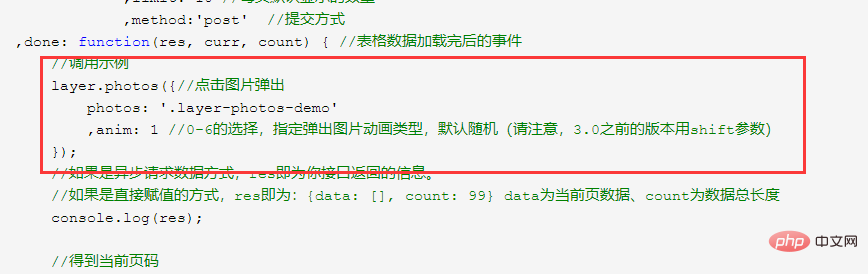 Bind attributes after the table data is loaded
Bind attributes after the table data is loaded
Full code: https: //gitee.com/gezi441/layui-table
The above is the detailed content of Several tips for using layui data tables. For more information, please follow other related articles on the PHP Chinese website!

