How to import java project in eclipse
- angryTomOriginal
- 2019-11-20 09:41:1815298browse

How to import java project in eclipse
Sometimes we download a java project from the Internet, how to import it into Eclipse is used to run it. Let’s learn it together.
1. Open the eclipse software on the computer and click file->Import, as shown in the figure below:
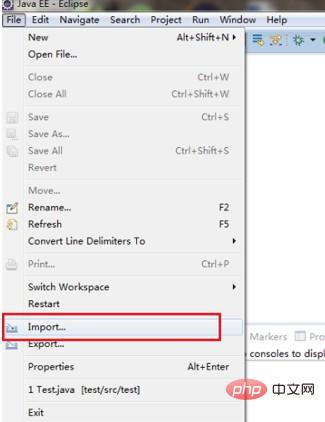
## 2. Select General->Existing Projects into workspace and click next, as shown in the following figure:
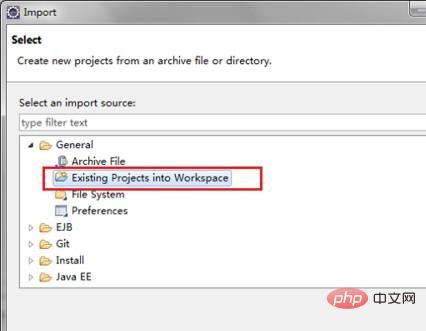
3. Click to select the project path to be imported. , select and click finish, as shown in the figure below:
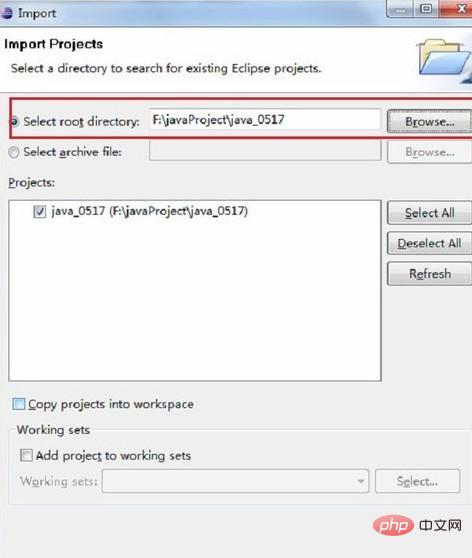
4. You can see that the import has been successful, as shown in the figure below:
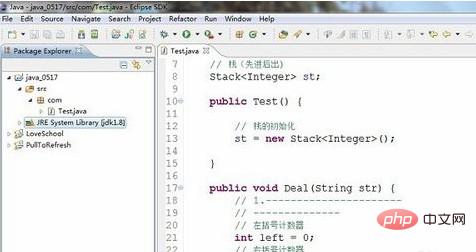
Java introductory tutorials, welcome to learn online!
The above is the detailed content of How to import java project in eclipse. For more information, please follow other related articles on the PHP Chinese website!

