
Environmental requirements:
php version: php5.4 or above
Installation method:
1. Open the directory structure
After downloading the framework, there is an advanced folder inside after decompression. Open it to get the directory as shown below

2. Configure the access path
Open C:\Windows\System32\drivers\etc\hosts and copy the following code to the hosts file (as follows) Figure)

Copy the advanced project file decompressed above to the environment root directory, configure the access directory (take phpstudy as an example), and open phpstudy\apache\conf\vhosts.conf (Restart the apache service after modification)
<VirtualHost *:80>
DocumentRoot "F:\pro\advanced\frontend\web"
ServerName www.demo.com
ServerAlias www.demo.com
</VirtualHost>
<VirtualHost *:80>
DocumentRoot "F:\pro\advanced\backend\web"
ServerName admin.demo.com
ServerAlias admin.demo.com
</VirtualHost>Note: F:\pro local environment root directory depends on the actual situation of the respective environment.
3. Configure environment variables
Add php.exe to system environment variables
Steps:
1. Right-click My Computer-Properties-Advanced-Environment Variables
2. Find the Path item (you may need to scroll down to find it), double-click the Path item at the end Add the path where your PHP directory and class library are located, including the preceding ";" (for example: ;C:\php;C:\php\ext)
3. Click the "New" button and click on " Enter "PHPRC" in "Variable Name" and enter the directory where the php.ini file is located in "Variable Value" (for example: C:\php). This step is to let Windows find php.ini
4. Run CMD to enter the installation directory, execute init or run init.bat in the installation directory, select 0 development mode to install
Demo
Open the browser to access http: //www.demo.com can see the front-end interface, http://admin.demo.com is the back-end interface (a login interface appears)

Recommended tutorial :yii tutorial
The above is the detailed content of How to install yii2 tutorial. For more information, please follow other related articles on the PHP Chinese website!
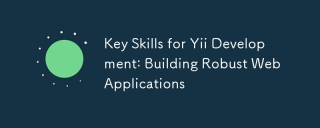 Key Skills for Yii Development: Building Robust Web ApplicationsMay 14, 2025 am 12:03 AM
Key Skills for Yii Development: Building Robust Web ApplicationsMay 14, 2025 am 12:03 AMTobuildrobustwebapplicationswithYii,mastertheseskills:1)MVCarchitectureforstructuringapplications,2)ActiveRecordforefficientdatabaseoperations,3)WidgetsystemforreusableUIcomponents,4)Validationandsecuritymeasures,5)Cachingforperformanceoptimization,a
 What Skills Are Required to Become a Successful Yii Developer?May 13, 2025 am 12:01 AM
What Skills Are Required to Become a Successful Yii Developer?May 13, 2025 am 12:01 AMTobecomeasuccessfulYiideveloper,youneed:1)PHPmastery,2)understandingofMVCarchitecture,3)Yiiframeworkproficiency,4)databasemanagementskills,5)front-endknowledge,6)APIdevelopmentexpertise,7)testinganddebuggingcapabilities,8)versioncontrolproficiency,9)
 Yii Developers: Common ErrorsMay 12, 2025 am 12:04 AM
Yii Developers: Common ErrorsMay 12, 2025 am 12:04 AMThemostcommonerrorsinYiiframeworkare"UnknownProperty","InvalidConfiguration","ClassNotFound",and"ValidationErrors".1."UnknownProperty"errorsoccurwhenaccessingnon-existentproperties;ensurepropertiesexi
 Yii Developer: Most recquired skills in EuropeMay 11, 2025 am 12:02 AM
Yii Developer: Most recquired skills in EuropeMay 11, 2025 am 12:02 AMThe key skills that European Yii developers need to possess include: 1. Yii framework proficiency, 2. PHP proficiency, 3. Database management, 4. Front-end skills, 5. RESTful API development, 6. Version control system, 7. Testing and debugging, 8. Security knowledge, 9. Agile methodology, 10. Soft skills, 11. Localization and internationalization, 12. Continuous learning, these skills make developers stand out in the European market.
 Yii: Is the community still active?May 10, 2025 am 12:03 AM
Yii: Is the community still active?May 10, 2025 am 12:03 AMYes,theYiicommunityisstillactiveandvibrant.1)TheofficialYiiforumremainsaresourcefordiscussionsandsupport.2)TheGitHubrepositoryshowsregularcommitsandpullrequests,indicatingongoingdevelopment.3)StackOverflowcontinuestohostYii-relatedquestionsandhigh-qu
 Is it easy to migrate a Laravel Project to Yii?May 09, 2025 am 12:01 AM
Is it easy to migrate a Laravel Project to Yii?May 09, 2025 am 12:01 AMMigratingalaravel Projecttoyiiishallingbutachieffable WITHIEFLEFLANT.1) Mapoutlaravel component likeroutes, Controllers, Andmodels.2) Translatelaravel's SartisancommandeloequentTooyii's giiandetiverecordeba
 Essential Soft Skills for Yii Developers: Communication and CollaborationMay 08, 2025 am 12:11 AM
Essential Soft Skills for Yii Developers: Communication and CollaborationMay 08, 2025 am 12:11 AMSoft skills are crucial to Yii developers because they facilitate team communication and collaboration. 1) Effective communication ensures that the project is progressing smoothly, such as through clear API documentation and regular meetings. 2) Collaborate to enhance team interaction through Yii's tools such as Gii to improve development efficiency.
 Laravel MVC : What are the best benefits?May 07, 2025 pm 03:53 PM
Laravel MVC : What are the best benefits?May 07, 2025 pm 03:53 PMLaravel'sMVCarchitectureoffersenhancedcodeorganization,improvedmaintainability,andarobustseparationofconcerns.1)Itkeepscodeorganized,makingnavigationandteamworkeasier.2)Itcompartmentalizestheapplication,simplifyingtroubleshootingandmaintenance.3)Itse


Hot AI Tools

Undresser.AI Undress
AI-powered app for creating realistic nude photos

AI Clothes Remover
Online AI tool for removing clothes from photos.

Undress AI Tool
Undress images for free

Clothoff.io
AI clothes remover

Video Face Swap
Swap faces in any video effortlessly with our completely free AI face swap tool!

Hot Article

Hot Tools

Safe Exam Browser
Safe Exam Browser is a secure browser environment for taking online exams securely. This software turns any computer into a secure workstation. It controls access to any utility and prevents students from using unauthorized resources.

VSCode Windows 64-bit Download
A free and powerful IDE editor launched by Microsoft

MantisBT
Mantis is an easy-to-deploy web-based defect tracking tool designed to aid in product defect tracking. It requires PHP, MySQL and a web server. Check out our demo and hosting services.

SAP NetWeaver Server Adapter for Eclipse
Integrate Eclipse with SAP NetWeaver application server.

SecLists
SecLists is the ultimate security tester's companion. It is a collection of various types of lists that are frequently used during security assessments, all in one place. SecLists helps make security testing more efficient and productive by conveniently providing all the lists a security tester might need. List types include usernames, passwords, URLs, fuzzing payloads, sensitive data patterns, web shells, and more. The tester can simply pull this repository onto a new test machine and he will have access to every type of list he needs.






