Home >Operation and Maintenance >Windows Operation and Maintenance >Termination code 0xc000007b
Termination code 0xc000007b
- 王林Original
- 2019-09-23 17:57:0917884browse
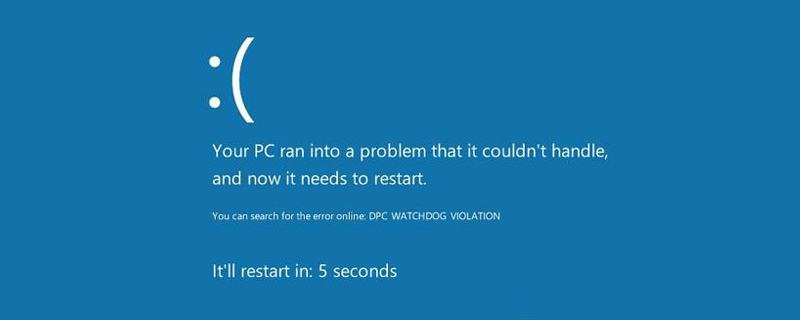
1. Install Windows Update
1. Windows update fixes many problems, and the 0xc000007b error may be one of them. This fix is especially useful for people who have disabled automatic Windows updates and haven't installed the latest updates for a long time.
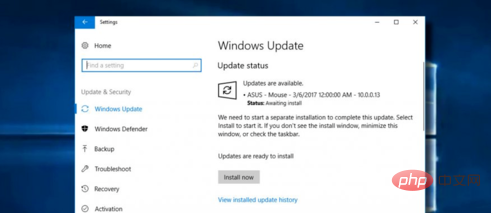
#2. Press Windows key I and select Update and Security.
Now click on the Check for Updates button.
The system should automatically detect and install any missing Windows Updates.
To complete the installation, please restart your system and check if the problem persists.
2. Start the affected application with administrative privileges
If you are unable to run just one application due to the 0xc000007b error, you should try running it with administrative privileges. To do this, right-click the application's icon and select Run as administrator. If you receive an "The application failed to start properly" notification with error code 0xc000007b, try resetting the application.
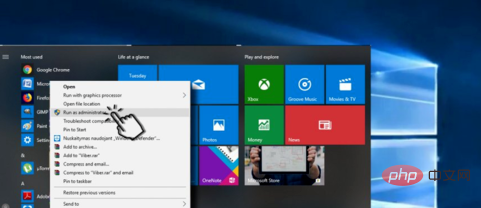
3. Reset the application
If the program you cannot open is one of the default programs of Microsoft applications, You should try resetting it:
Press Windows key I and select Applications.
Find the affected app and click on it.
Click the Advanced Options link.
Click the reset button and reset again to confirm the command.
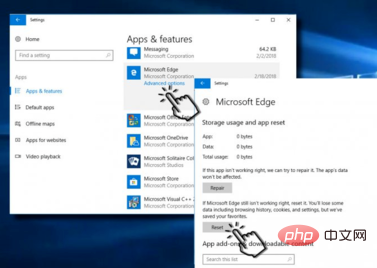
Recommended tutorial: windows tutorial
The above is the detailed content of Termination code 0xc000007b. For more information, please follow other related articles on the PHP Chinese website!

