ThinkPHP is a free, open source, fast and simple object-oriented lightweight PHP development framework, released under the Apache2 open source license, and was born for agile web application development and simplified enterprise-level application development.

First of all: (Recommended learning: PHP programming from entry to proficiency)
The Web server environment is: phpstudy integrated installation package phpstudy Installation directory: D:\mydata\phpstudyphpstudy's Web root directory:
D:\mydata\phpstudy\data\PHPTutorial\WWW
1. You need to download and run Composer-Setup.exe, and manually find the location of php.exe.
 2. Open the php.ini file and enable the openssl extension. Remove the semicolon in front of extension=php_openssl.dll
2. Open the php.ini file and enable the openssl extension. Remove the semicolon in front of extension=php_openssl.dll

3. Download composer.phar, put the composer.phar file into the php directory, and create a new file in the php directory. composer.cmd, the content is written as: @php "%~dp0composer.phar" %*Save. Run this file, then open cmd and run: composer will appear:

4. Open the command line window and execute the following command:
composer config -g repo.packagist composer https://packagist.phpcomposer.com
Note: Recently phpcomposer There is a problem with the mirror. You can change it to
composer config -g repo.packagist composer https://packagist.laravel-china.org
and then on the command line, switch to your web root directory and execute the following command:
composer create-project topthink/think=5.0.* tp5 --prefer-dist
5.1 version can be installed using the following instructions.
composer create-project topthink/think tp5 --prefer-dist
Note: If an error message appears, please operate according to the prompts or refer to the Composer Chinese documentation
5. After the installation is completed, the following will appear:

The above is the detailed content of How to install thinkphp in win10. For more information, please follow other related articles on the PHP Chinese website!
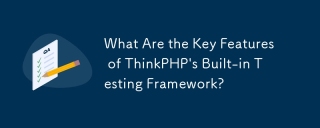 What Are the Key Features of ThinkPHP's Built-in Testing Framework?Mar 18, 2025 pm 05:01 PM
What Are the Key Features of ThinkPHP's Built-in Testing Framework?Mar 18, 2025 pm 05:01 PMThe article discusses ThinkPHP's built-in testing framework, highlighting its key features like unit and integration testing, and how it enhances application reliability through early bug detection and improved code quality.
 How to Use ThinkPHP for Building Real-Time Stock Market Data Feeds?Mar 18, 2025 pm 04:57 PM
How to Use ThinkPHP for Building Real-Time Stock Market Data Feeds?Mar 18, 2025 pm 04:57 PMArticle discusses using ThinkPHP for real-time stock market data feeds, focusing on setup, data accuracy, optimization, and security measures.
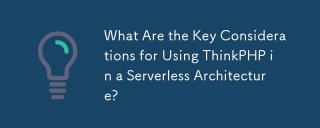 What Are the Key Considerations for Using ThinkPHP in a Serverless Architecture?Mar 18, 2025 pm 04:54 PM
What Are the Key Considerations for Using ThinkPHP in a Serverless Architecture?Mar 18, 2025 pm 04:54 PMThe article discusses key considerations for using ThinkPHP in serverless architectures, focusing on performance optimization, stateless design, and security. It highlights benefits like cost efficiency and scalability, but also addresses challenges
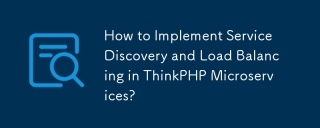 How to Implement Service Discovery and Load Balancing in ThinkPHP Microservices?Mar 18, 2025 pm 04:51 PM
How to Implement Service Discovery and Load Balancing in ThinkPHP Microservices?Mar 18, 2025 pm 04:51 PMThe article discusses implementing service discovery and load balancing in ThinkPHP microservices, focusing on setup, best practices, integration methods, and recommended tools.[159 characters]
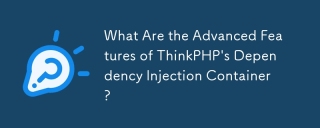 What Are the Advanced Features of ThinkPHP's Dependency Injection Container?Mar 18, 2025 pm 04:50 PM
What Are the Advanced Features of ThinkPHP's Dependency Injection Container?Mar 18, 2025 pm 04:50 PMThinkPHP's IoC container offers advanced features like lazy loading, contextual binding, and method injection for efficient dependency management in PHP apps.Character count: 159
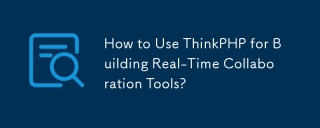 How to Use ThinkPHP for Building Real-Time Collaboration Tools?Mar 18, 2025 pm 04:49 PM
How to Use ThinkPHP for Building Real-Time Collaboration Tools?Mar 18, 2025 pm 04:49 PMThe article discusses using ThinkPHP to build real-time collaboration tools, focusing on setup, WebSocket integration, and security best practices.
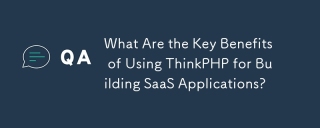 What Are the Key Benefits of Using ThinkPHP for Building SaaS Applications?Mar 18, 2025 pm 04:46 PM
What Are the Key Benefits of Using ThinkPHP for Building SaaS Applications?Mar 18, 2025 pm 04:46 PMThinkPHP benefits SaaS apps with its lightweight design, MVC architecture, and extensibility. It enhances scalability, speeds development, and improves security through various features.
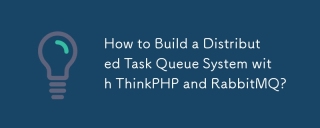 How to Build a Distributed Task Queue System with ThinkPHP and RabbitMQ?Mar 18, 2025 pm 04:45 PM
How to Build a Distributed Task Queue System with ThinkPHP and RabbitMQ?Mar 18, 2025 pm 04:45 PMThe article outlines building a distributed task queue system using ThinkPHP and RabbitMQ, focusing on installation, configuration, task management, and scalability. Key issues include ensuring high availability, avoiding common pitfalls like imprope


Hot AI Tools

Undresser.AI Undress
AI-powered app for creating realistic nude photos

AI Clothes Remover
Online AI tool for removing clothes from photos.

Undress AI Tool
Undress images for free

Clothoff.io
AI clothes remover

AI Hentai Generator
Generate AI Hentai for free.

Hot Article

Hot Tools

PhpStorm Mac version
The latest (2018.2.1) professional PHP integrated development tool

Zend Studio 13.0.1
Powerful PHP integrated development environment

SAP NetWeaver Server Adapter for Eclipse
Integrate Eclipse with SAP NetWeaver application server.

SublimeText3 Mac version
God-level code editing software (SublimeText3)

VSCode Windows 64-bit Download
A free and powerful IDE editor launched by Microsoft





