
How to download and install redis?
In the first step, we first download Redis from the Redis official website. Here is a download address YPSuperKey Checkedhttps://pan.baidu.com/s/1wxgWVtswnRHfTc1ldVlHrw, as shown in the figure below:

After downloading the second step, create a new redis folder, and then extract the files in the compressed package into the redis folder, as shown in the following figure:

The third step is to open the command line window on our computer. After entering, switch to the path where redis is stored, use "e:" to enter the e drive, and "cd E:\redis" to enter the redis directory. Enter the command "redis-server.exe redis.windows.conf" and press the Enter key, as shown in the figure below:

After pressing the Enter key in the fourth step, a message appears After the above graphic, re-open a command line window, go to the path where redis is stored, enter "redis-cli.exe -h 127.0.0.1 -p 6379", and press the Enter key, as shown in the following figure:

In the fifth step, enter "set myKey xx" to set the key-value pair, and "get myKey" to remove the key-value pair. The installation is complete, as shown in the following figure:

For more Redis related knowledge, please visit the Redis usage tutorial column!
The above is the detailed content of How to download and install redis. For more information, please follow other related articles on the PHP Chinese website!
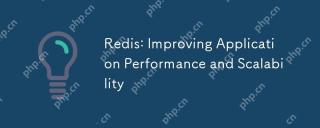 Redis: Improving Application Performance and ScalabilityApr 17, 2025 am 12:16 AM
Redis: Improving Application Performance and ScalabilityApr 17, 2025 am 12:16 AMRedis improves application performance and scalability by caching data, implementing distributed locking and data persistence. 1) Cache data: Use Redis to cache frequently accessed data to improve data access speed. 2) Distributed lock: Use Redis to implement distributed locks to ensure the security of operation in a distributed environment. 3) Data persistence: Ensure data security through RDB and AOF mechanisms to prevent data loss.
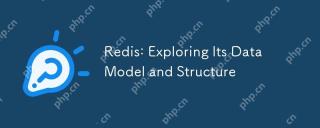 Redis: Exploring Its Data Model and StructureApr 16, 2025 am 12:09 AM
Redis: Exploring Its Data Model and StructureApr 16, 2025 am 12:09 AMRedis's data model and structure include five main types: 1. String: used to store text or binary data, and supports atomic operations. 2. List: Ordered elements collection, suitable for queues and stacks. 3. Set: Unordered unique elements set, supporting set operation. 4. Ordered Set (SortedSet): A unique set of elements with scores, suitable for rankings. 5. Hash table (Hash): a collection of key-value pairs, suitable for storing objects.
 Redis: Classifying Its Database ApproachApr 15, 2025 am 12:06 AM
Redis: Classifying Its Database ApproachApr 15, 2025 am 12:06 AMRedis's database methods include in-memory databases and key-value storage. 1) Redis stores data in memory, and reads and writes fast. 2) It uses key-value pairs to store data, supports complex data structures such as lists, collections, hash tables and ordered collections, suitable for caches and NoSQL databases.
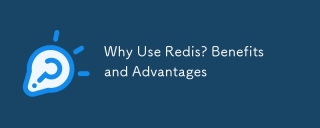 Why Use Redis? Benefits and AdvantagesApr 14, 2025 am 12:07 AM
Why Use Redis? Benefits and AdvantagesApr 14, 2025 am 12:07 AMRedis is a powerful database solution because it provides fast performance, rich data structures, high availability and scalability, persistence capabilities, and a wide range of ecosystem support. 1) Extremely fast performance: Redis's data is stored in memory and has extremely fast read and write speeds, suitable for high concurrency and low latency applications. 2) Rich data structure: supports multiple data types, such as lists, collections, etc., which are suitable for a variety of scenarios. 3) High availability and scalability: supports master-slave replication and cluster mode to achieve high availability and horizontal scalability. 4) Persistence and data security: Data persistence is achieved through RDB and AOF to ensure data integrity and reliability. 5) Wide ecosystem and community support: with a huge ecosystem and active community,
 Understanding NoSQL: Key Features of RedisApr 13, 2025 am 12:17 AM
Understanding NoSQL: Key Features of RedisApr 13, 2025 am 12:17 AMKey features of Redis include speed, flexibility and rich data structure support. 1) Speed: Redis is an in-memory database, and read and write operations are almost instantaneous, suitable for cache and session management. 2) Flexibility: Supports multiple data structures, such as strings, lists, collections, etc., which are suitable for complex data processing. 3) Data structure support: provides strings, lists, collections, hash tables, etc., which are suitable for different business needs.
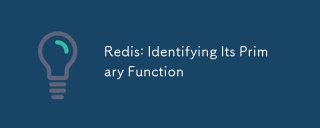 Redis: Identifying Its Primary FunctionApr 12, 2025 am 12:01 AM
Redis: Identifying Its Primary FunctionApr 12, 2025 am 12:01 AMThe core function of Redis is a high-performance in-memory data storage and processing system. 1) High-speed data access: Redis stores data in memory and provides microsecond-level read and write speed. 2) Rich data structure: supports strings, lists, collections, etc., and adapts to a variety of application scenarios. 3) Persistence: Persist data to disk through RDB and AOF. 4) Publish subscription: Can be used in message queues or real-time communication systems.
 Redis: A Guide to Popular Data StructuresApr 11, 2025 am 12:04 AM
Redis: A Guide to Popular Data StructuresApr 11, 2025 am 12:04 AMRedis supports a variety of data structures, including: 1. String, suitable for storing single-value data; 2. List, suitable for queues and stacks; 3. Set, used for storing non-duplicate data; 4. Ordered Set, suitable for ranking lists and priority queues; 5. Hash table, suitable for storing object or structured data.
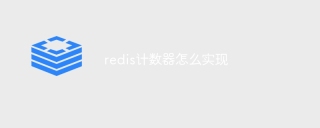 How to implement redis counterApr 10, 2025 pm 10:21 PM
How to implement redis counterApr 10, 2025 pm 10:21 PMRedis counter is a mechanism that uses Redis key-value pair storage to implement counting operations, including the following steps: creating counter keys, increasing counts, decreasing counts, resetting counts, and obtaining counts. The advantages of Redis counters include fast speed, high concurrency, durability and simplicity and ease of use. It can be used in scenarios such as user access counting, real-time metric tracking, game scores and rankings, and order processing counting.


Hot AI Tools

Undresser.AI Undress
AI-powered app for creating realistic nude photos

AI Clothes Remover
Online AI tool for removing clothes from photos.

Undress AI Tool
Undress images for free

Clothoff.io
AI clothes remover

AI Hentai Generator
Generate AI Hentai for free.

Hot Article

Hot Tools

PhpStorm Mac version
The latest (2018.2.1) professional PHP integrated development tool

Zend Studio 13.0.1
Powerful PHP integrated development environment

EditPlus Chinese cracked version
Small size, syntax highlighting, does not support code prompt function

SublimeText3 English version
Recommended: Win version, supports code prompts!

SAP NetWeaver Server Adapter for Eclipse
Integrate Eclipse with SAP NetWeaver application server.





