Home >Web Front-end >PS Tutorial >How to change the blue background in PS software
How to change the blue background in PS software
- 藏色散人Original
- 2019-08-26 13:57:077101browse

How to change the blue background in ps software?
First, open the required ID photo in PS.
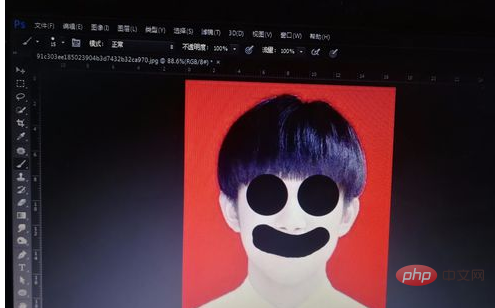
The second step is to select the photo that needs to change the background color, and then click [Image] → [Adjustment] → [Hue/Saturation], or you can directly use the shortcut keys Ctrl+U.
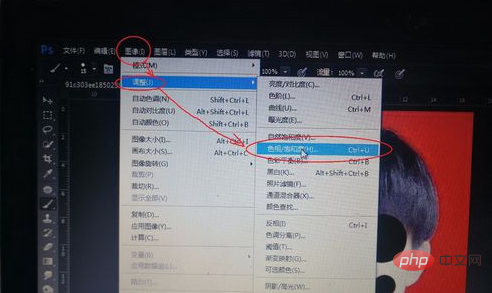
The third step is to open it and click the drop-down menu at that position of the whole image in the [Hue/Saturation] interface. Choose red.
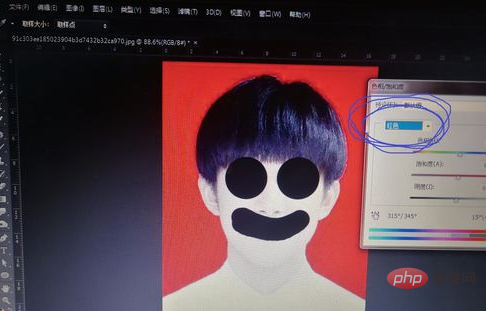
The fourth step, after selecting the color as red, adjust the triangle symbol in the [Hue] column and move it to the left, and the background color will be changed to blue.

The fifth step, at this step, it is basically finished, but if you zoom in, you will find that there are still some areas that need to be adjusted around the hair. At this time, use the color picker pen to select the background color, and then use the brush to adjust the edges of the hair.
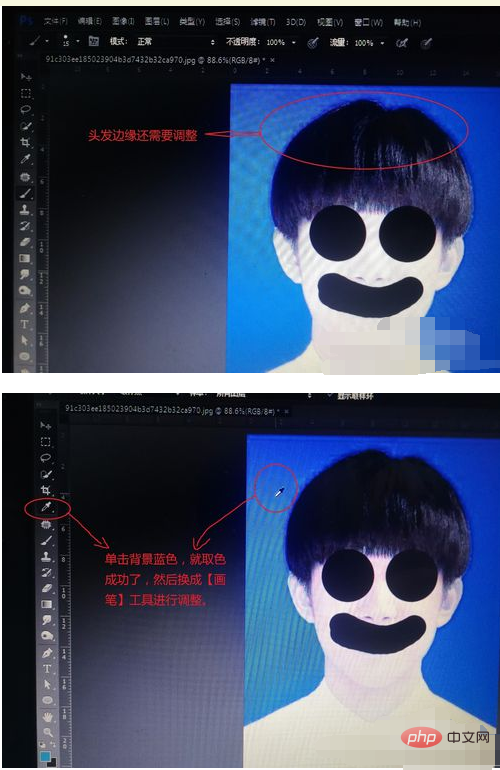
Step six, after selecting the brush, select the brush tip as a soft tip, then adjust the transparency to about 40%, and directly adjust the edge of the hair and you're done. Isn’t it very simple! ! ! ! ! ! !
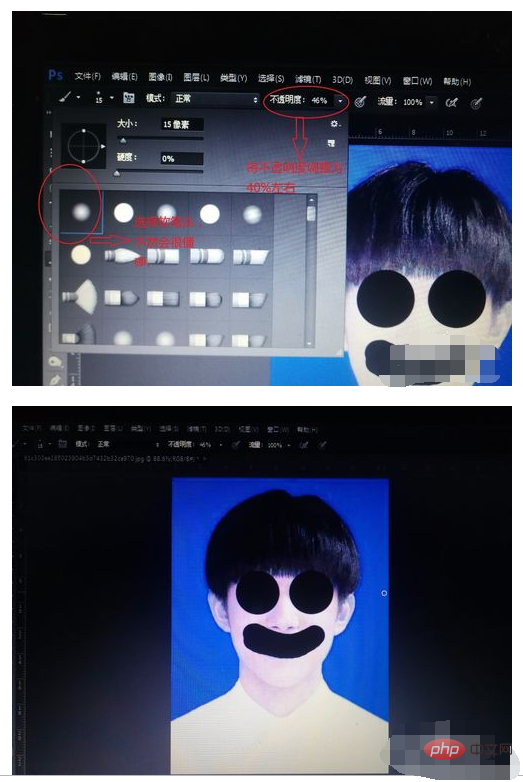
The above is the detailed content of How to change the blue background in PS software. For more information, please follow other related articles on the PHP Chinese website!

