Home >Web Front-end >PS Tutorial >How to set the size of ps grid lines
How to set the size of ps grid lines
- 藏色散人Original
- 2019-08-26 11:26:5012781browse

How to set the size of ps grid lines?
First find ps on our computer desktop and click on it, as shown in the picture below.
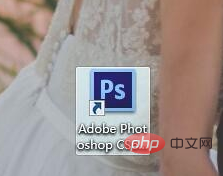
Then insert a layer with a picture, as shown below.

Then click on the grid in the view, as shown in the figure below.
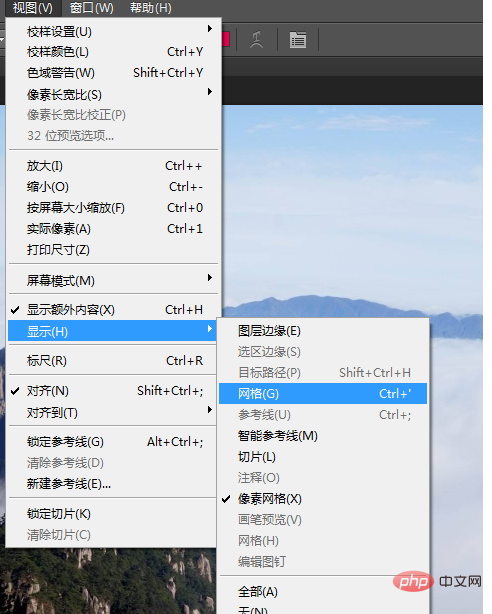
In this way we have added a grid to the image.

Then press the Ctrl key and the K key at the same time, as shown in the figure below.

Then select the color we want, as shown in the picture below.
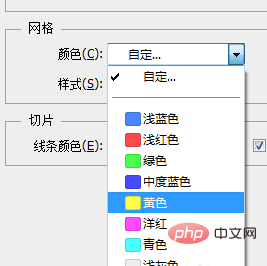
Then select the grid size we want, as shown in the image below.
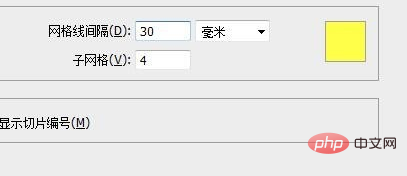
Finally click OK, as shown in the picture below.
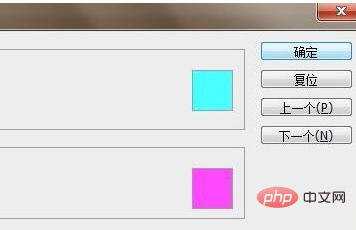
Through the above operations, we have successfully set the size and color of the grid.
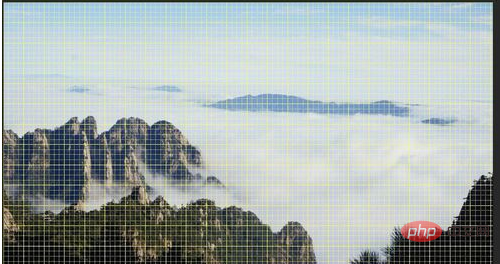
The above is the detailed content of How to set the size of ps grid lines. For more information, please follow other related articles on the PHP Chinese website!

