How to use navicat12
- (*-*)浩Original
- 2019-08-20 14:33:345306browse
Navicat 12 has many improvements and new features to meet your database development needs. Over a hundred enhanced functions and a refreshing interface allow you to create, manage and maintain databases in a new way.
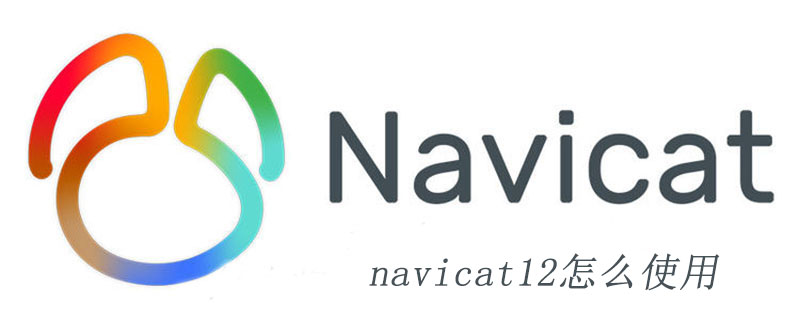
User interface(Recommended tutorial: navicat tutorial)
Simple, beautiful, and more Efficient.
Navicat 12 makes several user interface improvements over its predecessor. With a simple work environment and rearranged buttons, the new user interface provides relevant information for your work. Now you can complete complex tasks faster than ever before.
New engine
The breakthrough engine brings a smoother experience.
In Navicat 12, responsiveness, usability and performance have been greatly improved. We designed a brand new mechanism and applied multi-threading, so you can run certain tasks in parallel to improve the overall efficiency of developing the database.
Splash Screen and Touch Bar Support
New Splash Screen functionality and Touch Bar support make organizing your work and browsing database objects easier than ever.
We are committed to providing a better user experience in Navicat 12, improving its usability and accessibility. You can create new queries using shortcuts, add your favorite tabs to the Splash Screen and open them when Navicat starts, and use your MacBook Pro's Touch Bar to easily access Navicat's features and controls.
Code Snippet
Write code quickly using SQL prompts. Navicat 12 provides a set of default code snippets, or you can create custom frequently used snippets.Drag snippets into the SQL editor to eliminate the need to re-enter the same code and reduce writing time and errors. You can also add placeholders to the code segment. Press the TAB key when modifying the segment in SQL, and the cursor will jump between different placeholders, allowing you to enter applicable values.
Auto-complete code
The intelligent auto-complete code function ensures that the entered information is correct. We have rewritten the autocomplete code feature to support more keywords and suggestions, and to improve the efficiency and accuracy of autocomplete. And code snippets have been added to the auto-complete code feature, so you can get snippet suggestions while typing code to speed up writing commonly used syntax.The above is the detailed content of How to use navicat12. For more information, please follow other related articles on the PHP Chinese website!

