How to export the entire database in navicat
- angryTomOriginal
- 2019-08-10 17:11:3717412browse

When we develop or operate a website, we must develop the habit of frequently backing up the database, because this can prevent data loss. A common database backup operation is the import and export of the database. You can export the database and save it in one place. Below, the editor will teach you how to use Navicat for mysql to export the database.
Recommended tutorial: navicat graphic tutorial
##1. Open the Navicat for MySQL database management tool, on the left Find the database that needs to be exported. Here I export the myxiaoze database as an example.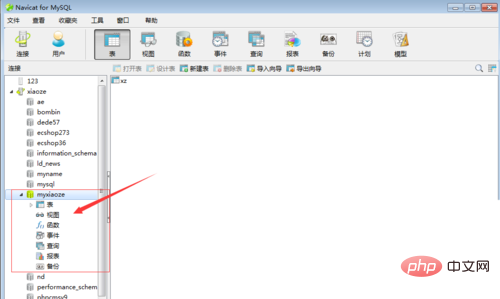
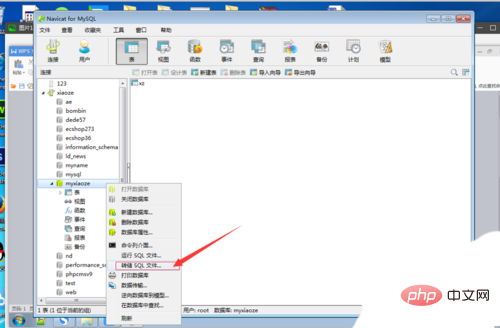
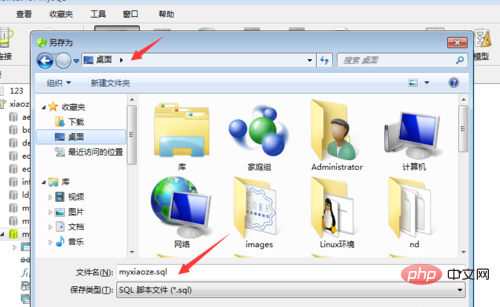
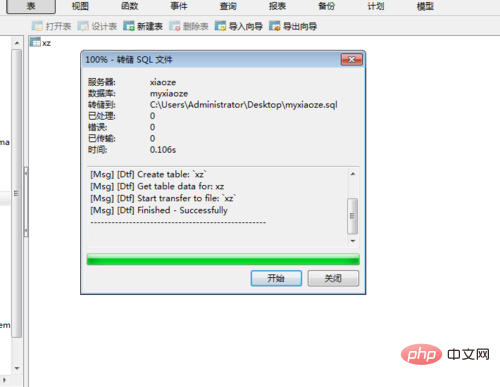
The above is the detailed content of How to export the entire database in navicat. For more information, please follow other related articles on the PHP Chinese website!
Statement:
The content of this article is voluntarily contributed by netizens, and the copyright belongs to the original author. This site does not assume corresponding legal responsibility. If you find any content suspected of plagiarism or infringement, please contact admin@php.cn

