How to connect to the database with navicat
- angryTomOriginal
- 2019-08-10 15:15:196937browse

The Chinese version of Navicat can be described as a powerful visual database management tool. It contains multiple database components and can be connected to different database software. For example, the Navicat for MySQL component can work with any MySQL version 3.21 or above and supports most of the latest MySQL features. So to use Navicat for MySQL to manage data in MySQL, you need to connect to the database first. Let's learn the skills of connecting to the database.
Recommended tutorial: Navicat graphic tutorial
##The specific steps are as follows:Step 1Start the software. After the software is installed, double-click the shortcut icon on the desktop to start Navicat for MySQL.
Step 2 Set the connection properties. There is a [Connect] button in the upper left corner of the software window. After clicking it, a prompt box for connection properties will pop up. First, give [Connect] a suitable name and then enter the correct connection information. If you want to manage a remote database, Just enter the correct IP address in the IP address bar.
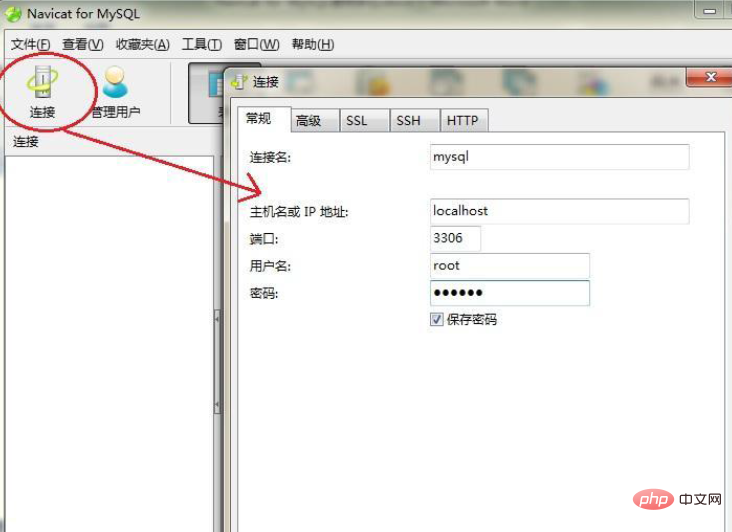
Step 3 After the connection is successful, you will see all the MySQL databases on this machine in the navigation window on the left. The gray ones indicate that they are not open. Database, the green mark is the database that has been opened.
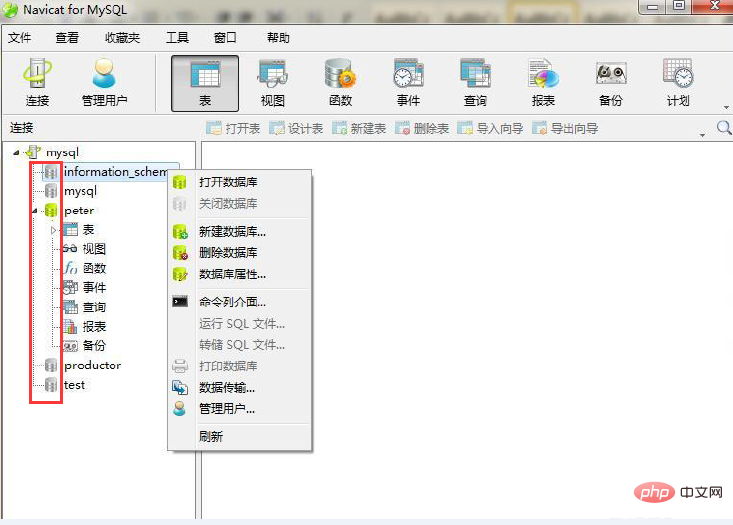 ##
##
Right-click a gray database, and the right-click menu includes open database, close database, create new database, delete database, database properties, Run SQL files, dump SQL files and data transfer, manage users and other commands.
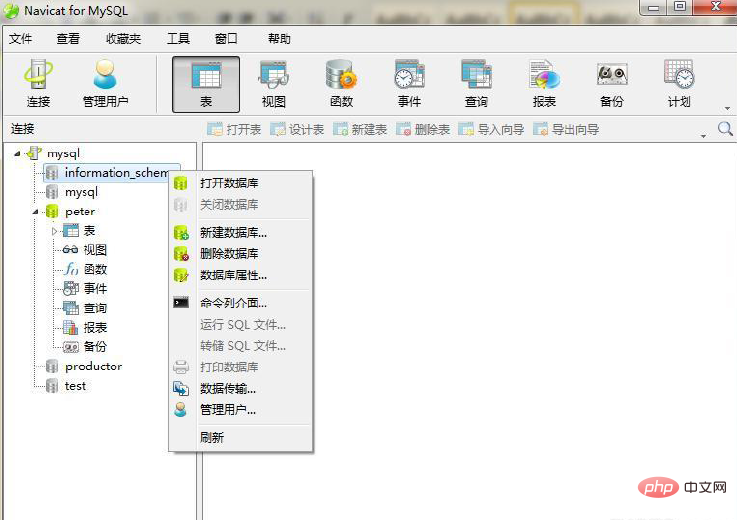 The above is an introduction to the skills of using Navicat for MySQL to connect to the database. The main thing is to set the connection properties in the connection dialog box and enter the connection name and port correctly. Then just set a password. Connecting to the database is the first step in subsequent database management, so it must be mastered.
The above is an introduction to the skills of using Navicat for MySQL to connect to the database. The main thing is to set the connection properties in the connection dialog box and enter the connection name and port correctly. Then just set a password. Connecting to the database is the first step in subsequent database management, so it must be mastered.
The above is the detailed content of How to connect to the database with navicat. For more information, please follow other related articles on the PHP Chinese website!

