Generally, our text compiler has its own search and replace function, but because the ordinary notepad program cannot display carriage returns and line feeds, naturally there is no way to search and replace.

So we recommend using the notepad tool (recommended learning: notepad use)
Open the main program of notepad, we open the view button in the top menu bar of the program

Display symbols->Show all characters, so that we can view the hidden characters that cannot be displayed on the computer. You can see that CRLF is the carriage return and line feed character, the arrow is the tab character indentation, and the dot is the space.

 We click the search button on the top bar menu, or press the shortcut key CTRL F to see where we enter \r\n, and we need to open the extension , so that we can search for carriage return and line feed characters normally
We click the search button on the top bar menu, or press the shortcut key CTRL F to see where we enter \r\n, and we need to open the extension , so that we can search for carriage return and line feed characters normally
 Note: Must display hidden characters first before searching them out
Note: Must display hidden characters first before searching them out
We switch to the replacement tab. At this time, we can choose to replace all \r\n with spaces, thus realizing the operation of replacing newlines

The above is the detailed content of How to replace line breaks in notepad++. For more information, please follow other related articles on the PHP Chinese website!
 notepad文件太大打不开怎么办Apr 08, 2024 am 03:15 AM
notepad文件太大打不开怎么办Apr 08, 2024 am 03:15 AM当 Notepad 文件过大时,可以尝试以下解决方案:使用其他文本编辑器,如 Sublime Text,因为他们没有文件大小限制。将文件分割成较小的部分。通过注册表编辑器启用大文件支持。尝试使用记事本++、WordPad 或 Microsoft Word 等替代方法打开文件。压缩文件,然后使用存档工具打开。
 notepad++mac怎么安装Apr 08, 2024 am 12:45 AM
notepad++mac怎么安装Apr 08, 2024 am 12:45 AM在 Mac 上安装 Notepad++ 的步骤:下载 DMG 文件:从官方网站下载最新的 DMG 文件。安装 DMG 文件:打开 DMG 文件并将 Notepad++ 图标拖到“应用程序”文件夹中。启动 Notepad++:从“应用程序”文件夹中启动程序。授予完全磁盘访问权限(可选):如果提示,请授予 Notepad++ 完全磁盘访问权限。自定义设置(可选):通过“首选项”菜单调整设置以符合个人喜好。
 notepad的换行符怎么去掉Apr 08, 2024 am 02:42 AM
notepad的换行符怎么去掉Apr 08, 2024 am 02:42 AM要去除 Notepad 中的换行符,可以按照以下步骤操作:打开 Notepad。打开要编辑的文件。查找并替换换行符。单击“替换全部”。保存文件。
 notepad怎么让文本列对齐Apr 08, 2024 am 01:00 AM
notepad怎么让文本列对齐Apr 08, 2024 am 01:00 AM可使用三种方法在 Notepad 中实现文本列对齐:1、使用制表符;2、使用空格并手动调整;3、使用第三方工具(如 Notepad++、Sublime Text)提供自动对齐功能。
 notepad++乱码怎么弄Apr 08, 2024 am 02:09 AM
notepad++乱码怎么弄Apr 08, 2024 am 02:09 AMNotepad++乱码问题可以通过以下步骤解决:检查编码是否匹配文件内容转换文本格式为UTF-8或ANSI安装“编码转换”插件并尝试不同编码选项手动更改编码声明行(如果文件存在)重新启动Notepad++
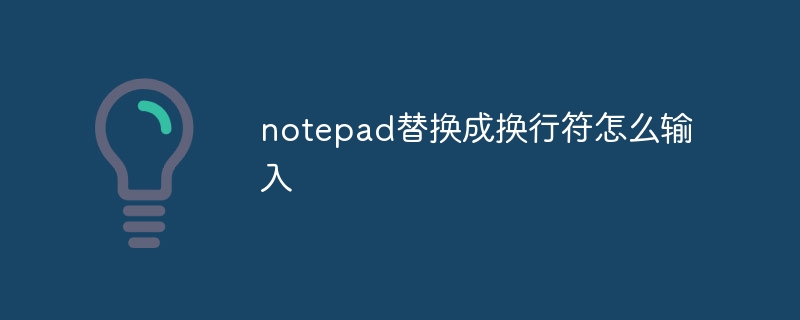 notepad替换成换行符怎么输入Apr 08, 2024 am 02:33 AM
notepad替换成换行符怎么输入Apr 08, 2024 am 02:33 AM如何使用换行符替换记事本中的文本:打开“查找和替换”对话框(编辑 > 查找和替换)。输入要查找的文本和要替换的换行符。选择换行符类型:“文本”、“Unicode”或“十六进制”。输入换行符的 Unicode 或十六进制代码。单击“全部替换”按钮以替换所有匹配文本。
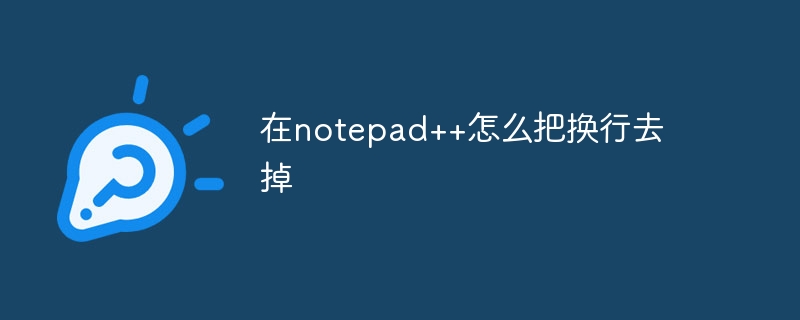 在notepad++怎么把换行去掉Apr 08, 2024 am 02:48 AM
在notepad++怎么把换行去掉Apr 08, 2024 am 02:48 AM在 Notepad++ 中删除换行符的方法:1. 打开“编辑”菜单;2. 选择“替换”;3. 在“查找”字段中输入 \n;4. 在“替换为”字段中留空;5. 选中“替换全部”按钮。注意:操作前备份文件,删除操作无法撤消。


Hot AI Tools

Undresser.AI Undress
AI-powered app for creating realistic nude photos

AI Clothes Remover
Online AI tool for removing clothes from photos.

Undress AI Tool
Undress images for free

Clothoff.io
AI clothes remover

AI Hentai Generator
Generate AI Hentai for free.

Hot Article

Hot Tools

SublimeText3 Chinese version
Chinese version, very easy to use

Dreamweaver Mac version
Visual web development tools

WebStorm Mac version
Useful JavaScript development tools

Notepad++7.3.1
Easy-to-use and free code editor

SecLists
SecLists is the ultimate security tester's companion. It is a collection of various types of lists that are frequently used during security assessments, all in one place. SecLists helps make security testing more efficient and productive by conveniently providing all the lists a security tester might need. List types include usernames, passwords, URLs, fuzzing payloads, sensitive data patterns, web shells, and more. The tester can simply pull this repository onto a new test machine and he will have access to every type of list he needs.







