Home >CMS Tutorial >Empire CMS >How to install website templates in Empire CMS
How to install website templates in Empire CMS
- 藏色散人Original
- 2019-07-26 13:20:044461browse
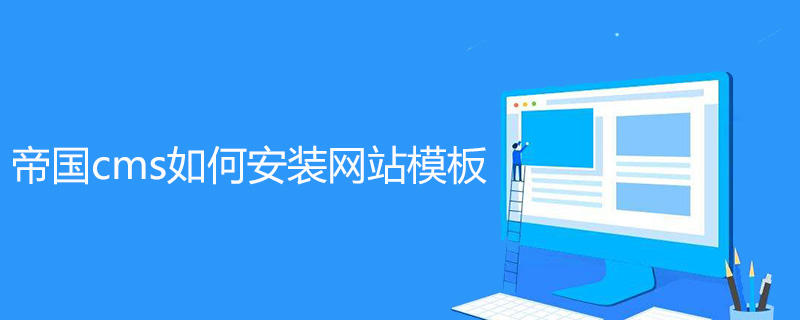
How to install the website template in empire cms?
The first step is to put the local empire cms background htdocs folder Delete all files under (except the phpMyAdmin folder).
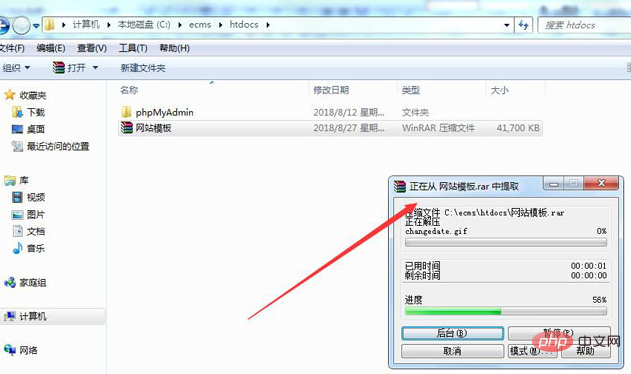
The second step is to unzip all the website template files into the htdocs folder.
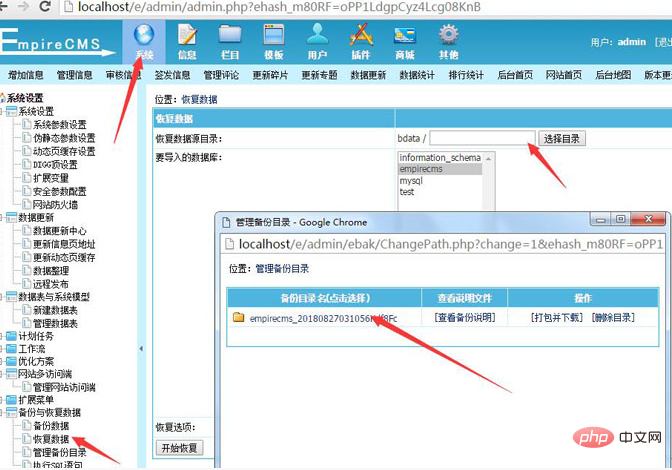
The third step is to log in to Empire CMS, click System - Backup and Data Recovery - Data Restore, and then select the backed up data package to restore the data.
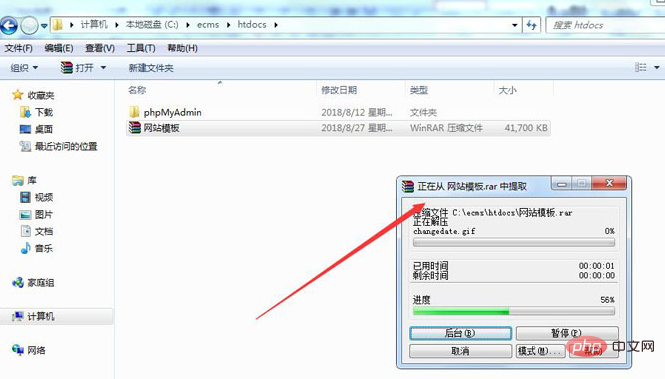
Step 4: Click "Data Update" and refresh the information from right to left (pay attention to the order).
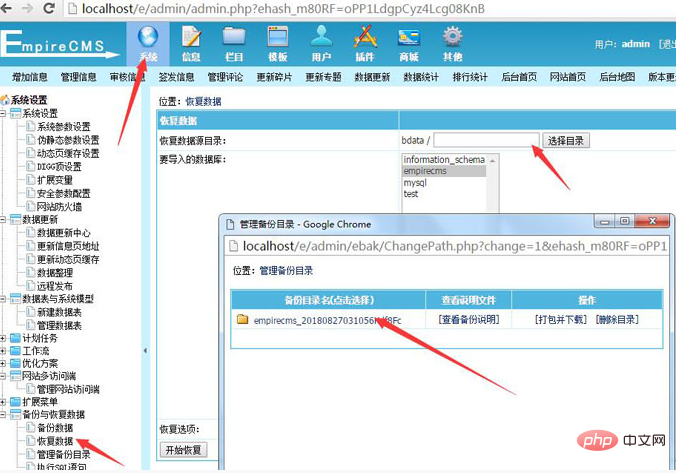
#The fifth step is to enter localhost in the browser and press Enter to see the home page of the template.
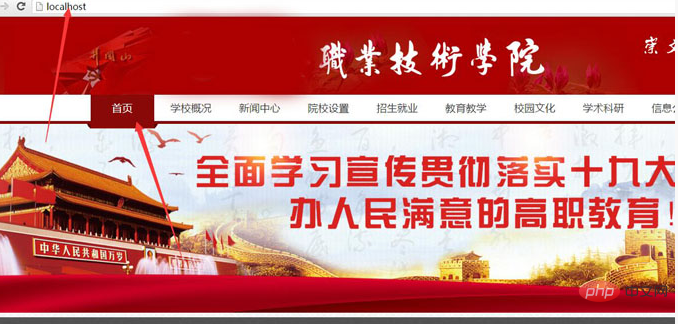
#The entire website template is completely installed in the local Empire CMS backend.
For more technical articles related to Empire cms, please visit the Empire cms tutorial column to learn!
The above is the detailed content of How to install website templates in Empire CMS. For more information, please follow other related articles on the PHP Chinese website!

