Do you want to know the Java version, but don’t know how to check it? Then take a look at this article. The editor will take you to learn how to check the Java version, divided into Windows and Linux systems.

How to check the java version:
1. Under Windows system
1. Press the Windows key r key to pop up the run window. Enter cmd to open the command line window.
2. Enter java -version. Press Enter, as shown in the figure below, which is the JDK (that is, Java) version information.

2. Under the Linux system
Under the Linux system, also enter "java -version in the terminal window Terminal" ”, and then press Enter as shown in the figure below.

Related learning recommendations: java basic tutorial
The above is the detailed content of How to check java version. For more information, please follow other related articles on the PHP Chinese website!
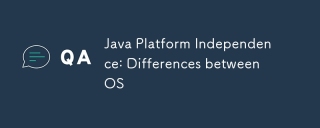 Java Platform Independence: Differences between OSMay 16, 2025 am 12:18 AM
Java Platform Independence: Differences between OSMay 16, 2025 am 12:18 AMThere are subtle differences in Java's performance on different operating systems. 1) The JVM implementations are different, such as HotSpot and OpenJDK, which affect performance and garbage collection. 2) The file system structure and path separator are different, so it needs to be processed using the Java standard library. 3) Differential implementation of network protocols affects network performance. 4) The appearance and behavior of GUI components vary on different systems. By using standard libraries and virtual machine testing, the impact of these differences can be reduced and Java programs can be ensured to run smoothly.
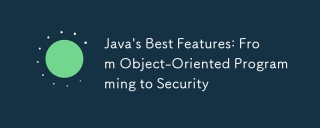 Java's Best Features: From Object-Oriented Programming to SecurityMay 16, 2025 am 12:15 AM
Java's Best Features: From Object-Oriented Programming to SecurityMay 16, 2025 am 12:15 AMJavaoffersrobustobject-orientedprogramming(OOP)andtop-notchsecurityfeatures.1)OOPinJavaincludesclasses,objects,inheritance,polymorphism,andencapsulation,enablingflexibleandmaintainablesystems.2)SecurityfeaturesincludetheJavaVirtualMachine(JVM)forsand
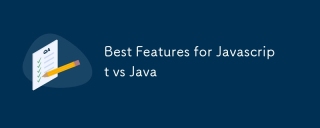 Best Features for Javascript vs JavaMay 16, 2025 am 12:13 AM
Best Features for Javascript vs JavaMay 16, 2025 am 12:13 AMJavaScriptandJavahavedistinctstrengths:JavaScriptexcelsindynamictypingandasynchronousprogramming,whileJavaisrobustwithstrongOOPandtyping.1)JavaScript'sdynamicnatureallowsforrapiddevelopmentandprototyping,withasync/awaitfornon-blockingI/O.2)Java'sOOPf
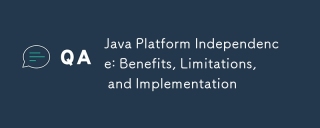 Java Platform Independence: Benefits, Limitations, and ImplementationMay 16, 2025 am 12:12 AM
Java Platform Independence: Benefits, Limitations, and ImplementationMay 16, 2025 am 12:12 AMJavaachievesplatformindependencethroughtheJavaVirtualMachine(JVM)andbytecode.1)TheJVMinterpretsbytecode,allowingthesamecodetorunonanyplatformwithaJVM.2)BytecodeiscompiledfromJavasourcecodeandisplatform-independent.However,limitationsincludepotentialp
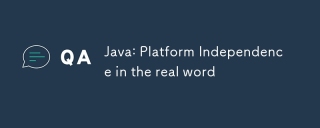 Java: Platform Independence in the real wordMay 16, 2025 am 12:07 AM
Java: Platform Independence in the real wordMay 16, 2025 am 12:07 AMJava'splatformindependencemeansapplicationscanrunonanyplatformwithaJVM,enabling"WriteOnce,RunAnywhere."However,challengesincludeJVMinconsistencies,libraryportability,andperformancevariations.Toaddressthese:1)Usecross-platformtestingtools,2)
 JVM performance vs other languagesMay 14, 2025 am 12:16 AM
JVM performance vs other languagesMay 14, 2025 am 12:16 AMJVM'sperformanceiscompetitivewithotherruntimes,offeringabalanceofspeed,safety,andproductivity.1)JVMusesJITcompilationfordynamicoptimizations.2)C offersnativeperformancebutlacksJVM'ssafetyfeatures.3)Pythonisslowerbuteasiertouse.4)JavaScript'sJITisles
 Java Platform Independence: Examples of useMay 14, 2025 am 12:14 AM
Java Platform Independence: Examples of useMay 14, 2025 am 12:14 AMJavaachievesplatformindependencethroughtheJavaVirtualMachine(JVM),allowingcodetorunonanyplatformwithaJVM.1)Codeiscompiledintobytecode,notmachine-specificcode.2)BytecodeisinterpretedbytheJVM,enablingcross-platformexecution.3)Developersshouldtestacross
 JVM Architecture: A Deep Dive into the Java Virtual MachineMay 14, 2025 am 12:12 AM
JVM Architecture: A Deep Dive into the Java Virtual MachineMay 14, 2025 am 12:12 AMTheJVMisanabstractcomputingmachinecrucialforrunningJavaprogramsduetoitsplatform-independentarchitecture.Itincludes:1)ClassLoaderforloadingclasses,2)RuntimeDataAreafordatastorage,3)ExecutionEnginewithInterpreter,JITCompiler,andGarbageCollectorforbytec


Hot AI Tools

Undresser.AI Undress
AI-powered app for creating realistic nude photos

AI Clothes Remover
Online AI tool for removing clothes from photos.

Undress AI Tool
Undress images for free

Clothoff.io
AI clothes remover

Video Face Swap
Swap faces in any video effortlessly with our completely free AI face swap tool!

Hot Article

Hot Tools

Zend Studio 13.0.1
Powerful PHP integrated development environment

WebStorm Mac version
Useful JavaScript development tools

SublimeText3 English version
Recommended: Win version, supports code prompts!

SublimeText3 Chinese version
Chinese version, very easy to use

PhpStorm Mac version
The latest (2018.2.1) professional PHP integrated development tool






