Home >Operation and Maintenance >Linux Operation and Maintenance >Mount remote file system via SSH on Linux
Mount remote file system via SSH on Linux
- 不言Original
- 2019-03-16 15:39:043173browse
SSHFS is a file system based on SSH File Transfer Protocol (SFTP). On the remote side we only need to install the SSH server, as most SSH servers already support this, so there is nothing to do on the remote server other than installing the SSH server. On the client side, we need to install the fuse sshfs package to mount the remote file system.
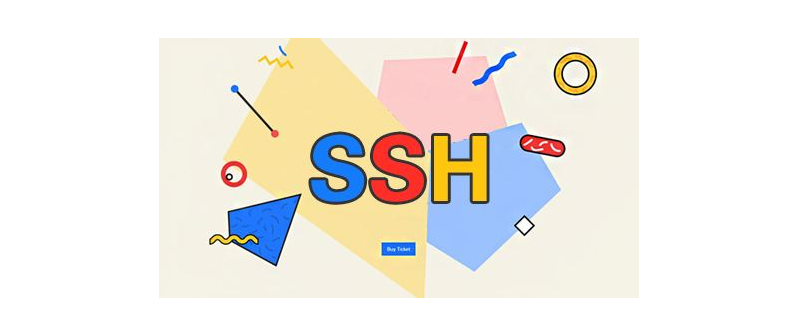
Features of SSHFS:
Based on FUSE (the best user space file system framework for Linux)
Multi-threading: There can be multiple requests on the server
Allow large reads (max 64k)
Cache directory contents
Step 1: Install fuse-sshfs
For centos/rhel users, fuse sshfs is available under epel repository, so please make sure you have epel repository installed in your system. Now execute the following command to install it
On CENTOS/RHELL:
#yum install fuse-sshfs
On Ubuntu and Dabian:
$ sudo apt-get update $ sudo apt-get install sshfs
Step 2: Mount the remote directory
Let us use sshfs to mount the remote server directory and ensure that the ssh server running on the remote system is properly connected to the system's ssh.
First create the mount point
# mkdir /mntssh
Let’s mount the remote directory. For this example, we will mount the /home/remoteuser directory from the 192.168.1.12 (remote.example.com) system to the local system.
# sshfs laitkor@remote.example.com:/home/remoteuser /opt/mntssh
Sample output
The authenticity of host 'remote.example.com (192.168.1.12)' can't be established. RSA key fingerprint is 77:85:9e:ff:de:2a:ef:49:68:09:9b:dc:f0:f3:09:07. Are you sure you want to continue connecting (yes/no)? yes remoteuser@remote.example.com's password:
Step 3: Verify installation
After mounting the remote file system on the local mount point, pass Run the mount command to verify.
# mount /dev/mapper/vg_svr1-lv_root on / type ext4 (rw) proc on /proc type proc (rw) sysfs on /sys type sysfs (rw) devpts on /dev/pts type devpts (rw,gid=5,mode=620) tmpfs on /dev/shm type tmpfs (rw) /dev/sda1 on /boot type ext4 (rw)remoteuser@remote.example.com:/home/remoteuser on /mntssh type fuse.sshfs (rw,nosuid,nodev)
Similarly navigate to your mount point and you will see the files from the remote system
# cd /mntssh # ls
Step 4: Mount the directory on system boot
If you want the remote file system to be automatically mounted every time the system reboots, add the following entry in the /etc/fstab file. Make sure you have key-based ssh installed between the remote and local systems.
remoteuser@remote.example.com:/home/remoteuser /mntssh fuse.sshfs defaults 0 0
Step 5: Uninstall the Directory
If your work is over and you no longer need the mounted directory, just uninstall it using the following command.
#umount / mntssh
This article has ended here. For more exciting content, you can pay attention to other related column tutorials on the php Chinese website! ! !
The above is the detailed content of Mount remote file system via SSH on Linux. For more information, please follow other related articles on the PHP Chinese website!

