Home >Development Tools >sublime >How to jump in Sublime Text editor?
How to jump in Sublime Text editor?
- 云罗郡主Original
- 2019-03-11 14:57:097159browse
The important reason why many people choose Sublime Text is that the editor has a powerful jump function, which allows us to switch between different files and functions. So how to jump in the Sublime Text editor? The following sublime usage tutorial column will introduce you to the Sublime jump function in detail.
1: Jump to file
Jump to file We first list all the currently open files and use the shortcut key Ctrl P, then enter the file name we are looking for and press Enter to jump to the file. But it must be noted that the Sublime Text editor can use fuzzy string matching. We can match a certain part of the file through the prefix of the file name.
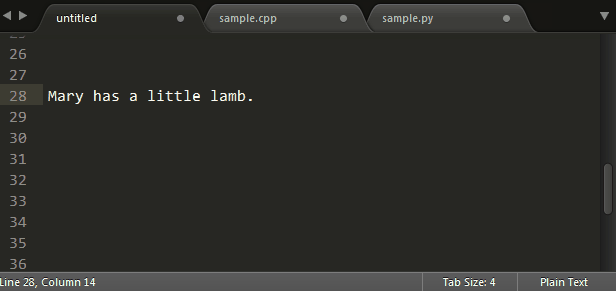
2: Jump to symbol
Sublime Text is a text editor, but it can also index code symbols. Use the Ctrl R shortcut key to list all the symbols of the current file, such as some function names and variable names. As long as we enter the variable name and press Enter, we can jump there. Of course, we can also use F12 to quickly jump to Cursor definition point.
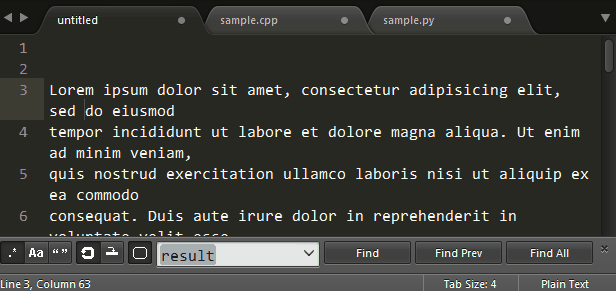
Three: Jump to a certain line
Use the shortcut key Ctrl G, and then enter the line number to jump to Specify row.
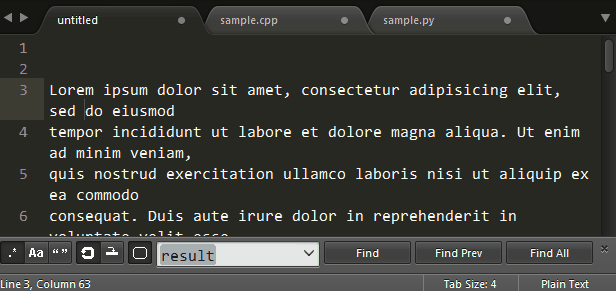
The above is the complete introduction to how to jump in the Sublime Text editor. For more information, please pay attention to the php Chinese website.
The above is the detailed content of How to jump in Sublime Text editor?. For more information, please follow other related articles on the PHP Chinese website!

