This article will share with you 6 types of CSS3 page loading animations. It has certain reference value. Friends in need can refer to it. I hope it will be helpful to you.
I have shared four CSS3 loading animations in the previous article [CSS3 Learning Page Loading Animation (1)], and we will continue today (the title is continued from the previous time).
Please note: Some of the keyframe animations in the code use linear curves, while others use ease curves. The former is executed at a constant speed, and the entire animation is executed at a fixed speed; the latter has an acceleration and deceleration phase, which accelerates at the beginning of the animation and decelerates when the animation is about to end (for example, if I set an animation at 50%, then when it is about to reach 50% %, the animation begins to slow down, and when it exceeds 50%, the animation begins to accelerate, which will appear as a short stay effect on the page. Effects seven and eight are the most obvious)
5. Effect 5

The effect of the ball climbing stairs, this is the first effect I saw , I thought it would be a bit complicated, but after writing it, I thought it was not that difficult.
First position the stairs to the upper right corner, execute the motion animation from the upper right to the lower left, and set the animation-delay value for each staircase (I used three stairs here, with a total duration of 1.8s, animation- The delay values are 0s, -0.6s, -12s respectively)
{animation: step_mv 1.8s linear infinite;}<br>@keyframes step_mv {<br> 0%{<br> right: 0;<br> top: 0;<br> opacity: 0.6;<br> }<br> 50%{<br> opacity: 1;<br> }<br> 100%{<br> right: 100%;<br> top: 100%;<br> opacity: 0.6;<br> }<br> }<br>
Secondly, determine the contact point between the ball and the stairs. The ball will use this contact point as the lowest benchmark. At the same time, change the ball's rising, The width and height during the descent make the ball beat more realistically. The movement time of the ball animation is exactly the delay time of the staircase animation, so as to ensure that the ball can contact each staircase.
{animation: jump .6s 0s ease infinite,jump_S .6s 0s ease infinite;}<br>@keyframes jump {<br> 50%{<br> top: 60%;<br> }<br> }<br> @keyframes jump_S {<br> 5%{<br> height: 25px; //下降过程<br> width: 15px;<br> }<br> 54%{<br> height: 20px;//到达底部<br> width: 20px;<br> }<br> 55%{<br> height: 25px;//上升过程<br> width: 15px;<br> }<br> 98%{<br> height: 20px;//到达顶点<br> width: 20px;<br> }<br> }<br>
Six, Effect Six

7. Effect 7

{animation: rotate_bors 2s ease infinite;}//大圆<br>{animation: rotate_bors 1s ease infinite;}//小圆@keyframes rotate_bors {<br> 50%{<br> transform: rotateZ(180deg);<br> }<br> 100%{<br> transform: rotateZ(360deg);<br> }<br> }<br>
Eight, effect eight
 ## This effect is also very simple. I won’t go into details on how to make the outer big circle. You only need to change the size of the small circle inside.
## This effect is also very simple. I won’t go into details on how to make the outer big circle. You only need to change the size of the small circle inside.
{animation: rotate_borw 1s linear infinite;}@keyframes rotate_borw {<br> 50%{<br> width: 15px;<br> height: 15px;<br> }<br> }<br>
9. Effect nine
 ## Set all the balls as inline block elements, give the parent element text-align: center to center the balls horizontally, and set the line height to center the balls vertically. Next, use keyframe animation to change the length, width, and left and right margins of the ball.
## Set all the balls as inline block elements, give the parent element text-align: center to center the balls horizontally, and set the line height to center the balls vertically. Next, use keyframe animation to change the length, width, and left and right margins of the ball.
{animation: margin 1s linear infinite;}<br> @keyframes margin {<br> 50%{<br> margin:0 10px;<br> width: 10px;<br> height: 10px;<br> }<br> }<br>
10. Effect 10
 # Still set the ball as an inline block, just center it horizontally. You can set the margin to adjust the distance between the balls, and set the translateY value of the ball through key frames. (The delay between each ball does not have to be equally divided, the difference can be reduced)
# Still set the ball as an inline block, just center it horizontally. You can set the margin to adjust the distance between the balls, and set the translateY value of the ball through key frames. (The delay between each ball does not have to be equally divided, the difference can be reduced) {animation: trans 1.2s ease infinite;}@keyframes trans {<br> 50%{<br> opacity: 1;<br> transform: translateY(30px);<br> }<br> 70%{<br> opacity: 1;<br> transform: translateY(30px);<br> }<br> 100%{<br> opacity: 0;<br> transform: translateY(60px);<br> }<br> }<br> (To be continued)
I’ll share it here today, there will be more to come later. I hope it will be helpful to everyone's learning. For more related tutorials, please visit CSS Basics Video Tutorial, CSS3 Video Tutorial, bootstrap Tutorial!
The above is the detailed content of CSS3 learning page loading animation (2). For more information, please follow other related articles on the PHP Chinese website!
 Quick Gulp Cache BustingApr 18, 2025 am 11:23 AM
Quick Gulp Cache BustingApr 18, 2025 am 11:23 AMYou should for sure be setting far-out cache headers on your assets like CSS and JavaScript (and images and fonts and whatever else). That tells the browser
 In Search of a Stack That Monitors the Quality and Complexity of CSSApr 18, 2025 am 11:22 AM
In Search of a Stack That Monitors the Quality and Complexity of CSSApr 18, 2025 am 11:22 AMMany developers write about how to maintain a CSS codebase, yet not a lot of them write about how they measure the quality of that codebase. Sure, we have
 Datalist is for suggesting values without enforcing valuesApr 18, 2025 am 11:08 AM
Datalist is for suggesting values without enforcing valuesApr 18, 2025 am 11:08 AMHave you ever had a form that needed to accept a short, arbitrary bit of text? Like a name or whatever. That's exactly what is for. There are lots of
 Front Conference in ZürichApr 18, 2025 am 11:03 AM
Front Conference in ZürichApr 18, 2025 am 11:03 AMI'm so excited to be heading to Zürich, Switzerland for Front Conference (Love that name and URL!). I've never been to Switzerland before, so I'm excited
 Building a Full-Stack Serverless Application with Cloudflare WorkersApr 18, 2025 am 10:58 AM
Building a Full-Stack Serverless Application with Cloudflare WorkersApr 18, 2025 am 10:58 AMOne of my favorite developments in software development has been the advent of serverless. As a developer who has a tendency to get bogged down in the details
 Creating Dynamic Routes in a Nuxt ApplicationApr 18, 2025 am 10:53 AM
Creating Dynamic Routes in a Nuxt ApplicationApr 18, 2025 am 10:53 AMIn this post, we’ll be using an ecommerce store demo I built and deployed to Netlify to show how we can make dynamic routes for incoming data. It’s a fairly
 Staggered CSS TransitionsApr 18, 2025 am 10:46 AM
Staggered CSS TransitionsApr 18, 2025 am 10:46 AMLet's say you wanted to move an element on :hover for a fun visual effect.
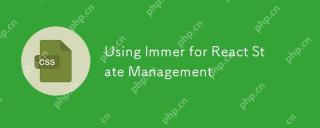 Using Immer for React State ManagementApr 18, 2025 am 10:41 AM
Using Immer for React State ManagementApr 18, 2025 am 10:41 AMWe make use of state to keep track of application data. States change as users interact with an application. When this happens, we need to update the state


Hot AI Tools

Undresser.AI Undress
AI-powered app for creating realistic nude photos

AI Clothes Remover
Online AI tool for removing clothes from photos.

Undress AI Tool
Undress images for free

Clothoff.io
AI clothes remover

AI Hentai Generator
Generate AI Hentai for free.

Hot Article

Hot Tools

Dreamweaver Mac version
Visual web development tools

PhpStorm Mac version
The latest (2018.2.1) professional PHP integrated development tool

MantisBT
Mantis is an easy-to-deploy web-based defect tracking tool designed to aid in product defect tracking. It requires PHP, MySQL and a web server. Check out our demo and hosting services.

SAP NetWeaver Server Adapter for Eclipse
Integrate Eclipse with SAP NetWeaver application server.

WebStorm Mac version
Useful JavaScript development tools





