Home >Web Front-end >CSS Tutorial >How to use CSS and Vanilla.js to implement a set of tooltip prompt boxes (source code attached)
How to use CSS and Vanilla.js to implement a set of tooltip prompt boxes (source code attached)
- 不言forward
- 2018-10-11 16:47:312309browse
The content of this article is about how to use CSS and Vanilla.js to implement a set of tooltip prompt boxes (source code attached). It has certain reference value. Friends in need can refer to it. I hope It will help you.
Effect preview
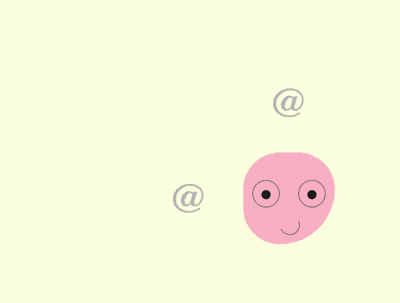
Source code download
https://github.com/comehope/front- end-daily-challenges
Code Interpretation
Define dom, the container contains a sub-container named .emoji, which represents an avatar and its sub-element eye left, eye right, mouth represent the left eye, right eye and mouth respectively:
<section> <div> <span></span> <span></span> <span></span> </div> </section>
Centered display:
body {
margin: 0;
height: 100vh;
display: flex;
align-items: center;
justify-content: center;
background-color: lightyellow;
}
Define the container size and alignment of child elements:
.container {
position: relative;
width: 20em;
height: 20em;
font-size: 10px;
display: flex;
align-items: center;
justify-content: center;
}
Define the outline of the avatar:
.emoji {
position: relative;
box-sizing: border-box;
width: 10em;
height: 10em;
background-color: pink;
border-radius: 50% 50% 75% 50%;
}
Define the outline of the avatar’s eyes:
.emoji .eye {
position: absolute;
box-sizing: border-box;
width: 3em;
height: 3em;
border: 0.1em solid gray;
border-radius: 50%;
top: 3em;
}
.emoji .eye.left {
left: 1em;
}
.emoji .eye.right {
right: 1em;
}
Draw the eyeballs:
.emoji .eye.left::before,
.emoji .eye.right::before {
content: '';
position: absolute;
width: 1em;
height: 1em;
background-color: #222;
border-radius: 50%;
top: 1em;
left: calc((100% - 1em) / 2);
}
Draw a smiling mouth:
.emoji .mouth {
position: absolute;
width: 2em;
height: 2em;
border: 0.1em solid;
bottom: 1em;
left: 40%;
border-radius: 50%;
border-color: transparent gray gray transparent;
transform: rotate(20deg);
}
Next, create the effect of turning the eyes in 4 directions.
Use 2 variables to represent the positioning position of the eyeball respectively:
.emoji .eye {
--top: 1em;
--left: calc((100% - 1em) / 2);
}
.emoji .eye.left::before,
.emoji .eye.right::before {
top: var(--top);
left: var(--left);
}
Set the positioning position of the eyeball in 4 directions:
.emoji.top .eye {
--top: 0;
}
.emoji.bottom .eye {
--top: 1.8em;
}
.emoji.left .eye {
--left: 0;
}
.emoji.right .eye {
--left: 1.8em;
}
At this time, if it is a dom element .emoji Add any of the 4 styles top, bottom, left, right, and the eyes will turn to the specific direction.
Add 4 elements to the dom, the content of each element is an @ character:
<section> <div> <!-- 略 --> </div> <span>@</span> <span>@</span> <span>@</span> <span>@</span> </section>
Lay out the 4 elements around the avatar:
.tip {
position: absolute;
cursor: pointer;
font-size: 4.5em;
color: silver;
font-family: sans-serif;
font-weight: 100;
}
.tip.top {
top: -15%;
}
.tip.bottom {
bottom: -15%;
}
.tip.left {
left: -15%;
}
.tip.right {
right: -15%;
}
Write a script , add a little interactive effect. When the mouse is hovering over @ in 4 directions, turn your eyes in the corresponding direction. The DIRECTION constant here stores 4 directions, the EVENTS constant stores 2 mouse events, and the $ constant wraps the operation of getting the dom element based on the class name:
const DIRECTIONS = ['top', 'bottom', 'left', 'right']
const EVENTS = ['mouseover', 'mouseout']
const $ = (className) => document.getElementsByClassName(className)[0]
DIRECTIONS.forEach(direction =>
EVENTS.forEach((e) =>
$(`tip ${direction}`).addEventListener(e, () =>
$('emoji').classList.toggle(direction)
)
)
)
Set the easing time for the eyeballs to make the animation smooth:
.emoji .eye.left::before,
.emoji .eye.right::before {
transition: 0.3s;
}
Next, create a tooltip prompt box.
Add the data-tip attribute to the dom with four @ symbols, the content of which is the tooltip information:
<section> <div> <!-- 略 --> </div> <span>@</span> <span>@</span> <span>@</span> <span>@</span> </section>
Use the ::before pseudo-element to display the prompt information , the style is white text on a black background:
.tip::before {
content: attr(data-tip);
position: absolute;
font-size: 0.3em;
font-family: sans-serif;
width: 10em;
text-align: center;
background-color: #222;
color: white;
padding: 0.5em;
border-radius: 0.2em;
box-shadow: 0 0.1em 0.3em rgba(0, 0, 0, 0.3);
}
Position the top prompt box to the center above the top @ symbol:
.tip.top::before {
top: 0;
left: 50%;
transform: translate(-50%, calc(-100% - 0.6em));
}
Similarly, position the other three prompt boxes to the @ symbol Next to:
.tip.bottom::before {
bottom: 0;
left: 50%;
transform: translate(-50%, calc(100% + 0.6em));
}
.tip.left::before {
left: 0;
top: 50%;
transform: translate(calc(-100% - 0.6em), -50%);
}
.tip.right::before {
right: 0;
top: 50%;
transform: translate(calc(100% + 0.6em), -50%);
}
Use the ::after pseudo-element to draw an inverted triangle under the top tooltip:
.tip::after {
content: '';
position: absolute;
font-size: 0.3em;
width: 0;
height: 0;
color: #222;
border: 0.6em solid transparent;
}
.tip.top::after {
border-bottom-width: 0;
border-top-color: currentColor;
top: -0.6em;
left: 50%;
transform: translate(-50%, 0);
}
Similarly, next to the other 3 tooltips Draw a triangle:
.tip.bottom::after {
border-top-width: 0;
border-bottom-color: currentColor;
bottom: -0.6em;
left: 50%;
transform: translate(-50%, 0);
}
.tip.left::after {
border-right-width: 0;
border-left-color: currentColor;
left: -0.6em;
top: 50%;
transform: translate(0, -50%);
}
.tip.right::after {
border-left-width: 0;
border-right-color: currentColor;
right: -0.6em;
top: 50%;
transform: translate(0, -50%);
}
Finally, hide the prompt box so that the prompt box only appears when the mouse is hovered:
.tip::before,
.tip::after {
visibility: hidden;
filter: opacity(0);
transition: 0.3s;
}
.tip:hover::before,
.tip:hover::after {
visibility: visible;
filter: opacity(1);
}The above is the detailed content of How to use CSS and Vanilla.js to implement a set of tooltip prompt boxes (source code attached). For more information, please follow other related articles on the PHP Chinese website!
Related articles
See more- How to use CSS3 to implement waterfall flow layout
- How to use CSS3 box-reflect to create a reflection effect
- How to express dimensions using the calc() property in CSS3
- How to use the appearance property in CSS3 to change the appearance of an element
- How to use CSS to make a mask layer appear when the mouse is hovering
- How to create a colored progress bar style using CSS3

