Home >Operation and Maintenance >Linux Operation and Maintenance >How to change the instance specifications of a pay-as-you-go instance after stopping the instance
How to change the instance specifications of a pay-as-you-go instance after stopping the instance
- 坏嘻嘻Original
- 2018-09-17 15:42:091605browse
The content of this article is about how to change the instance specifications of a pay-as-you-go instance after stopping the instance. It has certain reference value. Friends in need can refer to it. I hope it will be helpful to you.
Change instance specifications for pay-as-you-go instances
When using an instance, if you find that the instance configuration exceeds or cannot meet your application needs, you can change the instance specifications, that is, the memory and CPU configuration. This article describes how to change the instance type of a pay-as-you-go instance. If it is a prepaid instance, see Overview of Upgrading and Downgrading Configurations.
Description
Changing the instance specifications requires stopping the instance, which will interrupt your business. It is recommended that you perform this operation during non-peak hours.
Usage Limitations
Changing the specifications of a pay-as-you-go instance has the following restrictions:
The interval between two change operations shall not be less than 5 minutes.
Does not support changes within or between instance type families: d1, d1ne, i1, i2, ga1, gn5, f1, f2, f3, ebmc4, ebmg5, sccg5, and scch5. For the specification families that support changes and the configuration rules, please refer to the configuration specification table.
Prerequisite
You have stopped the instance.
Operation steps
Follow the following steps to change the memory and vCPU configuration of the pay-as-you-go instance:
Log in to the ECS management console.
In the left navigation bar, click Instances.
Select a region.
Select the pay-as-you-go instance whose configuration needs to be changed, and in the Operation column, click Change instance specifications.
On the Adjust Specifications page, select the required instance specifications, and then click Confirm the adjustment.
Description
You can enter instance specification information in the search box to filter instance specifications in real time.
After the change is completed, the change will take effect immediately. You can view instance specification information in the Basic Information section of the Instance Details page, as shown in the figure below.
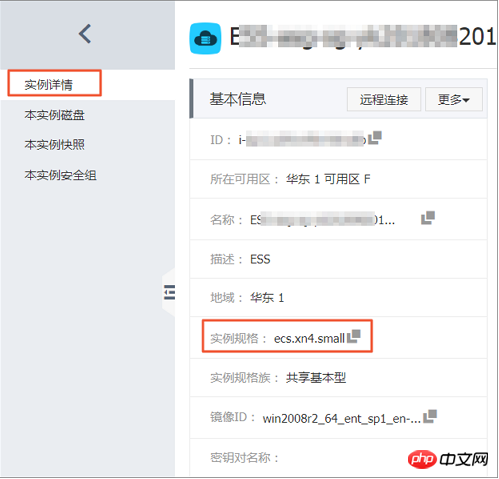
After that, start the instance to restore the service.
You can also query the changeable instance specifications through the DescribeResourcesModification interface.
The above is the detailed content of How to change the instance specifications of a pay-as-you-go instance after stopping the instance. For more information, please follow other related articles on the PHP Chinese website!

