This article mainly introduces the detailed use of window units and percentage units in CSS. It is the basic knowledge for introductory learning of CSS. Friends in need can refer to
Window (Viewport) Unit
Viewport units are relative units, meaning they have no objective size. Their size is determined by the viewport size. The following are four units related to the viewport. 
I will focus on the first two units since they are more likely to be used.
In many cases, viewport units (vh and vw) and percentage units overlap in terms of what they can accomplish. However, each of them has its distinct advantages and disadvantages. To summarize:
When dealing with width, the % unit is more appropriate. When dealing with heights, vh units are better.
Element that takes up full width: % > vw
As I mentioned, the vw unit determines its size based on the width of the viewport. However, the browser calculates the window size based on the browser window, including space for scroll bars. 
If the page extends beyond the height of the viewport - scroll bars appear - the width of the viewport will be larger than the width of the html element.
Viewport > html > body
So, if you set an element to 100vw, this element will extend beyond the scope of the html and body elements. In this example, I wrap the html element with a red border and then set the background color for the section element. 
Because of this subtle difference, when making an element span the entire width of the page, it's better to use percentage units rather than the width of the viewport.
Full-height elements: vh > %
On the other hand, vh is far better than the percentage unit when making an element span the entire height of the page.
Because the size of an element defined in percentage is determined by its parent element, we can have an element that fills the entire height of the screen only if the parent element also fills the entire height of the screen. This usually means that we have to position the element to be fixed, in order to make the element's parent element an html element, or rely on some program.
However, with vh, it is as simple as writing:
.example {
height: 100vh;
}No matter how nested the .example element is, it can still be sized relative to the window size . The issue of scroll bars isn't a problem either, since most pages these days don't usually have horizontal scroll bars.
Here are some examples of how we can use vh units to easily create some designs.
Full screen background image
A typical use of the vh unit is to create a background image that spans the entire height and width of the screen, regardless of the size of the device. This is easy to achieve with vh:
.bg {
position: relative;
background: url('bg.jpg') center/cover;
width: 100%;
height: 100vh;
}
##The content block that takes up the full screen is like "multi-page"
Similarly, we can also achieve a "multi-page" effect by making each content block of the page span the entire height and width of the viewport.section {
width: 100%;
height: 100vh;
}
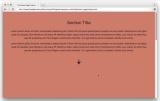
$('nav').on('click', function() {
if ( $(this).hasClass('down') ) {
var movePos = $(window).scrollTop() + $(window).height();
}
if ( $(this).hasClass('up') ) {
var movePos = $(window).scrollTop() - $(window).height();
}
$('html, body').animate({
scrollTop: movePos
}, 1000);
})
Pictures in the area
img {
width: auto; /* 图片宽度根据高度按比例调整*/
max-width: 100%; /* 图片不超过父元素的宽度 */
max-height: 90vh; /* 图片不超过视口的高度 */
margin: 2rem auto;
}

Browser support
Because these units are relatively new, there are still some issues when used in some browsers. Here is how to solve these problems -
Analysis of weight, cascading and importance (!important) in CSS
Utilization CSS3 realizes the flashing effect of text looping to the right
How to implement a custom "W" shaped running trajectory in CSS3
The above is the detailed content of About the use of window units and percentage units in CSS. For more information, please follow other related articles on the PHP Chinese website!
 Simulating Mouse MovementApr 22, 2025 am 11:45 AM
Simulating Mouse MovementApr 22, 2025 am 11:45 AMIf you've ever had to display an interactive animation during a live talk or a class, then you may know that it's not always easy to interact with your slides
 Powering Search With Astro Actions and Fuse.jsApr 22, 2025 am 11:41 AM
Powering Search With Astro Actions and Fuse.jsApr 22, 2025 am 11:41 AMWith Astro, we can generate most of our site during our build, but have a small bit of server-side code that can handle search functionality using something like Fuse.js. In this demo, we’ll use Fuse to search through a set of personal “bookmarks” th
 Undefined: The Third Boolean ValueApr 22, 2025 am 11:38 AM
Undefined: The Third Boolean ValueApr 22, 2025 am 11:38 AMI wanted to implement a notification message in one of my projects, similar to what you’d see in Google Docs while a document is saving. In other words, a
 In Defense of the Ternary StatementApr 22, 2025 am 11:25 AM
In Defense of the Ternary StatementApr 22, 2025 am 11:25 AMSome months ago I was on Hacker News (as one does) and I ran across a (now deleted) article about not using if statements. If you’re new to this idea (like I
 Using the Web Speech API for Multilingual TranslationsApr 22, 2025 am 11:23 AM
Using the Web Speech API for Multilingual TranslationsApr 22, 2025 am 11:23 AMSince the early days of science fiction, we have fantasized about machines that talk to us. Today it is commonplace. Even so, the technology for making
 Jetpack Gutenberg BlocksApr 22, 2025 am 11:20 AM
Jetpack Gutenberg BlocksApr 22, 2025 am 11:20 AMI remember when Gutenberg was released into core, because I was at WordCamp US that day. A number of months have gone by now, so I imagine more and more of us
 Creating a Reusable Pagination Component in VueApr 22, 2025 am 11:17 AM
Creating a Reusable Pagination Component in VueApr 22, 2025 am 11:17 AMThe idea behind most of web applications is to fetch data from the database and present it to the user in the best possible way. When we deal with data there
 Using 'box shadows' and clip-path togetherApr 22, 2025 am 11:13 AM
Using 'box shadows' and clip-path togetherApr 22, 2025 am 11:13 AMLet's do a little step-by-step of a situation where you can't quite do what seems to make sense, but you can still get it done with CSS trickery. In this


Hot AI Tools

Undresser.AI Undress
AI-powered app for creating realistic nude photos

AI Clothes Remover
Online AI tool for removing clothes from photos.

Undress AI Tool
Undress images for free

Clothoff.io
AI clothes remover

Video Face Swap
Swap faces in any video effortlessly with our completely free AI face swap tool!

Hot Article

Hot Tools

Notepad++7.3.1
Easy-to-use and free code editor

Dreamweaver Mac version
Visual web development tools

ZendStudio 13.5.1 Mac
Powerful PHP integrated development environment

SAP NetWeaver Server Adapter for Eclipse
Integrate Eclipse with SAP NetWeaver application server.

DVWA
Damn Vulnerable Web App (DVWA) is a PHP/MySQL web application that is very vulnerable. Its main goals are to be an aid for security professionals to test their skills and tools in a legal environment, to help web developers better understand the process of securing web applications, and to help teachers/students teach/learn in a classroom environment Web application security. The goal of DVWA is to practice some of the most common web vulnerabilities through a simple and straightforward interface, with varying degrees of difficulty. Please note that this software





