Home >Web Front-end >CSS Tutorial >Use CSS3 to draw the effect of lighter animated flames
Use CSS3 to draw the effect of lighter animated flames
- 不言Original
- 2018-06-20 15:48:522013browse
This article mainly introduces the relevant information of pure CSS3 to draw the flame effect of lighter animation in detail. It has a certain reference value. Interested friends can refer to it.
The examples in this article are shared with you. The specific code for drawing the flame effect of lighter animation using pure CSS3 is for your reference. The specific content is as follows
It mainly involves the following attributes:
<span style="font-family:Comic Sans MS;">animation(webkit-animation), @keyframes name (@-webkit-keyframes name), transform, transform-origin, transition, box-shadow(spread属性), text-shadow z-index linear-gradient。 radial-gradient background-image </span>
First of all, the html code is as follows:
<span style="font-family:Comic Sans MS;"><!DOCTYPE html>
<html>
<head>
<meta charset="UTF-8">
<title>纯CSS绘制打火机动画火焰特效</title>
<link rel="stylesheet" href="css/style.css">
</head>
<body class="keBody">
<h1 class="keTitle">纯CSS3绘制打火机动画火焰特效</h1>
<p class="kePublic">
<p class="playground">
<p class="flame"></p>
<p class="lighterBody">
<p class="hover">hover me</p>
</p>
<p class="lid"></p>
</p>
<p class="clear"></p>
</p>
</body>
</html></span>style The .css file is as follows:
<span style="font-family:Comic Sans MS;">@charset "utf-8";
body{
margin:0;
padding:0;
color:#333;
text-align:center;
font:12px "微软雅黑";
}
:before,:after{
position:absolute;
content:"";
}
.keBody{
background:url(../images/bodyBg.jpg) repeat #333;
}
.keTitle{
height:100px;
line-height:100px;
font-size:30px;
font-family:'微软雅黑';
color:#fff;
text-align:center;
background:url(../images/bodyBg3.jpg) repeat-x bottombottom left;
font-weight:normal;
margin-bottom:0;
}
.kePublic{
background:#cccccc;
padding:50px;
}
.playground{
position:relative;
width:140px;
height:400px;
left:50%;
margin-left:-70px;
}
.flame{
opacity: 0;
position: absolute;
bottombottom: 60%;
left: 42%;
width: 14px;
height: 70px;
background-color: white;
border-radius: 100% 100% 0 0;
box-shadow: 0 0 20px #FFFEF0, 0 0 20px #FFFEE6, 0 0 20px #fefcc9, 10px -10px 30px #feec85, -20px -20px 40px #ffae34, 20px -40px 50px #ec760c, -20px -60px 60px #cd4606, 0 -80px 70px #973716, 10px -90px 80px #451b0e;
}
.playground:hover .flame {
opacity:1;
transition:opacity 3s linear;
-webkit-animation:flame 1s infinite linear;
}
.playground:hover .lid{
-webkit-animation:lidoff 1s linear;
/*把物体动画地从一个地方移动到另一个地方,并让它停留在那里:*/
-webkit-animation-fill-mode:forwards;
}
.lighterBody{
position:absolute;
width:140px;
height:130px;
top:200px;
left:0;
background-image:linear-gradient(to rightright,#959595 0%,#0d0d0d 46%,#010101 50%,#0a0a0a 53%,
#4e4e4e 76%,#383838 87%,#1b1b1b 100%);
border-radius:2% 2% 8% 8%;
box-shadow:inset 0 0 5px 5px #333;
}
.lighterBody:before{
width:47px;
height:47px;
top:-50px;
left: 42px;
content:"...";
color:#e6e6e6;
border-radius:6% 6% 0 0;
background-image:linear-gradient(to rightright,#f5f5f5 0%,#dbdce2 21%,#b8bac6 49%,#dddfe3 80%,#f5f6f6 100%);
font-size:30px;
font-weight:bold;
letter-spacing:7px;
line-height:16px;
text-shadow:0 0 5px black;
padding-top:3px;
padding-left:4px;
}
.lighterBody:after{
width:33px;
height:33px;
background-image:radial-gradient(ellipse at center,#7d737d 0%,#0e0e0e 100%);
border-radius:100%;
top:-33px;
left:10px;
box-shadow:inset 0 0 1px 2px gray;
}
.lid{
z-index:2;
position:absolute;
width:140px;
height:75px;
top:125px;
left:0;
background:linear-gradient(to rightright,#959595 0%,#0d0d0d 46%, #010101 50%, #0a0a0a 53%, #4e4e4e 76%, #383838 87%, #1b1b1b 100%);
border-radius:8% 8% 2% 2%;
box-shadow:inset 0 0 5px 5px #333;
/*border-bottom:3px solid #f2f2f2;*/
}
.lid:before{
width:10px;
height:10px;
top:70px;
left:133px;
background-image:radial-gradient(ellipse at center, #959595 0%, #0d0d0d 46%, #010101 50%, #0a0a0a 53%, #4e4e4e 76%, #383838 87%, #1b1b1b 100%);
border-radius:100%;
}
.hover{
z-index:1;
text-align:center;
margin-top:30%;
color:rgba(255,255,255,0.9);
text-shadow:0 1px 1px rgba(0,0,0,0.8);
font: 20px "微软雅黑";
}
.hover:before{
content:"";
z-index:1;
width:0;
height:0;
top:-50px;
left:20px;
border-bottom:35px solid #f2f2f2;
/*border-left:10px solid transparent;*/
}
@-webkit-keyframes flame{
0%{
height:70px;
transform:skewY(0deg);
border-radius:100% 100% 0 0;
}
25%{
height:60px;
transform:skewY(40deg);
border-radius:10% 100% 0 0;
}
60%{
height:65px;
transform:skewY(-20deg);
border-radius:90% 10% 0 0;
}
70%{
height:50px;
transform:skewY(10deg);
border-radius:10% 100% 0 0;
}
100%{
height:70px;
tranform:skewY(0deg);
}
}
@-webkit-keyframes lidoff{
from{
transform:rotate(0deg);
transform-origin:100% 100%;
}
to{
transform:rotate(130deg);
transform-origin:100% 100%;
}
}</span>Initial photo:

Dynamic photo
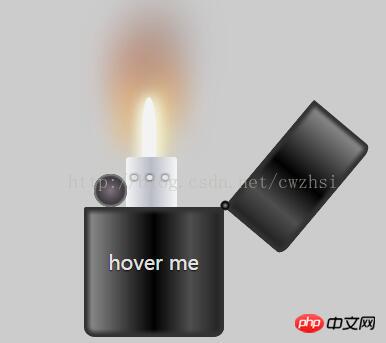
Animation effects are mainly There are two. One is the situation when the lighter lid is opened when the mouse is hovering over "hover me", which is realized by the following animation code:
<span style="font-family:Comic Sans MS;font-size:12px;">@-webkit-keyframes lidoff{ 注意这里要加上-webkit-
from{
transform:rotate(0deg);
transform-origin:100% 100%;
}
to{
transform:rotate(130deg);
transform-origin:100% 100%;
}
}
</span> The second animation is the realization of the candle lighting effect: the candle is made by According to the variable, it is implemented by transition:opacity 3s linear;
The effect of the candle light swinging in the wind is achieved by the following code:
<span style="font-family:Comic Sans MS;font-size:12px;">@-webkit-keyframes lidoff{
from{
transform:rotate(0deg);
transform-origin:100% 100%;
}
to{
transform:rotate(130deg);
transform-origin:100% 100%;
}
</span> The effect of separating the lighter cover from the torso is achieved by: box -shadow:inset 0 0 5px 5px #333; Mainly implemented by inset here (be careful not to write insert).
The round ball and small white square that appear when the lighter is turned on are the effects achieved by :after :before combined with z-index.
The following will introduce some attributes that I learned through this example and need to pay attention to.
transform-origin: The default initial position is the center of the image, 100% 100% is equivalent to right bottom. 0% 0% is equivalent to left top.
before and :after : The injected content is a child element of the associated target element, but it will be placed "before" any content of this element or "after". The inserted content is invisible in the source code of the page and can only be seen in the css. Elements inserted at the same time are inline elements by default. Therefore, in order to give an inserted element height, padding, margins, etc., a block-level element (display:block) must usually be explicitly defined.
In addition, although no content may be inserted, content must be written. If no content is inserted, then content is written as content:"";
IE6 and IE7 are not compatible with these two For the element
pseudo element (double colon), the pseudo class in css3 is (single colon)
animation-fill-mode: none |forwards|backwards|both|initial|inherit;
Specifies the styles to be applied to elements when the animation is not playing (when the animation is completed, or when there is a delay before the animation starts playing).
background-image: Solve the problem that p can only set one background, so that one p can set multiple background images.
box-shadow: An often forgotten parameter--spread (expanded shadow radius), this once-forgotten spread changes the size of the shadow---its value can be positive or negative. If the value is positive, the entire The shadows are extended and expanded, whereas if they are negative, they are reduced. With this parameter, you can use box-shadow to create a single-sided shadow effect like shadow work in photoshop. One thing to note here is that this extended shadow value needs to be used in conjunction with the shadow blur radius. The general situation is that "the extended shadow radius is generally set to be equal to the blur radius, and its negative values are removed."
The above is the entire content of this article. I hope it will be helpful to everyone’s learning. For more related content, please pay attention to the PHP Chinese website!
Related recommendations:
Use css3 to create a butterfly flapping its wings code
Use css3 to achieve the effect of balloon style
The above is the detailed content of Use CSS3 to draw the effect of lighter animated flames. For more information, please follow other related articles on the PHP Chinese website!

