This article mainly introduces the detailed explanation of webpack's devtool. Now I will share it with you and give you a reference.
About Devtool
This option controls whether and how source maps are generated. The optional values given on the official website are:

Some of the values are suitable for development and some are for production. For development, you generally want fast Source Maps, at the expense of bundle size, but for production, you want independent Source Maps, which are precise and support minimization.
Choose a source mapping style to enhance the debugging process. These values can significantly affect build and rebuild speed. Instead of using the devtool option you can also use SourceMapDevToolPlugin/EvalSourceMapDevToolPlugin directly for more options. Do not use devtool options and plugins at the same time. The devtool option adds the plugin internally, so you end up with the plugin applied twice.
Detailed Example
1. Create new print.js
export default function printMe() {
console.log('武昌鱼@222');
}2. Create new index.js
import printMe from './print.js';
function component() {
var element = document.createElement('p');
var btn = document.createElement('button');
btn.innerHTML = 'Click 1me and check 1the console!';
btn.onclick = printMe;
element.appendChild(btn);
return element;
}
document.body.appendChild(component());3. Create new webpack .config.js
const path = require('path');
const CleanWebpackPlugin = require('clean-webpack-plugin');
const HtmlWebpackPlugin = require('html-webpack-plugin');
module.exports = {
entry: './src/index.js',
output: {
filename: '[name].js',
path: path.resolve(__dirname, 'dist')
},
plugins: [
new CleanWebpackPlugin(['dist']),
new HtmlWebpackPlugin({
title: ' webpack之devtool'
})
]
};4. Use different devtool options
none
After packaging, click the print button, and the console displays main.js:96 , the generated code is as follows:
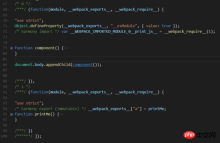

eval
eval mode will encapsulate each module into eval. It will be executed and a comment will be appended at the end.
Each module is executed withevaland//@ sourceURL.
After packaging, click the print button, the console displays print.js:3, and the generated code is as follows:


source-map
After packaging, you will find an additional index.js.map file in your output directory. This file records the sourceMap How row and column information maps to source code information. Click the print button, the console displays print.js:3, and the generated code is as follows:

main.js

main.js.map
hidden-source-map
After packaging, main.js has less end comments than the source-map option, but in the output directory The index.js.map is no less. Click the print button and the console displays main.js:96.
inline-source-map
After packaging, you can see the comment at the end sourceMap is embedded in the bundle in the form of DataURL, because all the information of sourceMap was added to the bundle, and the entire bundle file became extremely large. Click the print button, the console displays print.js:3, and the generated code is as follows:

main.js
eval-source-map
Similar to eval, but the sourceMap in the comments is converted to DataURL. The console displays print.js?dc38:2, and the generated code is as follows:

main.js
cheap-source-map
The results generated by source-map are similar. The content of index.js in the output directory is the same. However, the content of index.js.map generated by cheap-source-map is much less code than the index.js.map generated by source-map. Let’s compare the results of index.js.map generated by source-map above. It is found that the source attribute is missing a column of information, as shown below:

main.js.map
cheap-module-source-map
Generate a map without column mapping in a separate file. Without column mapping, it improves the packaging speed, but it also makes the browser developer tools only correspond to specific rows and cannot correspond to each other. To the specific column (symbol), it will cause inconvenience in debugging;
Summary
Recommended for development environment:
1.eval: Each module is executed using eval() and //@sourceURL. It's very fast. The main drawback is that it does not display the line number correctly because it is mapped to the transformed code rather than the original code (no source mapping from the loader).
2.eval-source-map: Each module is executed using eval(), and SourceMap is added to eval() as DataUrl. Initially it is slow, but it provides fast rebuild speeds and produces realistic files. The line number is mapped correctly as it was mapped to the original code. It produces the highest quality development resources.
3.cheap-eval-source-map: Similar to eval-source-map, each module is executed using eval(). It has no column mapping, it only maps row numbers. It ignores the source code from the loader and only displays the transformed code similar to eval devtool.
4.cheap-module-eval-source-map: Similar to cheap-eval-source-map, in this case the source map from the loader is processed for better results. However, the loader source map is reduced to a single map per line.
Recommended for production environment:
1.(none): (Omit the devtool option) - Does not trigger SourceMap. This is a great choice.
2.source-map: A complete SourceMap is as a separate file. It adds a reference annotation to the bundle so development tools know where to find it.
3.hidden-source-map: Same as source-map, but does not add reference comments to the bundle. Use this option if you only want SourceMaps to map error stack traces from error reports, but don't want to expose your SourceMap to browser development tools.
4.nosources-source-map: A SourceMap is created without source code. It can be used to map stack traces on the client machine without exposing all source code. You can deploy source map files to the webserver.
The above is what I compiled for everyone. I hope it will be helpful to everyone in the future.
Related articles:
Comparison of map, set, array, and object in ES6 (detailed tutorial)
How to use Node.js Implementing a static server
How to implement the corresponding callback function after loading using JS script
The above is the detailed content of Detailed explanation of using devtool in webpack. For more information, please follow other related articles on the PHP Chinese website!
 JavaScript in Action: Real-World Examples and ProjectsApr 19, 2025 am 12:13 AM
JavaScript in Action: Real-World Examples and ProjectsApr 19, 2025 am 12:13 AMJavaScript's application in the real world includes front-end and back-end development. 1) Display front-end applications by building a TODO list application, involving DOM operations and event processing. 2) Build RESTfulAPI through Node.js and Express to demonstrate back-end applications.
 JavaScript and the Web: Core Functionality and Use CasesApr 18, 2025 am 12:19 AM
JavaScript and the Web: Core Functionality and Use CasesApr 18, 2025 am 12:19 AMThe main uses of JavaScript in web development include client interaction, form verification and asynchronous communication. 1) Dynamic content update and user interaction through DOM operations; 2) Client verification is carried out before the user submits data to improve the user experience; 3) Refreshless communication with the server is achieved through AJAX technology.
 Understanding the JavaScript Engine: Implementation DetailsApr 17, 2025 am 12:05 AM
Understanding the JavaScript Engine: Implementation DetailsApr 17, 2025 am 12:05 AMUnderstanding how JavaScript engine works internally is important to developers because it helps write more efficient code and understand performance bottlenecks and optimization strategies. 1) The engine's workflow includes three stages: parsing, compiling and execution; 2) During the execution process, the engine will perform dynamic optimization, such as inline cache and hidden classes; 3) Best practices include avoiding global variables, optimizing loops, using const and lets, and avoiding excessive use of closures.
 Python vs. JavaScript: The Learning Curve and Ease of UseApr 16, 2025 am 12:12 AM
Python vs. JavaScript: The Learning Curve and Ease of UseApr 16, 2025 am 12:12 AMPython is more suitable for beginners, with a smooth learning curve and concise syntax; JavaScript is suitable for front-end development, with a steep learning curve and flexible syntax. 1. Python syntax is intuitive and suitable for data science and back-end development. 2. JavaScript is flexible and widely used in front-end and server-side programming.
 Python vs. JavaScript: Community, Libraries, and ResourcesApr 15, 2025 am 12:16 AM
Python vs. JavaScript: Community, Libraries, and ResourcesApr 15, 2025 am 12:16 AMPython and JavaScript have their own advantages and disadvantages in terms of community, libraries and resources. 1) The Python community is friendly and suitable for beginners, but the front-end development resources are not as rich as JavaScript. 2) Python is powerful in data science and machine learning libraries, while JavaScript is better in front-end development libraries and frameworks. 3) Both have rich learning resources, but Python is suitable for starting with official documents, while JavaScript is better with MDNWebDocs. The choice should be based on project needs and personal interests.
 From C/C to JavaScript: How It All WorksApr 14, 2025 am 12:05 AM
From C/C to JavaScript: How It All WorksApr 14, 2025 am 12:05 AMThe shift from C/C to JavaScript requires adapting to dynamic typing, garbage collection and asynchronous programming. 1) C/C is a statically typed language that requires manual memory management, while JavaScript is dynamically typed and garbage collection is automatically processed. 2) C/C needs to be compiled into machine code, while JavaScript is an interpreted language. 3) JavaScript introduces concepts such as closures, prototype chains and Promise, which enhances flexibility and asynchronous programming capabilities.
 JavaScript Engines: Comparing ImplementationsApr 13, 2025 am 12:05 AM
JavaScript Engines: Comparing ImplementationsApr 13, 2025 am 12:05 AMDifferent JavaScript engines have different effects when parsing and executing JavaScript code, because the implementation principles and optimization strategies of each engine differ. 1. Lexical analysis: convert source code into lexical unit. 2. Grammar analysis: Generate an abstract syntax tree. 3. Optimization and compilation: Generate machine code through the JIT compiler. 4. Execute: Run the machine code. V8 engine optimizes through instant compilation and hidden class, SpiderMonkey uses a type inference system, resulting in different performance performance on the same code.
 Beyond the Browser: JavaScript in the Real WorldApr 12, 2025 am 12:06 AM
Beyond the Browser: JavaScript in the Real WorldApr 12, 2025 am 12:06 AMJavaScript's applications in the real world include server-side programming, mobile application development and Internet of Things control: 1. Server-side programming is realized through Node.js, suitable for high concurrent request processing. 2. Mobile application development is carried out through ReactNative and supports cross-platform deployment. 3. Used for IoT device control through Johnny-Five library, suitable for hardware interaction.


Hot AI Tools

Undresser.AI Undress
AI-powered app for creating realistic nude photos

AI Clothes Remover
Online AI tool for removing clothes from photos.

Undress AI Tool
Undress images for free

Clothoff.io
AI clothes remover

Video Face Swap
Swap faces in any video effortlessly with our completely free AI face swap tool!

Hot Article

Hot Tools

SublimeText3 Chinese version
Chinese version, very easy to use

VSCode Windows 64-bit Download
A free and powerful IDE editor launched by Microsoft

Safe Exam Browser
Safe Exam Browser is a secure browser environment for taking online exams securely. This software turns any computer into a secure workstation. It controls access to any utility and prevents students from using unauthorized resources.

MinGW - Minimalist GNU for Windows
This project is in the process of being migrated to osdn.net/projects/mingw, you can continue to follow us there. MinGW: A native Windows port of the GNU Compiler Collection (GCC), freely distributable import libraries and header files for building native Windows applications; includes extensions to the MSVC runtime to support C99 functionality. All MinGW software can run on 64-bit Windows platforms.

SublimeText3 Mac version
God-level code editing software (SublimeText3)





