 Web Front-end
Web Front-end JS Tutorial
JS Tutorial Detailed explanation of the entire process from purchasing a domain name to deploying a node.js project using pm2
Detailed explanation of the entire process from purchasing a domain name to deploying a node.js project using pm2Detailed explanation of the entire process from purchasing a domain name to deploying a node.js project using pm2
This article mainly introduces in detail the entire process from purchasing a domain name to deploying a node.js project using pm2. Now I share it with you and give it a reference.
As a front-end, I was confused about how to deploy the written project to the server, but I was still very interested in it and decided to give it a try and just do it.
1. Buy a domain name and server
To deploy a project, you must buy a domain name. This is essential. I found that Tencent Cloud has Free servers are available (only free for 7 days), so I bought a domain name from Tencent Cloud and got a free server from Tencent Cloud. Of course, you will be authenticated by your real name during this period.

Buy a domain name

Get a server
Choose CentOS server in Tencent Cloud, next Perform domain name resolution, and then set up the server (account and password, etc.)

Domain name resolution
2. Deploy Node. js environment
(1) Log in to the server and update it first (update it first when using the server for the first time)
yum update -y
(2) Install node and pm2
wget command downloads the Node.js installation package. The installation package is a compiled file. After decompression, node and npm already exist in the bin folder, so there is no need to recompile.
wget https://nodejs.org/dist/v8.9.3/node-v8.9.3-linux-x64.tar.xz
Unzip the file.
tar xvf node-v8.9.3-linux-x64.tar.xz
Create soft links to make node and npm commands globally valid. By creating soft links, you can directly use node and npm commands in any directory:
ln -s /root/node-v8.9.3-linux-x64/bin/node /usr/local/bin/node ln -s /root/node-v8.9.3-linux-x64/bin/npm /usr/local/bin/npm
View node and npm versions.
node -v npm -v
At this point, the Node.js environment has been installed. The software is installed in the /root/node-v8.9.3-linux-x64/ directory by default. If you need to install the software to other directories (such as: /opt/node/), please do the following:
mkdir -p /opt/node/ mv /root/node-v8.9.3-linux-x64/* /opt/node/ rm -f /usr/local/bin/node rm -f /usr/local/bin/npm ln -s /opt/node/bin/node /usr/local/bin/node ln -s /opt/node/bin/npm /usr/local/bin/npm
Install pm2
npm install pm2@latest -g
Create a soft link to make the pm2 command globally valid
ln -s /root/node-v8.9.3-linux-x64/bin/pm2 /usr/local/bin/pm2
3. Deploy the project to the server using git
First enter the server root directory, display the contents of the root directory folder, and then Go to the var directory, create a www folder under the var directory, display the content under the var folder, then enter the www folder, and follow the commands
cd / ls cd var ls mkdir www cd www
last picture
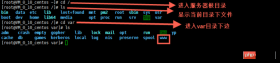
Then git clone the project in your warehouse
First install git and use the following command
yum install git y
to enter your project

You can see in the picture above that there is a file that is not an express project. It is the configuration file of pm2. The configuration method of pm2 is http://pm2.keymetrics.io/docs/usage/ cluster-mode/
The following is the configuration in my project (newbies, if you have any questions, experts can give advice)
{
"apps": [
{
"name": "app1",
"script": "bin/www",
"log_date_format": "YYYY-MM-DD HH:mm:SS",
"log_file": "logs/app1.log",
"error_file": "logs/app1-err.log",
"out_file": "logs/app1-out.log",
"pid_file": "pids/app1.pid",
"instances": 1,
"min_uptime": "200s",
"max_restarts": 10,
"max_memory_restart": "1M",
"cron_restart": "1 0 * * *",
"watch": false,
"merge_logs": true,
"exec_interpreter": "node",
"exec_mode": "cluster_mode",
"autorestart": true,
"vizion": false
}
]
}4. Start the project
pm2 start processes.json
Close the project
先查找ID pm2 status 然后,停止相应项目的id pm2 stop id
Start the corresponding project again
先查找ID pm2 status 然后,开启相应项目的id pm2 start id
Set pm2 to start automatically after booting
pm2 startup pm2 save
The reason why you use pm2 to start the project is because you exit like this Server link, node project can still run.
The project has been deployed, but the port in the project can only be port 80. The backend master told me that nginx can be used as a proxy server. And told the installation method.
5. Install nginx and configure nginx
Install nginx
yum install nginx
Configure nginx
Enter configuration folder directory, edit the nginx.conf file, or create a new file with the suffix .conf in the conf.d folder
cd / cd etc/nginx vim nginx.conf
Come with a picture

The vim editor is used here. You can search for the usage method on the Internet.
Briefly mention a few usage methods, just press the keyboard.
i 编辑 Esc 退出编辑 :q 退出vim编辑器 :wq 保存并退出vim编辑器
Below is my nginx configuration (newbie , if you have any questions, please let me know)

Start nginx
service nginx start
This way nginx will run.
Every time you modify the nginx configuration, you must restart it. Use the following command
service nginx reload
Set nginx to start automatically after booting
ln -s /bin/systemctl /usr/local/bin/systemcel systemcel enable nginx
The above is what I compiled for everyone. I hope that in the future It will be helpful to everyone.
Related articles:
Detailed explanation of the four ways of event binding this in react
The above is the detailed content of Detailed explanation of the entire process from purchasing a domain name to deploying a node.js project using pm2. For more information, please follow other related articles on the PHP Chinese website!
 From Websites to Apps: The Diverse Applications of JavaScriptApr 22, 2025 am 12:02 AM
From Websites to Apps: The Diverse Applications of JavaScriptApr 22, 2025 am 12:02 AMJavaScript is widely used in websites, mobile applications, desktop applications and server-side programming. 1) In website development, JavaScript operates DOM together with HTML and CSS to achieve dynamic effects and supports frameworks such as jQuery and React. 2) Through ReactNative and Ionic, JavaScript is used to develop cross-platform mobile applications. 3) The Electron framework enables JavaScript to build desktop applications. 4) Node.js allows JavaScript to run on the server side and supports high concurrent requests.
 Python vs. JavaScript: Use Cases and Applications ComparedApr 21, 2025 am 12:01 AM
Python vs. JavaScript: Use Cases and Applications ComparedApr 21, 2025 am 12:01 AMPython is more suitable for data science and automation, while JavaScript is more suitable for front-end and full-stack development. 1. Python performs well in data science and machine learning, using libraries such as NumPy and Pandas for data processing and modeling. 2. Python is concise and efficient in automation and scripting. 3. JavaScript is indispensable in front-end development and is used to build dynamic web pages and single-page applications. 4. JavaScript plays a role in back-end development through Node.js and supports full-stack development.
 The Role of C/C in JavaScript Interpreters and CompilersApr 20, 2025 am 12:01 AM
The Role of C/C in JavaScript Interpreters and CompilersApr 20, 2025 am 12:01 AMC and C play a vital role in the JavaScript engine, mainly used to implement interpreters and JIT compilers. 1) C is used to parse JavaScript source code and generate an abstract syntax tree. 2) C is responsible for generating and executing bytecode. 3) C implements the JIT compiler, optimizes and compiles hot-spot code at runtime, and significantly improves the execution efficiency of JavaScript.
 JavaScript in Action: Real-World Examples and ProjectsApr 19, 2025 am 12:13 AM
JavaScript in Action: Real-World Examples and ProjectsApr 19, 2025 am 12:13 AMJavaScript's application in the real world includes front-end and back-end development. 1) Display front-end applications by building a TODO list application, involving DOM operations and event processing. 2) Build RESTfulAPI through Node.js and Express to demonstrate back-end applications.
 JavaScript and the Web: Core Functionality and Use CasesApr 18, 2025 am 12:19 AM
JavaScript and the Web: Core Functionality and Use CasesApr 18, 2025 am 12:19 AMThe main uses of JavaScript in web development include client interaction, form verification and asynchronous communication. 1) Dynamic content update and user interaction through DOM operations; 2) Client verification is carried out before the user submits data to improve the user experience; 3) Refreshless communication with the server is achieved through AJAX technology.
 Understanding the JavaScript Engine: Implementation DetailsApr 17, 2025 am 12:05 AM
Understanding the JavaScript Engine: Implementation DetailsApr 17, 2025 am 12:05 AMUnderstanding how JavaScript engine works internally is important to developers because it helps write more efficient code and understand performance bottlenecks and optimization strategies. 1) The engine's workflow includes three stages: parsing, compiling and execution; 2) During the execution process, the engine will perform dynamic optimization, such as inline cache and hidden classes; 3) Best practices include avoiding global variables, optimizing loops, using const and lets, and avoiding excessive use of closures.
 Python vs. JavaScript: The Learning Curve and Ease of UseApr 16, 2025 am 12:12 AM
Python vs. JavaScript: The Learning Curve and Ease of UseApr 16, 2025 am 12:12 AMPython is more suitable for beginners, with a smooth learning curve and concise syntax; JavaScript is suitable for front-end development, with a steep learning curve and flexible syntax. 1. Python syntax is intuitive and suitable for data science and back-end development. 2. JavaScript is flexible and widely used in front-end and server-side programming.
 Python vs. JavaScript: Community, Libraries, and ResourcesApr 15, 2025 am 12:16 AM
Python vs. JavaScript: Community, Libraries, and ResourcesApr 15, 2025 am 12:16 AMPython and JavaScript have their own advantages and disadvantages in terms of community, libraries and resources. 1) The Python community is friendly and suitable for beginners, but the front-end development resources are not as rich as JavaScript. 2) Python is powerful in data science and machine learning libraries, while JavaScript is better in front-end development libraries and frameworks. 3) Both have rich learning resources, but Python is suitable for starting with official documents, while JavaScript is better with MDNWebDocs. The choice should be based on project needs and personal interests.


Hot AI Tools

Undresser.AI Undress
AI-powered app for creating realistic nude photos

AI Clothes Remover
Online AI tool for removing clothes from photos.

Undress AI Tool
Undress images for free

Clothoff.io
AI clothes remover

Video Face Swap
Swap faces in any video effortlessly with our completely free AI face swap tool!

Hot Article

Hot Tools

MantisBT
Mantis is an easy-to-deploy web-based defect tracking tool designed to aid in product defect tracking. It requires PHP, MySQL and a web server. Check out our demo and hosting services.

Dreamweaver Mac version
Visual web development tools

SublimeText3 Mac version
God-level code editing software (SublimeText3)

PhpStorm Mac version
The latest (2018.2.1) professional PHP integrated development tool

WebStorm Mac version
Useful JavaScript development tools




