This article introduces you to the relevant knowledge of Vue.js form control operation. This article demonstrates the method of using v-model in input and textarea elements through examples. This article introduces you very well and has reference value. Friends who need it can refer to it
Concept Description
v-model command: Create two-way data binding on the form control element. v-model will automatically choose the correct method to update the element based on the control type.
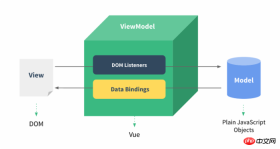
Input box
The example demonstrates the use of v-model in the input and textarea elements to achieve bidirectionality Data binding:
HTML
<!DOCTYPE html>
<html>
<head>
<meta charset="utf-8">
<title>Vue 测试实例 - 菜鸟教程(runoob.com)</title>
<script src="https://cdn.bootcss.com/vue/2.2.2/vue.min.js"></script>
</head>
<body>
<p id="app">
<p>input 元素:</p>
<input v-model="message" placeholder="编辑我……">
<p>消息是: {{ message }}</p>
<p>textarea 元素:</p>
<p style="white-space: pre">{{ message2 }}</p>
<textarea v-model="message2" placeholder="多行文本输入……"></textarea>
</p>
<script>
new Vue({
el: '#app',
data: {
message: 'Runoob',
message2: '菜鸟教程\r\nhttp://www.runoob.com'
}
})
</script>
</body>
</html>The effect is as shown in the figure:

Complex Check box
If the check box is a single one, it is a logical value. If there are multiple check boxes, it is bound to the same array:
HTML
<!DOCTYPE html>
<html>
<head>
<meta charset="utf-8">
<title>Vue 测试实例 - 菜鸟教程(runoob.com)</title>
<script src="https://cdn.bootcss.com/vue/2.2.2/vue.min.js"></script>
</head>
<body>
<p id="app">
<p>单个复选框:</p>
<input type="checkbox" id="checkbox" v-model="checked">
<label for="checkbox">{{ checked }}</label>
<p>多个复选框:</p>
<input type="checkbox" id="runoob" value="Runoob" v-model="checkedNames">
<label for="runoob">Runoob</label>
<input type="checkbox" id="google" value="Google" v-model="checkedNames">
<label for="google">Google</label>
<input type="checkbox" id="taobao" value="Taobao" v-model="checkedNames">
<label for="taobao">taobao</label>
<br>
<span>选择的值为: {{ checkedNames }}</span>
</p>
<script>
new Vue({
el: '#app',
data: {
checked : false,
checkedNames: []
}
})
</script>
</body>
</html>The effect is as shown:

Radio button
##HTML
<!DOCTYPE html>
<html>
<head>
<meta charset="utf-8">
<title>Vue 测试实例 - 菜鸟教程(runoob.com)</title>
<script src="https://cdn.bootcss.com/vue/2.2.2/vue.min.js"></script>
</head>
<body>
<p id="app">
<input type="radio" id="runoob" value="Runoob" v-model="picked">
<label for="runoob">Runoob</label>
<br>
<input type="radio" id="google" value="Google" v-model="picked">
<label for="google">Google</label>
<br>
<span>选中值为: {{ picked }}</span>
</p>
<script>
new Vue({
el: '#app',
data: {
picked : 'Runoob'
}
})
</script>
</body>
</html>The effect is as shown:

drop-down list
HTML
<!DOCTYPE html>
<html>
<head>
<meta charset="utf-8">
<title>Vue 测试实例 - 菜鸟教程(runoob.com)</title>
<script src="https://cdn.bootcss.com/vue/2.2.2/vue.min.js"></script>
</head>
<body>
<p id="app">
<select v-model="selected" name="fruit">
<option value="">选择一个网站</option>
<option value="www.runoob.com">Runoob</option>
<option value="www.google.com">Google</option>
</select>
<p id="output">
选择的网站是: {{selected}}
</p>
</p>
<script>
new Vue({
el: '#app',
data: {
selected: ''
}
})
</script>
</body>
</html>The effect is as shown:
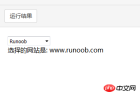
##Modifier.lazy
By default, v-model synchronizes the value and data of the input box in the input event, but you can add a modifier lazy to switch to synchronization in the change event:
<!-- 在 "change" 而不是 "input" 事件中更新 --> <input v-model.lazy="msg" >
.number
If you want to automatically convert the user's input value to the Number type (if the conversion result of the original value is NaN, the original value will be returned), you can add a modifier number to v-model To handle input values:
<input v-model.number="age" type="number">
This is often useful because input values in HTML will always be returned as string types when type="number".
.trim
If you want to automatically filter the first and last spaces input by the user, you can add the trim modifier to v-model to filter the input:
<input v-model.trim="msg">
The above is what I compiled for everyone. I hope It will be helpful to everyone in the future.
Related articles:
Collection of methods to disable ajax caching in (ASP/PHP/JSP/html/js)ajax Methods of using actions with different namespacesUse ajax to preview the link and you can see the content of the linkThe above is the detailed content of Summary of Vue.js form control operations. For more information, please follow other related articles on the PHP Chinese website!
 Javascript Data Types : Is there any difference between Browser and NodeJs?May 14, 2025 am 12:15 AM
Javascript Data Types : Is there any difference between Browser and NodeJs?May 14, 2025 am 12:15 AMJavaScript core data types are consistent in browsers and Node.js, but are handled differently from the extra types. 1) The global object is window in the browser and global in Node.js. 2) Node.js' unique Buffer object, used to process binary data. 3) There are also differences in performance and time processing, and the code needs to be adjusted according to the environment.
 JavaScript Comments: A Guide to Using // and /* */May 13, 2025 pm 03:49 PM
JavaScript Comments: A Guide to Using // and /* */May 13, 2025 pm 03:49 PMJavaScriptusestwotypesofcomments:single-line(//)andmulti-line(//).1)Use//forquicknotesorsingle-lineexplanations.2)Use//forlongerexplanationsorcommentingoutblocksofcode.Commentsshouldexplainthe'why',notthe'what',andbeplacedabovetherelevantcodeforclari
 Python vs. JavaScript: A Comparative Analysis for DevelopersMay 09, 2025 am 12:22 AM
Python vs. JavaScript: A Comparative Analysis for DevelopersMay 09, 2025 am 12:22 AMThe main difference between Python and JavaScript is the type system and application scenarios. 1. Python uses dynamic types, suitable for scientific computing and data analysis. 2. JavaScript adopts weak types and is widely used in front-end and full-stack development. The two have their own advantages in asynchronous programming and performance optimization, and should be decided according to project requirements when choosing.
 Python vs. JavaScript: Choosing the Right Tool for the JobMay 08, 2025 am 12:10 AM
Python vs. JavaScript: Choosing the Right Tool for the JobMay 08, 2025 am 12:10 AMWhether to choose Python or JavaScript depends on the project type: 1) Choose Python for data science and automation tasks; 2) Choose JavaScript for front-end and full-stack development. Python is favored for its powerful library in data processing and automation, while JavaScript is indispensable for its advantages in web interaction and full-stack development.
 Python and JavaScript: Understanding the Strengths of EachMay 06, 2025 am 12:15 AM
Python and JavaScript: Understanding the Strengths of EachMay 06, 2025 am 12:15 AMPython and JavaScript each have their own advantages, and the choice depends on project needs and personal preferences. 1. Python is easy to learn, with concise syntax, suitable for data science and back-end development, but has a slow execution speed. 2. JavaScript is everywhere in front-end development and has strong asynchronous programming capabilities. Node.js makes it suitable for full-stack development, but the syntax may be complex and error-prone.
 JavaScript's Core: Is It Built on C or C ?May 05, 2025 am 12:07 AM
JavaScript's Core: Is It Built on C or C ?May 05, 2025 am 12:07 AMJavaScriptisnotbuiltonCorC ;it'saninterpretedlanguagethatrunsonenginesoftenwritteninC .1)JavaScriptwasdesignedasalightweight,interpretedlanguageforwebbrowsers.2)EnginesevolvedfromsimpleinterpreterstoJITcompilers,typicallyinC ,improvingperformance.
 JavaScript Applications: From Front-End to Back-EndMay 04, 2025 am 12:12 AM
JavaScript Applications: From Front-End to Back-EndMay 04, 2025 am 12:12 AMJavaScript can be used for front-end and back-end development. The front-end enhances the user experience through DOM operations, and the back-end handles server tasks through Node.js. 1. Front-end example: Change the content of the web page text. 2. Backend example: Create a Node.js server.
 Python vs. JavaScript: Which Language Should You Learn?May 03, 2025 am 12:10 AM
Python vs. JavaScript: Which Language Should You Learn?May 03, 2025 am 12:10 AMChoosing Python or JavaScript should be based on career development, learning curve and ecosystem: 1) Career development: Python is suitable for data science and back-end development, while JavaScript is suitable for front-end and full-stack development. 2) Learning curve: Python syntax is concise and suitable for beginners; JavaScript syntax is flexible. 3) Ecosystem: Python has rich scientific computing libraries, and JavaScript has a powerful front-end framework.


Hot AI Tools

Undresser.AI Undress
AI-powered app for creating realistic nude photos

AI Clothes Remover
Online AI tool for removing clothes from photos.

Undress AI Tool
Undress images for free

Clothoff.io
AI clothes remover

Video Face Swap
Swap faces in any video effortlessly with our completely free AI face swap tool!

Hot Article

Hot Tools

VSCode Windows 64-bit Download
A free and powerful IDE editor launched by Microsoft

Notepad++7.3.1
Easy-to-use and free code editor

SAP NetWeaver Server Adapter for Eclipse
Integrate Eclipse with SAP NetWeaver application server.

SublimeText3 Mac version
God-level code editing software (SublimeText3)

ZendStudio 13.5.1 Mac
Powerful PHP integrated development environment







