Home >Web Front-end >JS Tutorial >Build a simple game management system
Build a simple game management system
- php中世界最好的语言Original
- 2018-05-24 13:52:374396browse
This time I will bring you how to build a simple game management system and what are the precautions for building a simple game management system. The following is a practical case, let’s take a look.
1. Analysis & Layout Design
The current interface of our project is like this: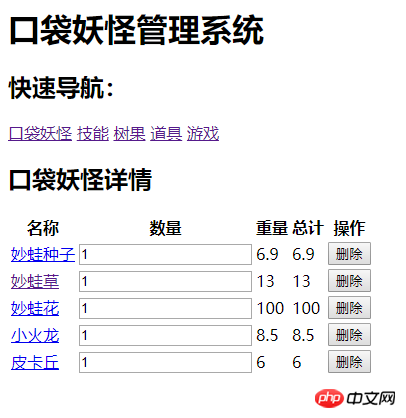
To put it simply, there is no management system at all. I looked it up on Axure Chinese website and found that the prototype of a management website should look like this: 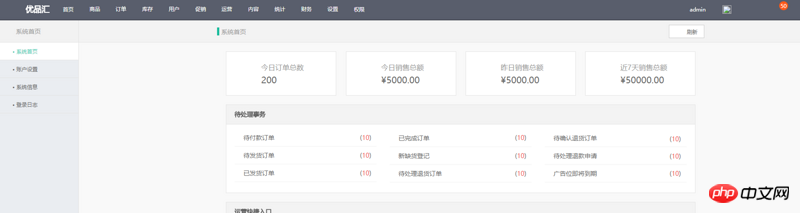
Just follow this example. The management system interface generally consists of top navigation & status bar. ,The left navigation bar, and the right content area are composed of three parts, which is like this: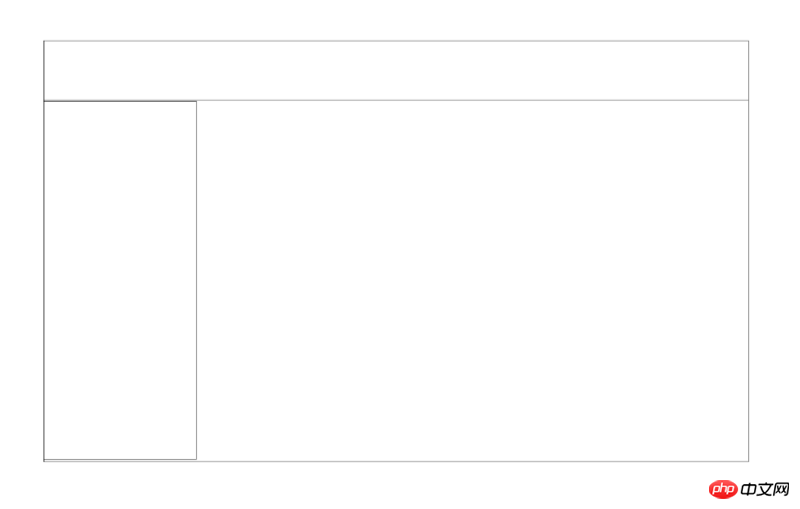
Our website has less content, so there is no need for a navigation bar at the top, and That is, you only need to keep the title on the left and the status part on the right at the top, and then fill in the interface. Add the system name and logo on the left side of the top, add the user name on the right side of the top, fill the navigation bar on the left with navigation items, and fill the content bar on the right according to The navigation item selected on the left displays the corresponding content: 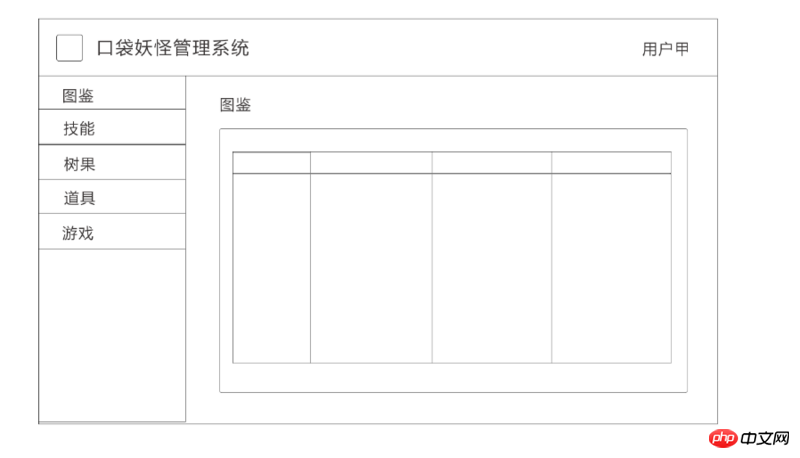
After filling in the layout, it seems to be more readable, so we will complete the interface based on the renderings.
2. Technology selection
The overall style can be quickly realized with the help of the framework, and the most common style framework Bootstrap3 is selected to help complete the interface, but if you want to introduce Bootstrap3 For controls, jQuery needs to be introduced, which we don't want.
At this time we can consider using angular-ui-bootstrap, which is most compatible with the Angular project, to replace the Bootstrap3 controls. angular-ui-bootstrap is a set of UI implemented by the AngularUI team using AngularJS based on Bootstrap. Control, it is great to achieve the same effect as Bootstrap control without introducing jQuery.
So we simply selected the Bootstrap angular-ui-bootstrap combination to speed up interface development.
3. Development
3.1 Installation
3.1.1 angular-ui-bootstrap installation
Refer to the angular-ui-bootstrap document-Dependencies to learn The choice of its version corresponds to the Angular version, but we are using AngularJS1.6.10 version so we can directly install the latest angular-ui-bootstrap:
yarn add angular-ui-bootstrap --save
Since the above document also mentions angular-ui -bootstrap requires Angular-animate, Angular-touch, and Bootstrap CSS. Install yarn directly. By the way, update angular to 1.7.0:
yarn add angular --save yarn add angular-animate --save yarn add angular-touch --save yarn add bootstrap@3 --save
Add a reference to app.js and add the 'pokemon-app' module Dependencies (Bootstrap3 style is not added for the time being):
import ngAnimate from 'angular-animate';
import ngTouch from 'angular-touch';
import uibootstrap from 'angular-ui-bootstrap';
...
angular.module('pokemon-app', [
...
ngAnimate,
ngTouch,
ngUIBootstrap
...
])
Add a test code in the document to index.tpl.html:
<h4>Single toggle</h4>
<pre class="brush:php;toolbar:false">{{singleModel}}
Then add to the AppController in app.js:
$scope.singleModel = 1;
The results are as follows: 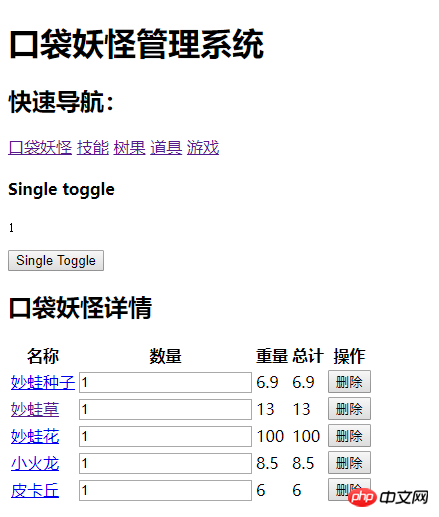
There is an extra button in the middle and the number can be modified by clicking on it, which means that angular-ui-bootstrap has been installed successfully~
3.1.2 Bootstrap3 configuration
Next we add Bootstrap.css to the project. CSS can be packaged through Webpack and then loaded in the projectentry fileapp.js, which we will use here css-loader, style-loader, file-loader (loading fonts, if there is no such loader, the font will fail to load):
yarn add css-loader style-loader file-loader --save-dev
Modify the module of webpack.config.js as follows:
module: {
rules: [{
test: /\.html$/,
loader: 'raw-loader'
}, { // 负责css模块加载
test: /\.css$/,
use: ['style-loader', 'css-loader']
}, {
test: /\.(woff|woff2|eot|ttf|svg)$/,
use: ['file-loader']
}]
},
app Introduced into .js
import 'bootstrap/dist/css/bootstrap.min.css';
Now look at the page after automatic reloading, you will find that the familiar Bootstrap page style finally appears: 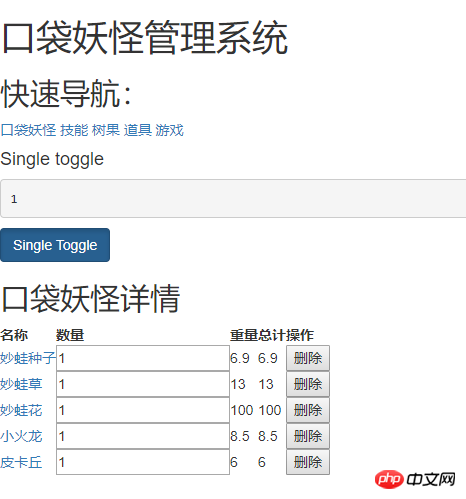
3.2 界面开发
首先去掉上面添加的Build a simple game management system代码,然后开始界面开发:
3.2.1 顶部状态栏
顶部栏使用navbar样式编写,去掉原来的h1标签然后左边填充icon和系统名右边填充用户名,编写代码如下(图源来自神奇宝贝百科,承诺不用于商业用途):
<nav> <p> </p> <p> <a> <img src="/static/imghwm/default1.png" data-src="http://s1.52poke.wiki/wiki/5/5e/Bag_%E7%B2%BE%E7%81%B5%E7%90%83_Sprite.png" class="lazy" alt="Build a simple game management system" > </a> <a>口袋妖怪管理系统v0.0.1</a> </p> <p> </p> <ul> <li><a>Nodreame</a></li> </ul> </nav>
效果如下: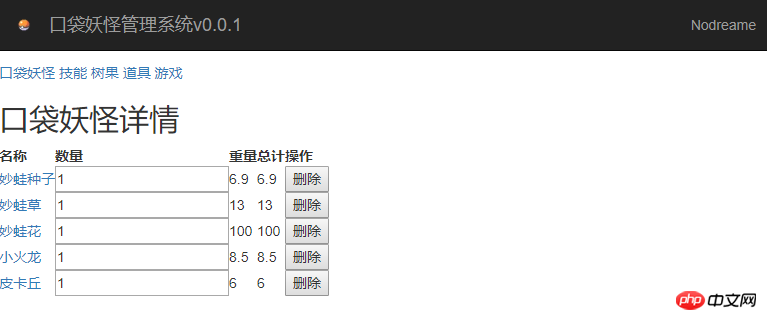
为了防止链接丢失导致图片加载失败,把图片下载下来放在本地assert/img文件夹下,命名为spriteball-common.png。按照Webpack模块化规则,图片也应该作为一个模块来加载,于是参考文档url-loader,在webpack.config.js文件的module中加入:
{
test: /\.(png|svg|jpg|gif)$/,
use: [
{
loader: 'url-loader',
options: {
limit: 8192,
fallback: 'file-loader'
}
}
]
}
用url-loader作为小于8192byte图片的加载器,如果符合条件图片链接将会转为一个Build a simple game management system,如果超过改限制,将会默认使用file-loader作为图片的加载器,修改后重新编译通过.
现在继续修改index.tpl.html中图片位置的a标签,加入id="icon"并屏蔽原来图片:
<a> <!-- <img src="/static/imghwm/default1.png" data-src="http://s1.52poke.wiki/wiki/5/5e/Bag_%E7%B2%BE%E7%81%B5%E7%90%83_Sprite.png" class="lazy" style="max-width:90%" style="max-width:90%" alt=""> --> <!-- <img src="/static/imghwm/default1.png" data-src="../assert/img/spriteball-common.png" class="lazy" alt=""> --> </a>
在app.js中引入图片,并通过DOM操作把图片插入页面:
import icon from '../assert/img/spriteball-common.png'
...
function AppController ($scope) {
// $scope.singleModel = 1;
var sysIcon = new Image();
sysIcon.src = icon;
sysIcon.width = 20;
sysIcon.height = 20;
document.getElementById('icon').appendChild(sysIcon);
}
重新编译,在浏览器元素检测中看到图片已成功插入页面并以Build a simple game management system形式被引用:
顶部栏基本编写完成~
3.2.2 Build a simple game management system & 右侧内容区域
顶部栏完成之后,左右将分成两部分,这里的页面布局划分Bootstrap3似乎没有提供响应的样式,不过在Bootstrap的官网样例中我们找到了类似的Dashboard,他提供了一个现成的dashboard.css我们可以直接用起来,将dashboard.css放到assert/css文件夹下,并在app.js中引用:
import '../assert/css/dashboard.css'
然后开始跟随Demo简单布局:
<p> </p><p> </p><p>sidebar</p> <p>main</p>
很简单就完成了页面布局划分(这里Build a simple game management system在小于768px时将自动隐藏):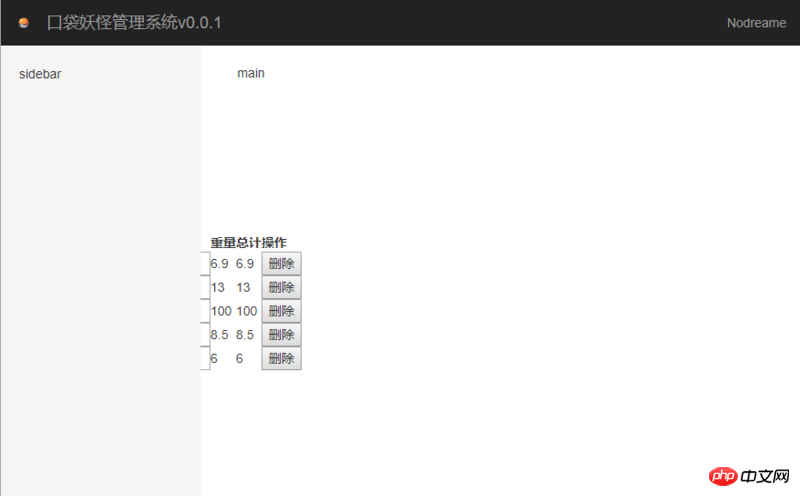
然后继续编写Build a simple game management system:
<p> </p>
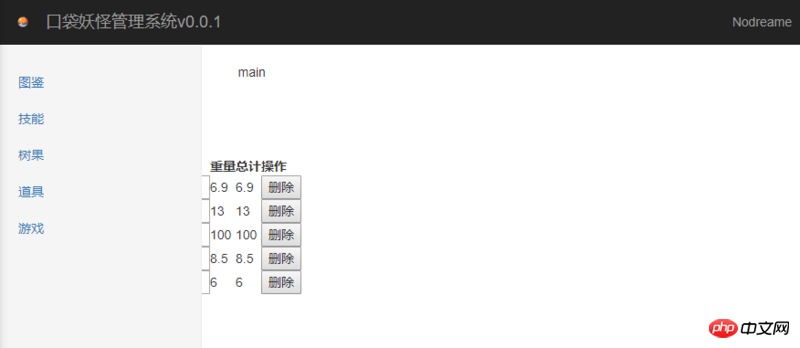
简单的Build a simple game management system已经基本完成,并且点击能够看到内容切换,现在我们将被部分遮蔽的内容移动到右侧内容区域:
<p> </p>
简单移动完成页面: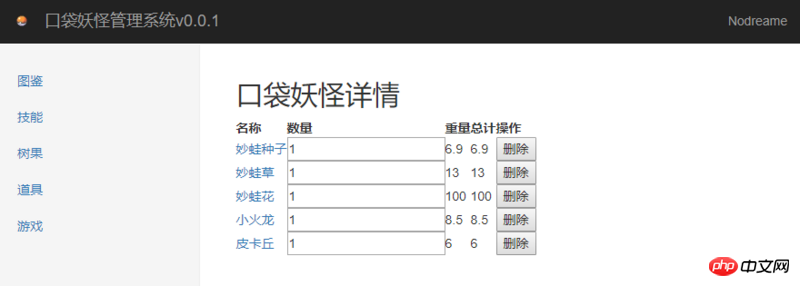
Build a simple game management system之后,看看内容样式还是比较丑,跟随dashboard例子和Bootstrap修改其样式,对图鉴页(原来的口袋妖怪详情页)进行修改:
pm-list.html
图鉴
<p> </p>
| NO. | 名称 | 数量 | 重量 | 总计 | 操作 |
|---|---|---|---|---|---|
| {{pokemon.no}} | {{pokemon.name}} | {{pokemon.weight}} | {{pokemon.weight * pokemon.count}} |
pm-detail.html
<p>
<a>
<span></span>返回图鉴列表
</a>
</p>
<h2><b>{{pokemon.name}}</b></h2>
<img src="/static/imghwm/default1.png" data-src="{{pokemon.img}}" class="lazy" alt="Build a simple game management system" >
<p><b>编号: </b>No.{{pokemon.no}}</p>
<p><b>体重: </b>{{pokemon.weight}}</p>
<p><b>属性: </b>{{pokemon.property}}</p>
<p><b>种类: </b>{{pokemon.type}}</p>
<p>
<b>特性: </b>
</p>
- 普通特性: {{pokemon.character.common}}
- 隐藏特性: {{pokemon.character.conceal}}
其他形象:

{{form.name}}
上面代码中,pm-list修改了标题和表格样式,pm-detail修改了返回样式并稍微修缮了布局,修改结果如下: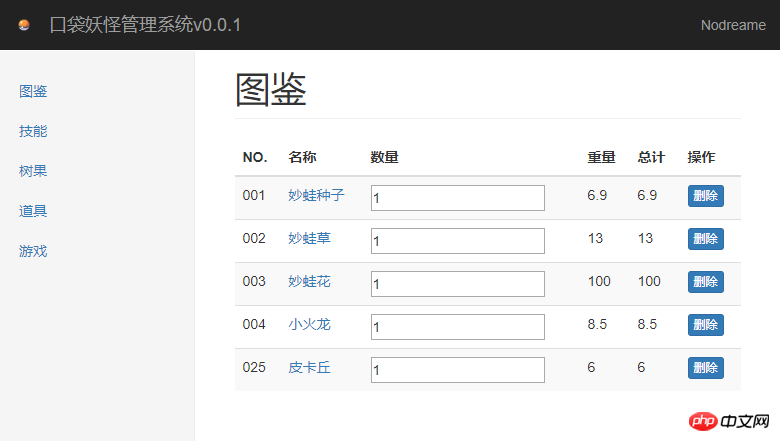
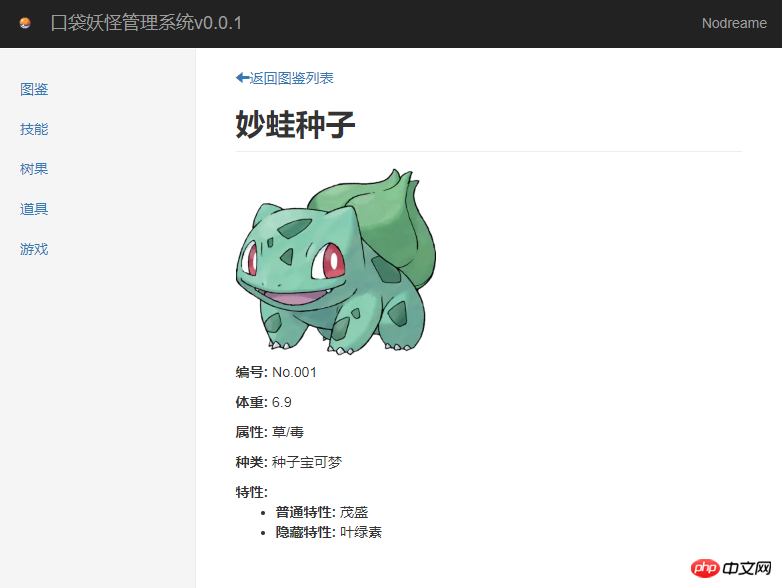
其他界面也进行类似的修改,结果如下: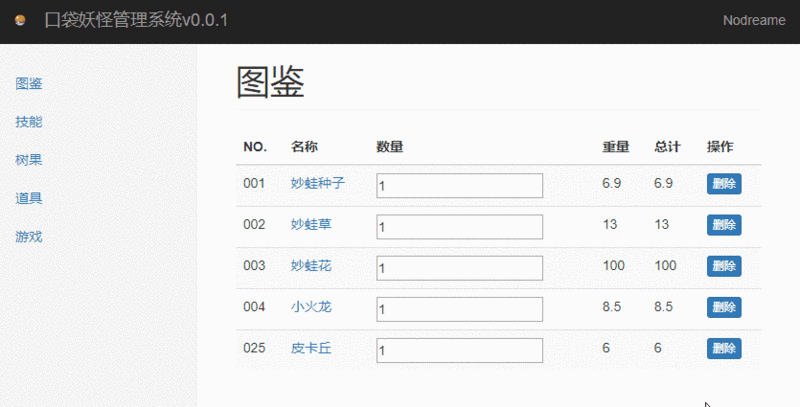
至此基本网站布局已完成。
3.3 操作体验升级
现在网站布局和样式得到了优化,但是一些细节暂时还没处理好,列出一些比较直观能看到的不足:
Build a simple game management system交互缺乏选中感
删除按钮没有二次确认容易导致误删
现在我们就来完善这些细节。
3.3.1 Build a simple game management system交互
dashboard.css已经帮我们写好了选中Build a simple game management system某项之后变蓝底白字的样式,只需要简单在选中项的
.run(['$rootScope', '$location', function ($rootScope, $location) {
$rootScope.$on('$locationChangeSuccess', function () {
$rootScope.nowUrl = $location.url();
console.log('nowUrl:', $rootScope.nowUrl);
// console.log('$route,routes.null.redirectTo:', $route.routes.null.redirectTo);
});
}])
监听页面切换的日志结果如下: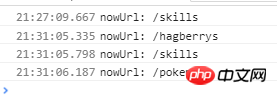
ke'yi看到获取到的nowUrl都是http://localhost:8080/#!后面的部分,那么了解到这点之后我们就可以尝试在index.tpl.html中借助ng-class指令来完成"根据当前url选中对应导航项"的操作了,修改index.tpl.html中
- 元素部分如下:
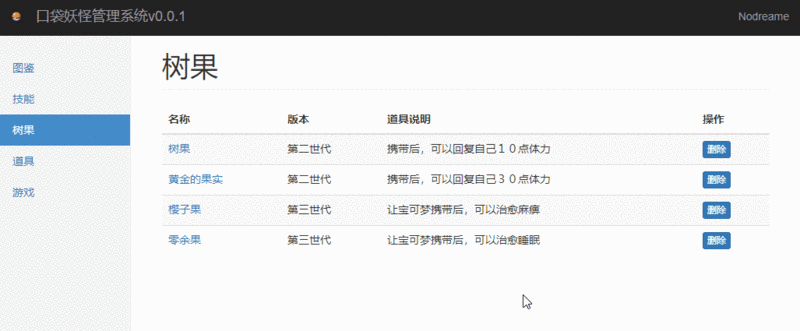
3.3.2 删除二次确认
为了达到二次确认删除的效果,我们可以使用angular-ui-bootstrap提供的模态框Modal,参考Modal.
首先我们在src目录下新建文件夹common来存放通用的html模板,新建文件deleteDialog.tpl.html作为模态框的模板文件:
<p> </p>{{modalTitle}}
{{modalBody}}
接下来就可以编写触发模态框的逻辑了,模仿文档修改pokemon.js中PMListController如下:
PMListController.$inject = ['$scope', '$uibModal'];
function PMListController ($scope, $uibModal) {
$scope.pokemons = pokemons;
console.log($scope.pokemons);
$scope.remove = function (index) {
console.log('index:', index);
var modalInstance = $uibModal.open({
animation: true,
ariaLabelledBy: 'modal-title',
ariaDescribedBy: 'modal-body',
template: delDiage,
controller: 'DeleteInstanceController',
resolve: {
pokemon: function () {
return $scope.pokemons[index];
}
}
});
modalInstance.result.then(function (content) {
console.log('Delete!', content);
$scope.pokemons.splice(index, 1);
}, function (content) {
console.log('Cancel!', content);
});
};
}
上面我们做了两处修改:
1. 为PMListController加入了依赖$uibModal,用以调用模态框; 2. 修改remove方法,使用$uibModal.open()创建模态框实例,并用实例编写模态框关闭的promise,关闭时选择close或cancel将触发不同事件。
完成了模态框触发逻辑编写之后,我们开始编写模态框的逻辑:
DeleteInstanceController.$inject = ['$scope', '$uibModalInstance', 'pokemon'];
function DeleteInstanceController ($scope, $uibModalInstance, pokemon) {
// console.log('thisIndex:', thisIndex);
console.log('pokemon:', pokemon);
$scope.modalTitle = '删除';
$scope.modalBody = '是否删除' + pokemon.name + '的数据';
$scope.ok = function () {
console.log('delete!');
$uibModalInstance.close(pokemon);
};
$scope.cancel = function () {
console.log('cancel!');
$uibModalInstance.dismiss('cancel');
};
}
这里加入了$uibModalInstance和pokemon依赖,$uibModalInstance代表当前模态框对象,pokemon是$uibModal.open()配置中resolve传递过来的数据。在该controller中完成模态框的内容编写以及两个button触发的事件。接下来我们把这个controller加入module:
export default angular.module('pokemon-app.pokemon', [ngRoute])
.config(['$routeProvider', function ($routeProvider) {
$routeProvider
.when('/pokemons', {
template: pmlist,
controller: 'PMListController'
})
.when ('/pokemon/:no', {
template: pmdetail,
controller: 'PMDetailController'
})
}])
.controller('PMListController', PMListController)
.controller('PMDetailController', PMDetailController)
.controller('DeleteInstanceController', DeleteInstanceController)
.name;
倒数第二行就是新加入module的controller,pm-list.html不用作任何修改,保存等待自动编译重载。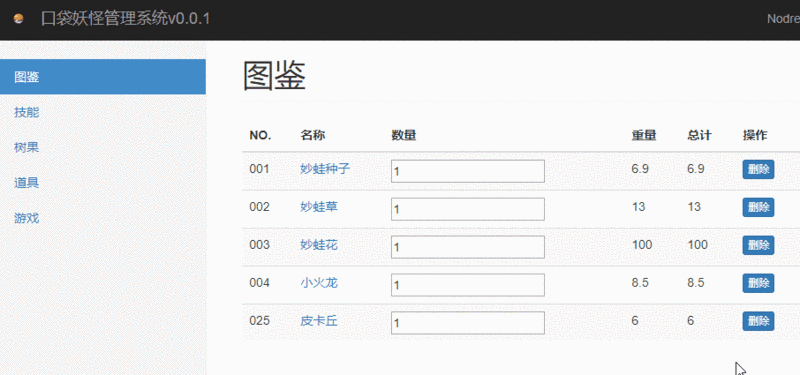
至此,系统的操作体验升级已经基本完成,为了系统体验同步,我们需要把模态框的效果也应用到其他的界面上。
相信看了本文案例你已经掌握了方法,更多精彩请关注php中文网其它相关文章!
推荐阅读:
The above is the detailed content of Build a simple game management system. For more information, please follow other related articles on the PHP Chinese website!
Related articles
See more- An in-depth analysis of the Bootstrap list group component
- Detailed explanation of JavaScript function currying
- Complete example of JS password generation and strength detection (with demo source code download)
- Angularjs integrates WeChat UI (weui)
- How to quickly switch between Traditional Chinese and Simplified Chinese with JavaScript and the trick for websites to support switching between Simplified and Traditional Chinese_javascript skills

