Home >Web Front-end >JS Tutorial >Detailed explanation of the steps to implement a floating hidden menu bar in the upper right corner of the Vue page
Detailed explanation of the steps to implement a floating hidden menu bar in the upper right corner of the Vue page
- php中世界最好的语言Original
- 2018-05-14 10:46:343700browse
This time I will give you a detailed explanation of the steps to implement a floating and hidden menu bar in the upper right corner of the Vue page. What are the precautions for implementing a floating and hidden menu bar in the upper right corner of the Vue page. Here is a practical case, let's take a look.
This is a very common feature on most websites. Clicking on the avatar in the upper right corner of the page will display a floating menu. Clicking elsewhere on the page or clicking the avatar again will hide the menu.
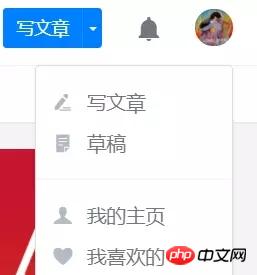
As a jQuery front-end siege lion, it is very easy to implement this function, but for a novice who has just glanced at the vue document, there are still pitfalls. It’s only complete if you step on it yourself.
Knowledge points
Components and communication between components
Calculation Properties
Text
##1. Parent component
Only the system menu function is involved here, so routing is not involved yet. The basic idea is: pass the showCancel Boolean value to the child component through props, and bind events to the parent and child components respectively to control the display state of the system menu. In the bound click event of the parent component, the showCancel value passed in to the child component is reset. This involves the first little knowledge point - subcomponent call: First write the custom element waiting to be rendered by the subcomponent:<t-header :showCancel=showCancel></t-header>Then write the import Subcomponent:
import THeader from "./components/t-header/t-header";Then register the subcomponent in the component:
components: {
THeader
} At this point, new students may be confused about how these lines of code map the subcomponent to < t-header> tag, the official document says this: When registering a component (or prop), you can use kebab-case (dash separated naming), camelCase (camel case naming) or PascalCase (Name with the first letter of the word capitalized);In HTML template, please use kebab-case;My understanding is (for example), when the custom element is <t-header :showCancel=showCancel></t-header>
<script> import THeader from "./components/t-header/t-header"; export default { name: "app", components: { THeader }, data() { return { showCancel: false }; }, methods: { hideCancel() { this.showCancel = false; } } }; </script>
2. Sub-component
The .cancel in the sub-component is The button to open the system menu. .cancel-p is the system menu. It initially looks like this:<template> <p class="header-wrapper"> /*这里是logo和title*/ ... /*这里是用户名和按钮*/ <p class="info-wrapper"> <span class="username">你好,管理员!</span> <span class="cancel" @click.stop="switchCancelBoard"> <p class="cancel-p" v-show="showCancel"> <ul> <li @click.stop="doSomething" title="用户设置">设置 </li> <li @click.stop="doSomething" title="退出登录">退出 </li> </ul> </p> </span> </p> </p> </template>According to the idea before stepping on the trap, use v-show to control the display and hide after the sub-component receives the showCancel value. Then in the binding click event of the parent-child component, you only need to change the showCancel value according to the situation. Just be careful not to trigger the binding event on the parent-child component for the binding events of several options in the system menu - you can never click the menu. It’s gone, so .stop is used in the binding event, that is,
@click.stop="doSomething"
<script>
export default {
props: {
showCancel: {
type: Boolean
}
},
methods: {
doSomething() {},
switchCancelBoard() {
this.showCancel = !this.showCancel;
}
},
computed: {
ifShowCancel() {
return this.showCancel;
}
}
};
</script>However, after the first wave of pitfalls, it became clear that I was still too young. Here are some bad examples: The showCancel value from prop can indeed be used. When clicking the subcomponent button,
this.showCancel=!this.showCancel
vue.esm.js?efeb:578 [Vue warn] : Avoid mutating a prop directly since the value will be overwritten whenever the parent component re-renders. Instead, use a data or computed property based on the prop's value.means: Avoid modifying prop value , because once the parent component is re-rendered, this value will be overwritten;
另外,尽管在这个按钮上实现了显示状态的切换,但是点击其他区域的时候,并不会隐藏它,原因是:子组件prop值的变化并没有影响到父组件,因此showCancel的值一直保持初始值没有变化,而只有在这个值被更新时才会触发子组件中相关值的更新。
——好吧,那么老老实实的用一个计算属性接收showCancel值,这样实现点击子组件控制系统菜单的状态切换;
获得了计算属性ifShowCancel,组件相应的变成了v-show="ifShowCancel",我试图在绑定事件里通过this.ifShowCancel=!this.ifShowCancel切换菜单状态,报错,得到报错信息:Computed property "ifShowCancel" was assigned to but it has no setter;
明白了,要以直接赋值的形式改变计算属性ifShowCancel的值,需要一个setter函数,但是setter函数中无法修改prop值,因此在getter中也就无法通过return this.showCancel来更新这个计算属性,所以这个方法貌似也行不通;
到此为止,好像路都成了堵死状态:prop值不能改->要用计算属性;计算属性不能改->需要setter;而写入了getter、setter,计算属性的值依赖于prop值->prop值不能改。——一个堪称完美的闭环诞生了!
走投无路之际我想起了$emit和$on这一对。
3. 父子互相通信
前边的prop实现了从父到子的单向通信,而通过$emit和$on,就可以实现从子组件到父组件的通信:这不能直接修改父组件的属性,但却可以触发父组件的指定绑定事件,并将一个值传入父组件。
在这一步我摒弃了点击按钮时的去操作子组件内属性的想法,既然计算属性ifShowCancel依赖于prop值,那么就在点击按钮时,通过$emit触发父组件的事件,并将需要修改的属性值传入父组件,于是:
/*父组件自定义元素绑定switch-show事件*/
<t-header :showCancel=showCancel @switch-show="switchShow"></t-header>
// 父组件js
methods: {
//会被子组件$emit触发的方法
switchShow(val) {
this.showCancel = val;
}
}
// 子组件js
methods: {
//按钮上的绑定click事件
switchCancelBoard() {
this.$emit("switch-show", this.ifShowCancel);
}
}
这样处理流程就变成了:点击按钮->作为计算属性的ifShowCancel值传入父组件并触发父组件事件,对showCancel赋值->父组件属性更新->触发子组件prop更新->触发重新compute,更新ifShowCancel值->v-show起作用。
另外在点击其他区域时,通过父组件绑定的click事件,就可以重置showCancel值,进而隐藏掉出现的系统菜单。
下边放出这个功能的完整代码。
4. 完整代码
/*父组件*/<script> import THeader from "./components/t-header/t-header"; export default { name: "app", components: { THeader }, data() { return { showCancel: false }; }, methods: { hideCancel() { this.showCancel = false; }, switchShow(val) { this.showCancel = val; } } }; </script> /*子组件*/
Title
你好,管理员!
<script> export default { props: { showCancel: { type: Boolean } }, methods: { doSomething() {}, switchCancelBoard() { // this.ifShowCancel = !this.showCancel; this.$emit("switch-show", !this.ifShowCancel); } }, computed: { ifShowCancel() { return this.showCancel; } } }; </script>
- 设置
- 退出
相信看了本文案例你已经掌握了方法,更多精彩请关注php中文网其它相关文章!
推荐阅读:
The above is the detailed content of Detailed explanation of the steps to implement a floating hidden menu bar in the upper right corner of the Vue page. For more information, please follow other related articles on the PHP Chinese website!
Related articles
See more- An in-depth analysis of the Bootstrap list group component
- Detailed explanation of JavaScript function currying
- Complete example of JS password generation and strength detection (with demo source code download)
- Angularjs integrates WeChat UI (weui)
- How to quickly switch between Traditional Chinese and Simplified Chinese with JavaScript and the trick for websites to support switching between Simplified and Traditional Chinese_javascript skills

