Home >Web Front-end >JS Tutorial >JS and CSS3 implement example of picture responsive to mouse movement magnification effect
JS and CSS3 implement example of picture responsive to mouse movement magnification effect
- 不言Original
- 2018-05-05 15:46:271403browse
This article mainly introduces JS and CSS3 to achieve the image magnification effect in response to mouse movement. It analyzes the related operation skills of javascript and css3 in response to mouse events to dynamically modify the page element attributes to achieve the image magnification effect in response to mouse events. Friends in need can refer to the following
The example in this article describes the JS and CSS3 implementation of the picture's responsive mouse movement amplification effect. I would like to share it with you for your reference. The details are as follows:
I was looking at the NetEase website today. When I put the mouse on it, I found that the picture was enlarged and moved away to reduce the picture, so I tried it myself. The results are as follows.
Method 1: Using js and css3
The effect is as shown:

This implementation is very simple, just use the mouseover and mouseout events of js, but I don’t know how to enlarge the picture from the middle. Let’s try again in the future. The code is as follows:
<!DOCTYPE html>
<html>
<head>
<title>网易图片动画</title>
<style>
p.img {
width: 220px;
height: 170px;
margin: 200px auto;
overflow: hidden;
}
img.bigger {
width: 100%;
height:100%;
}
@keyframes bigger {
from {width: 100%;height: 100%;}
to {width: 110%; height: 110%;}
}
@keyframes smaller {
from {width: 110%;height: 110%;}
to {width: 100%; height: 100%;}
}
</style>
</head>
<body>
<p class="img">
<img class="bigger" src="http://cms-bucket.nosdn.127.net/d9b6afa0bad743f88c1780c3a064202c20170218074455.jpeg?imageView&thumbnail=185y116&quality=85" alt="">
</p>
<script>
var img = document.querySelector("img");
img.onmouseover = function () {
img.style.cssText = "animation: bigger 2s;width:110%; height:110%;";
}
img.onmouseout = function () {
img.style.cssText = "animation: smaller 2s";
}
</script>
</body>
</html>
Method 2: Use css3 method
css3 has indeed brought us a lot of benefits, yes We deal with problems more conveniently. This can be achieved by using transform:scale();, but this must be used in combination with hover, and the duration of the transition must be set to achieve better results. Without further ado, the effect is as follows:
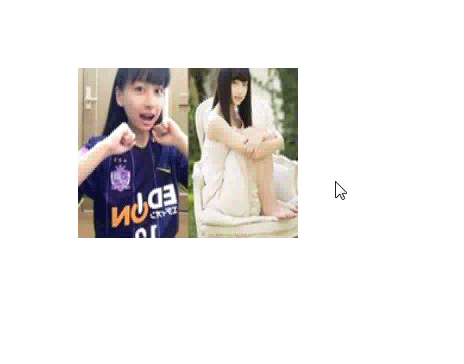
Isn’t this effect much better? You can see that it expands from the center.
But as long as we add the transform-origin attribute, we can well control the center point of the change, such as:
transform-origin: 0 0; transform-origin: 100% 0; transform-origin: 0 100%; transform-origin: 100% 100%;
They represent expansion from the upper left corner, upper right corner, lower left corner, and lower right corner respectively. As you can imagine, the default transform-origin is 50% 50%.
The source code is as follows:
<!DOCTYPE html>
<html>
<head>
<title>网易图片动画</title>
<style>
p.img {
width: 220px;
height: 170px;
margin: 200px auto;
overflow: hidden;
}
img.bigger {
width: 100%;
height:100%;
transition:transform 2s;
}
img.bigger:hover{
transform: scale(1.2,1.2);
}
</style>
</head>
<body>
<p class="img">
<img class="bigger" src="http://cms-bucket.nosdn.127.net/d9b6afa0bad743f88c1780c3a064202c20170218074455.jpeg?imageView&thumbnail=185y116&quality=85" alt="">
</p>
</body>
</html>
Related recommendations:
JS and CSS method to realize pop-up layer covering the entire page_javascript skills
The above is the detailed content of JS and CSS3 implement example of picture responsive to mouse movement magnification effect. For more information, please follow other related articles on the PHP Chinese website!
Related articles
See more- An in-depth analysis of the Bootstrap list group component
- Detailed explanation of JavaScript function currying
- Complete example of JS password generation and strength detection (with demo source code download)
- Angularjs integrates WeChat UI (weui)
- How to quickly switch between Traditional Chinese and Simplified Chinese with JavaScript and the trick for websites to support switching between Simplified and Traditional Chinese_javascript skills

