This article introduces the installation of WNMP (Windows Nginx PHP MySQL), which has a certain reference value. Now I share it with you. Friends in need can refer to it.
I am developing a new one recently. The project and environment used are:
Nginx1.10.3 Download address: http://nginx.org/en/download.html Download windows version package
PHP 7.1.1 Download address: http://windows.php.net/download/ Download windows version package
MySQL 5.7.17 Download address: https://cdn.mysql.com//Downloads/MySQL-5.7/mysql-5.7.17-winx64.zip
PS: Here I use WampServer for MySQL MySQL, so there is no duplicate installation. The specific configuration will be discussed later.
This is the download address of WampServer: https://sourceforge.net/projects/wampserver/
thing Once you are ready, let’s start the installation.
1. Nginx installation
1. Prepare a directory, here is E:\development\nginx(The nginx directory here is mainly for future convenience Expand multi-version Nginx service)
2. Run nginx.exe under this folder (nginx-1.10.3)
3. Test whether nginx is started. Open the browser and visit http://localhost or http://127.0.0.1, and see if "Welcome to nginx!" appears. It proves that it has been started successfully. If it is not started, check to see if port 80 is occupied.
Note: The default directory of this website is E:\development\nginx\nginx-1.10.3\html

2. PHP installation
The nginx configuration file is nginx.conf
# in the conf folder ##1. Create a PHP directoryE:\development\php (also placed in the PHP directory for easy expansion in the future)
2. Modify location /{
root E:/proj; ;这里改成你自己的目录
index index.html index.htm;}
between lines 43 to 45. Modify the path of the website file and add the default page of index.php.
location / {
root E:/Projl;
index index.html index.htm inde.php;
}
3. Support PHP settings Modify the
# around lines 63-71
; Then change "/scripts" to "$document_root", where "$document_root" refers to the site path pointed to by "root" , this is after the modification.
3. Modify to php.ini.
Search for "extension_dir" and find: e;xtension_dir = "ext" First remove the semicolon in front and then change it to extension_dir = "C:\wnmp\php\ext"
Search for "date.timezone" and find: ;date.timezone = Remove the preceding semicolon first and then change it to date.timezone = Asia/Shanghai
Search for "enable_dl" and find: enable_dl = Off Change Search for "cgi.force_redirect" for enable_dl = On
; cgi.force_redirect = 1 first remove the semicolon in front and then change it to cgi.force_redirect = 0
Search for "fastcgi.impersonate" and find : ;fastcgi.impersonate = 1 Remove the semicolon in front
Search for "cgi.rfc2616_headers" and find: ;cgi.rfc2616_headers = 0 Remove the semicolon in front and change it to cgi.rfc2616_headers = 1
Search for "php_mysql" and find: "extension=php_pdo_mysql.dll and extension=php_mysqli.dll. Remove the ";"extension=php_mysql.dll and extension=php_mysqli.dll (supports MYSQL database)
4. Start
1. Delete Nginx while it is in progress and then restart it
2. php-cgi.exe -b 127.0.0.1:9000-c
#phpinfo() Test it:

1. 下载 RunHiddenConsole 下载地址:http://www.inbeijing.org/wp-content/uploads/2015/06/RunHiddenConsole.zip
2. star.bat 启动
@echo off REM Windows 下无效 REM set PHP_FCGI_CHILDREN=5REM 每个进程处理的最大请求数,或设置为 Windows 环境变量 set PHP_FCGI_MAX_REQUESTS=1000 echo Starting PHP FastCGI... RunHiddenConsole E:/development/php/php-7.1.1-nts-Win32-VC14-x64/php-cgi.exe -b 127.0.0.1:9000 -c E:/development/php/php-7.1.1-nts-Win32-VC14-x64/php.ini echo Starting nginx... RunHiddenConsole E:/development/nginx/nginx-1.10.3/nginx.exe -p E:/development/nginx/nginx-1.10.3
3. stop.bat 停止
@echo off echo Stopping nginx... taskkill /F /IM nginx.exe > nul echo Stopping PHP FastCGI... taskkill /F /IM php-cgi.exe > nulexit
五、结语
到此Nginx 和 PHP 已经安装完毕了, 如果要链接Mysql 需要检查一下进程的 mysqld 启动了吗? 如果没有 进入到mysql/bin 目录 执行 mysqld 启动mysql服务
也可以执行 mysqld --install 将其设置为启动服务。
The above is the detailed content of WNMP (Windows + Nginx + PHP + MySQL) installation. For more information, please follow other related articles on the PHP Chinese website!
 When would you use a trait versus an abstract class or interface in PHP?Apr 10, 2025 am 09:39 AM
When would you use a trait versus an abstract class or interface in PHP?Apr 10, 2025 am 09:39 AMIn PHP, trait is suitable for situations where method reuse is required but not suitable for inheritance. 1) Trait allows multiplexing methods in classes to avoid multiple inheritance complexity. 2) When using trait, you need to pay attention to method conflicts, which can be resolved through the alternative and as keywords. 3) Overuse of trait should be avoided and its single responsibility should be maintained to optimize performance and improve code maintainability.
 What is a Dependency Injection Container (DIC) and why use one in PHP?Apr 10, 2025 am 09:38 AM
What is a Dependency Injection Container (DIC) and why use one in PHP?Apr 10, 2025 am 09:38 AMDependency Injection Container (DIC) is a tool that manages and provides object dependencies for use in PHP projects. The main benefits of DIC include: 1. Decoupling, making components independent, and the code is easy to maintain and test; 2. Flexibility, easy to replace or modify dependencies; 3. Testability, convenient for injecting mock objects for unit testing.
 Explain the SPL SplFixedArray and its performance characteristics compared to regular PHP arrays.Apr 10, 2025 am 09:37 AM
Explain the SPL SplFixedArray and its performance characteristics compared to regular PHP arrays.Apr 10, 2025 am 09:37 AMSplFixedArray is a fixed-size array in PHP, suitable for scenarios where high performance and low memory usage are required. 1) It needs to specify the size when creating to avoid the overhead caused by dynamic adjustment. 2) Based on C language array, directly operates memory and fast access speed. 3) Suitable for large-scale data processing and memory-sensitive environments, but it needs to be used with caution because its size is fixed.
 How does PHP handle file uploads securely?Apr 10, 2025 am 09:37 AM
How does PHP handle file uploads securely?Apr 10, 2025 am 09:37 AMPHP handles file uploads through the $\_FILES variable. The methods to ensure security include: 1. Check upload errors, 2. Verify file type and size, 3. Prevent file overwriting, 4. Move files to a permanent storage location.
 What is the Null Coalescing Operator (??) and Null Coalescing Assignment Operator (??=)?Apr 10, 2025 am 09:33 AM
What is the Null Coalescing Operator (??) and Null Coalescing Assignment Operator (??=)?Apr 10, 2025 am 09:33 AMIn JavaScript, you can use NullCoalescingOperator(??) and NullCoalescingAssignmentOperator(??=). 1.??Returns the first non-null or non-undefined operand. 2.??= Assign the variable to the value of the right operand, but only if the variable is null or undefined. These operators simplify code logic, improve readability and performance.
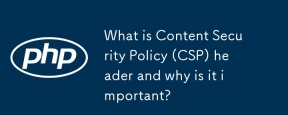 What is Content Security Policy (CSP) header and why is it important?Apr 09, 2025 am 12:10 AM
What is Content Security Policy (CSP) header and why is it important?Apr 09, 2025 am 12:10 AMCSP is important because it can prevent XSS attacks and limit resource loading, improving website security. 1.CSP is part of HTTP response headers, limiting malicious behavior through strict policies. 2. The basic usage is to only allow loading resources from the same origin. 3. Advanced usage can set more fine-grained strategies, such as allowing specific domain names to load scripts and styles. 4. Use Content-Security-Policy-Report-Only header to debug and optimize CSP policies.
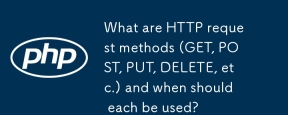 What are HTTP request methods (GET, POST, PUT, DELETE, etc.) and when should each be used?Apr 09, 2025 am 12:09 AM
What are HTTP request methods (GET, POST, PUT, DELETE, etc.) and when should each be used?Apr 09, 2025 am 12:09 AMHTTP request methods include GET, POST, PUT and DELETE, which are used to obtain, submit, update and delete resources respectively. 1. The GET method is used to obtain resources and is suitable for read operations. 2. The POST method is used to submit data and is often used to create new resources. 3. The PUT method is used to update resources and is suitable for complete updates. 4. The DELETE method is used to delete resources and is suitable for deletion operations.
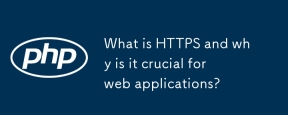 What is HTTPS and why is it crucial for web applications?Apr 09, 2025 am 12:08 AM
What is HTTPS and why is it crucial for web applications?Apr 09, 2025 am 12:08 AMHTTPS is a protocol that adds a security layer on the basis of HTTP, which mainly protects user privacy and data security through encrypted data. Its working principles include TLS handshake, certificate verification and encrypted communication. When implementing HTTPS, you need to pay attention to certificate management, performance impact and mixed content issues.


Hot AI Tools

Undresser.AI Undress
AI-powered app for creating realistic nude photos

AI Clothes Remover
Online AI tool for removing clothes from photos.

Undress AI Tool
Undress images for free

Clothoff.io
AI clothes remover

AI Hentai Generator
Generate AI Hentai for free.

Hot Article

Hot Tools

Dreamweaver CS6
Visual web development tools

ZendStudio 13.5.1 Mac
Powerful PHP integrated development environment

VSCode Windows 64-bit Download
A free and powerful IDE editor launched by Microsoft

mPDF
mPDF is a PHP library that can generate PDF files from UTF-8 encoded HTML. The original author, Ian Back, wrote mPDF to output PDF files "on the fly" from his website and handle different languages. It is slower than original scripts like HTML2FPDF and produces larger files when using Unicode fonts, but supports CSS styles etc. and has a lot of enhancements. Supports almost all languages, including RTL (Arabic and Hebrew) and CJK (Chinese, Japanese and Korean). Supports nested block-level elements (such as P, DIV),

Zend Studio 13.0.1
Powerful PHP integrated development environment



 ##
##

