Home >Web Front-end >CSS Tutorial >Create a pink login interface with CSS3
Create a pink login interface with CSS3
- php中世界最好的语言Original
- 2018-03-22 13:58:253992browse
This time I will bring you CSS3 to create a pink login interface. What are the precautions for CSS3 to create a pink login interface? The following is a practical case, let’s take a look.
On a whim, I wanted to learn the design style of material design, so I tried to complete the production of a login page.
This is the overall effect.
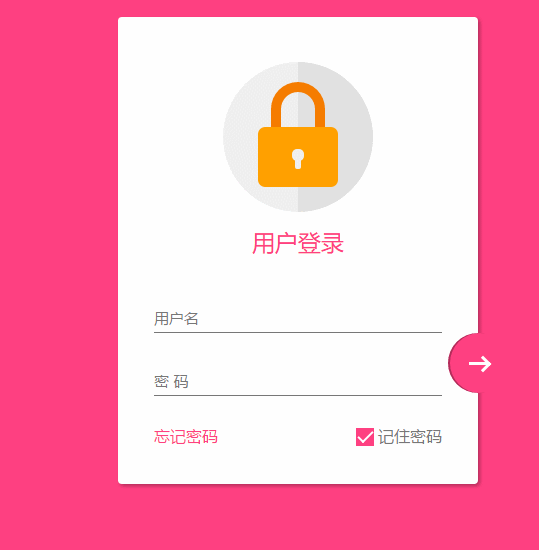
Responsive design
In this page, use the following 3 points to complete the responsive design1. Maximum width. A maximum width of max-width is set to be compatible with large screens.2. Margin: 20px auto; to keep it centered at all times3. Components use pixelsThere are many more points about responsive design.
Overall page layout
<!DOCTYPE html> <html lang="en"> <head> <meta charset="UTF-8"> <title>Document</title> <meta http-equiv="X-UA-Compatible" content="IE=edge,chrome=1"> <meta name="viewport" content="width=device-width, initial-scale=1.0"> <link rel="stylesheet" href="styles/style.css"> </head> <body> <p class="container"> <p class="logo"> <p class="logo-block-top"> </p> <p class="logo-block-bottom"> </p> </p> <h4 class="login-header">用户登录</h4> <p class="content"> <p class="form-group"> <input type="text" required class="form-control"> <label class="form-label">用户名</label> </p> <p class="form-group"> <input type="text" required class="form-control"> <label class="form-label">密 码</label> </p> <p class="option"> <p class="option-left"><a href="">忘记密码</a></p> <p class="option-right"> <span class="md-checkbox" checked="checked"></span> <label class="form-label">记住密码</label> </p> </p> </p> <button class="login-button"> <span class="icon-login"></span> </button> </p> </body> <script src="./app.js type=" text/javascript "></script> </html>
CSS start
Add style to bodyhtml {
font-family: "Microsoft YaHei", 宋体, "Segoe UI", "Lucida Grande", Helvetica, Arial, sans-serif, FreeSans, Arimo;
background-color: #FF4081;
color: #777;
} plate center
.container{
position: relative;
max-width: 360px;
margin: 0 auto;
margin-top: 30px;
padding: 45px 20px;
border-radius: 4px;
box-shadow: 2px 2px 5px rgba(0, 0, 0, 0.3);
background-color: #fff;
box-sizing: border-box;
} Note that padding is used to adjust the internal margin here instead of margin for child elements, because if you want to use margin, for the BFC effect, you need to add overflow: hidden. This will overflow the tail button. Have an impact.
Head logo
.container>.logo {
height: 150px;
width: 150px;
position: relative;
background-color: #EFEFEF;
border-radius: 75px;
margin: 0 auto;
}Set border-radius to width and height, which will make it a circle

.container>.logo::after {
content: ' ';
height: 150px;
width: 75px;
position: absolute;
background-color: #E1E1E1;
border-radius: 0 75px 75px 0;
left: 75px;
top: 0;
}Set the width to height, then set the upper left corner and lower left corner fillet to 0, the right side is 75px

.container>.logo>.logo-block-top {
box-sizing: border-box;
height: 45px;
width: 54px;
border: 10px solid #F57C00;
border-bottom: 0;
position: absolute;
border-radius: 27px 27px 0 0;
left: 48px;
z-index: 1001;
top: 20px;
}The same is done with rounded corners
.container>.logo>.logo-block-bottom {
position: absolute;
height: 60px;
width: 80px;
box-sizing: border-box;
background-color: #FFA000;
z-index: 1001;
top: 65px;
left: 35px;
border-radius: 7px;
}

.container>.logo>.logo-block-bottom::before {
content: " ";
position: absolute;
height: 12px;
width: 12px;
background-color: #EFEFEF;
border-radius: 5px;
top: 22px;
left: 34px;
box-sizing: border-box;
}
.container>.logo>.logo-block-bottom::after {
content: " ";
position: absolute;
height: 12px;
width: 6px;
background-color: #EFEFEF;
border-radius: 2px;
top: 30px;
left: 37px;
box-sizing: border-box;
}The logo is complete here

.container>.login-header {
text-align: center;
font-size: 23px;
color: #FF4081;
font-weight: 400;
margin: 15px 0 18px 0;
}Add a container for the content
.container>.content {
width: 90%;
margin: 0 auto;
}Add a form-group, including label and input tags, and set the relative layout
.container>.content>.form-group {
position: relative;
}The following is the core part, setting the style for the input (a bug will occur here, which will be introduced at the end)
.container>.content>.form-group>.form-control {
z-index: 3;
position: relative;
height: 58px;
width: 100%;
border: 0px;
border-bottom: 1px solid #777;
padding-top: 22px;
color: #FF4081;
font-size: 12px;
background: none;
box-sizing: border-box;
outline: none;
display: inline-block;
-webkit-transition: 0.3s;
transition: 0.3s;
}labe tag, use absolute positioning, and place it in the Input Above.
.container>.content>.form-group>.form-label {
z-index: 1;
position: absolute;
bottom: 10px;
left: 0;
font-size: 15px;
-webkit-transition: 0.3s;
transition: 0.3s;
}Set a certain distance between the two form groups, otherwise the lower part will block the box-shadow set above
.container>.content>.form-group>:first-child {
margin-bottom: 5px;
}Add dynamic effects
.container>.content>.form-group>.form-control:focus,
.container>.content>.form-group>.form-control:valid {
box-shadow: 0 1px #FF4081;
border-color: #FF4081;
}
.container>.content>.form-group>.form-control:focus+.form-label,
.container>.content>.form-group>.form-control:valid+.form-label {
font-size: 12px;
-ms-transform: translateY(-20px);
-webkit-transform: translateY(-20px);
transform: translateY(-25px);
}The following is there The bottom option is also divided into two parts, option-left and option-right
.container>.content>.option {
width: 100%;
height: 14px;
margin-top: 24px;
font-size: 16px;
}
.container>.content>.option>.option-left {
width: 50%;
float: left;
}
.container>.content>.option>.option-left>a,
.container>.content>.option>.option-left>a:hover {
color: #FF4081;
text-decoration: none;
}In option-right, please note that this check box is not a native Input, but is rotated using p, because The style of the native checkbox cannot be changed.
.container>.content>.option>.option-right {
width: 50%;
float: right;
text-align: right;
position: relative;
}
.container>.content>.option>.option-right>.md-checkbox {
height: 18px;
width: 18px;
display: inline-block;
box-sizing: border-box;
position: absolute;
background-color: #FF4081;
cursor: pointer;
position: absolute;
top: 3px;
right: 68px;
}
.container>.content>.option>.option-right>.md-checkbox[checked]:after {
content: " ";
border-left: 2px solid #fff;
border-bottom: 2px solid #fff;
height: 8px;
width: 15px;
box-sizing: border-box;
position: absolute;
transform: rotate(-45deg);
top: 3px;
left: 2px;
}The rotation in css3 is used here to imitate a selection effectNote: Although p cannot be directly selected, you can still add a checkd attribute to it. This attribute is a special css event effect that can be controlled through js.Finally, the login button.Here, absolute positioning must also be used, and the reference points are bottom and right
.container>.login-button {
position: absolute;
height: 60px;
width: 60px;
border: 0px;
outline: 0px;
background-color: #FF4081;
border-radius: 30px;
right: -30px;
bottom: 91px;
box-shadow: 2px 0 0 rgba(0, 0, 0, 0.3) inset;
}You can know an inline effect through box-shadow: 2px 0 0 rgba(0, 0, 0, 0.3) inset; this sentence.
中间的按钮在不适用字体图标的情况下也必须要用p 旋转来模仿了
.container>.login-button >.icon-login {
box-sizing: border-box;
position: relative;
width: 18px;
height: 3px;
background-color: #fff;
transition: 0.3s;
display: block;
margin: auto;
}
.container>.login-button >.icon-login::after {
content: ' ';
box-sizing: border-box;
position: absolute;
left: 8px;
height: 12px;
width: 12px;
border-top: 3px solid #fff;
border-right: 3px solid #fff;
transform: rotate(45deg);
top: -4px;
}
最后是鼠标hover上的放大和阴影效果
.container>.login-button:hover {
box-shadow: 0 0 0 rgba(0, 0, 0, 0.3) inset, 0 3px 6px rgba(0, 0, 0, 0.16), 0 5px 11px rgba(0, 0, 0, 0.23)
}
.container>.login-button:hover>.icon-login {
-ms-transform: scale(1.2);
=webkit-transform: scale(1.2);
transform: scale(1.2);
}
至此,所有的css已经结束了,查看效果

transition bug修复
当我刷新页面或者点击忘记密码的时候,input框就会抖动一下,这个问题只会出现在chrome 浏览器上,firefox 或者edge都不会重现,所以我才这应该是兼容性的问题。 在不断尝试中,我发现,只有取消 transition属性,就不会产生抖动。
这个问题困扰了我3天,真实百思不得其姐。
在某度中查询半天,未果 。
后来终于在 StackOverFlow 中,搜索chrome input transition 时,终于一个回到让我貌似顿开。
this bug has been reported, adding an script tag somewhere can advoid it.
之后,我在页面尾部添加一个下面节点,终于顺利解决。
<script src="./app.js type=" text/javascript "></script>
在阅读过一些文章之后,总结为
当chrome 的input 默认属性向自定义过度时,因为存在transition,所以会产生抖动。 而基本上所有的页面都有script标签,所以这个bug 几乎很难被重现。而我遇到,算是运气好吧。。
至此,这个页面全部内容已经完成。
material-design 很赞,angular-material 是使用 AngularJS 封装了 material-design 的UI 库,很漂亮。不同于 bootstrap的完全扁平化风格,它采用的是盒子堆砌效果,动画效果也比较赞。
相信看了本文案例你已经掌握了方法,更多精彩请关注php中文网其它相关文章!
推荐阅读:
The above is the detailed content of Create a pink login interface with CSS3. For more information, please follow other related articles on the PHP Chinese website!

