This time I will bring you a detailed explanation of the use of new units in css3. What are the precautions for using new units in css3. Here are actual cases, let’s take a look.
This article introduces the detailed explanation of the use of css3 new units vw, vh, vmin, and vmax, and shares it with everyone. The details are as follows:
1, the meaning of vw, vh, vmin, and vmax
(1) vw, vh, vmin, and vmax are window units and relative units. It is not relative to the parent node or the root node of the page. It is determined by the size of the viewport. The unit is 1, which means something like 1%.
The viewport is the area where your browser actually displays content—in other words, your web browser without toolbars and buttons.
(2) The specific description is as follows:
vw: the percentage of the window width (1vw represents the width of the window is 1%)
vh: the percentage of the window height
vmin: current The smaller value of vw and vh
vmax: The larger value of the current vw and vh
2, the difference between vw, vh and % percentage
(1)% is the ratio set relative to the size of the parent element, vw and vh are determined by the size of the window.
(2) The advantage of vw and vh is that they can directly obtain the height. However, using % cannot correctly obtain the height of the visual area without setting the body height, so this is quite good. The advantages.
3, vmin, vmax use
When doing mobile page development, if you use vw, wh to set the font size (such as 5vw), in the portrait and landscape states The font sizes shown below are different.
Since vmin and vmax are the current smaller vw and vh and the current larger vw and vh. Here you can use vmin and vmax. Make the text size consistent in both horizontal and vertical screens.
4, Browser compatibility
(1) Desktop PC
Chrome: Perfectly supported since version 26 (February 2013)
Firefox: Perfectly supported since version 19 (January 2013)
Safari: Perfectly supported since version 6.1 (October 2013)
Opera: Perfectly supported since version 15 (2013 July 2017)
IE: Since IE10 (including Edge) it is still only partially supported (vmax is not supported, and vm replaces vmin)
(2) Mobile devices
Android : Perfectly supported since version 4.4 (December 2013)
iOS: Perfectly supported since iOS8 version (September 2014)
2. A simple sample Example
1, page code
In addition to setting the width and height of elements, the Viewport unit can also be used in text. Next, use vw to set the font size to implement responsive text.
nbsp;html>
<meta>
<title>hangge.com</title>
<style>
html, body, p, span, h1, h2, h3 {
margin: 0;
padding: 0;
border: 0;
}
.demo {
width: 100vw;
font-size: 5vw;
margin: 0 auto;
background-color: #50688B;
color: #FFF;
}
.demo2 {
width: 80vw;
font-size: 5vw;
margin: 0 auto;
background-color: #ff6a00;
}
.demo3 {
width: 50vw;
height: 50vh;
font-size: 1vw;
margin: 0 auto;
background-color: #ff006e;
color: #FFF;
}
</style>
<p>
</p><h1 id="宽度-字体">宽度100%, 字体5%</h1>
<p>
</p><h2 id="宽度-字体">宽度80%, 字体5%</h2>
<p>
</p><h3 id="宽度-高度-字体">宽度50%, 高度50%, 字体1%</h3>
2, renderings

3. Mask layer to achieve complete coverage
Sometimes to highlight the pop-up box, or to prevent page elements from being clicked. We need a translucent mask that covers the entire visible area, which can be easily achieved using vw and vh.
1, sample code
nbsp;html>
<meta>
<title>hangge.com</title>
<style>
html, body, p, span, button {
margin: 0;
padding: 0;
border: 0;
}
button {
width: 120px;
height: 30px;
color: #FFFFFF;
font-family: "微软雅黑";
font-size: 14px;
background: #28B995;
}
#mask {
width: 100vw;
height: 100vh;
position: fixed;
top: 0;
left: 0;
background: #000000;
opacity: 0.5;
display: none;
}
</style>
<button>点击显示遮罩</button>
<p></p>
2, rendering


4. Implement centering The displayed pop-up box
1, the size of the pop-up box adapts to the content
(1) Sample rendering
After clicking the pop-up button, it will Displays a popup centered on the entire screen.
The size of the pop-up box is adaptive according to the size of the content (logo picture). At the same time, there is a translucent mask layer behind the pop-up box that covers the entire screen.
After clicking the close button, the pop-up box will be hidden.

(2) Sample code
The mask layer uses vw and vh to achieve full-screen coverage. The popover is added to the mask layer and centered.
nbsp;html>
<meta>
<title>hangge.com</title>
<script></script>
<style>
html, body, p, span, button {
margin: 0;
padding: 0;
border: 0;
}
button {
width: 120px;
height: 30px;
color: #FFFFFF;
font-family: "微软雅黑";
font-size: 14px;
background: #28B995;
}
.dialog-container {
display: none;
width: 100vw;
height: 100vh;
background-color: rgba(0,0,0,.35);
text-align: center;
position: fixed;
top: 0;
left: 0;
z-index: 10;
}
.dialog-container:after {
display: inline-block;
content: '';
width: 0;
height: 100%;
vertical-align: middle;
}
.dialog-box {
display: inline-block;
border: 1px solid #ccc;
text-align: left;
vertical-align: middle;
position: relative;
}
.dialog-title {
line-height: 28px;
padding-left: 5px;
padding-right: 5px;
border-bottom: 1px solid #ccc;
background-color: #eee;
font-size: 12px;
text-align: left;
}
.dialog-close {
position: absolute;
top: 5px;
right: 5px;
font-size: 12px;
}
.dialog-body {
background-color: #fff;
}
</style>
<button>点击显示弹出框</button>
<p>
</p><p>
</p><p>居中弹出框</p>
<a>关闭</a>
<p>
<img class="demo-image lazy" src="/static/imghwm/default1.png" data-src="logo.png" alt="Detailed explanation of the use of new units in css3" >
</p>
2, the size of the pop-up box changes with the size of the window
(1)样例效果图
点击弹出按钮后,会显示一个在整个屏幕上居中显示的弹出框。
弹出框的大小不再由内容的大小决定,而是随视窗大小改变(宽高均为屏幕可视区域的 80%)。
点击关闭按钮后,则隐藏弹出框。


(2)样例代码
遮罩层使用 vw、vh 实现全屏覆盖。而弹出框的尺寸位置同样使用 vw、vh 设置。
nbsp;html>
<meta>
<title>hangge.com</title>
<script></script>
<style>
html, body, p, span, button {
margin: 0;
padding: 0;
border: 0;
}
button {
width: 120px;
height: 30px;
color: #FFFFFF;
font-family: "微软雅黑";
font-size: 14px;
background: #28B995;
}
.dialog-container {
display: none;
width: 100vw;
height: 100vh;
background-color: rgba(0,0,0,.35);
text-align: center;
position: fixed;
top: 0;
left: 0;
z-index: 10;
}
.dialog-box {
top:10vh;
left:10vw;
width: 80vw;
height: 80vh;
text-align: left;
position: absolute;
border: 1px solid #ccc;
display: flex;
flex-direction: column;
}
.dialog-title {
line-height: 28px;
padding-left: 5px;
padding-right: 5px;
border-bottom: 1px solid #ccc;
background-color: #eee;
font-size: 12px;
text-align: left;
}
.dialog-close {
position: absolute;
top: 5px;
right: 5px;
font-size: 12px;
}
.dialog-body {
background-color: #fff;
flex:1;
overflow: auto;
}
</style>
<button>点击显示弹出框</button>
<p>
</p><p>
</p><p>居中弹出框</p>
<a>关闭</a>
<p>
<img class="demo-image lazy" src="/static/imghwm/default1.png" data-src="logo.png" alt="Detailed explanation of the use of new units in css3" >
</p>
五、显示大图时限制其最大尺寸
我们还可以通过视图单位来限制一些元素的最大宽度或高度,避尺寸过大而超出屏幕。
1,效果图
(1)点击按钮,在屏幕中央显示原始图片的大图。
(2)如果图片原始宽高均不超过屏幕宽高的 90%,则显示图片的默认大小。
(3)如果图片原始宽高均超过屏幕宽高的 90%,则限制为屏幕的 90%,使其能够完全显示。


2,样例代码
nbsp;html>
<meta>
<title>hangge.com</title>
<script></script>
<style>
html, body, p, span, button {
margin: 0;
padding: 0;
border: 0;
}
button {
width: 120px;
height: 30px;
color: #FFFFFF;
font-family: "微软雅黑";
font-size: 14px;
background: #28B995;
}
.dialog-container {
display: none;
width: 100vw;
height: 100vh;
background-color: rgba(0,0,0,.35);
text-align: center;
position: fixed;
top: 0;
left: 0;
z-index: 10;
}
.dialog-container:after {
display: inline-block;
content: '';
width: 0;
height: 100%;
vertical-align: middle;
}
.dialog-box {
display: inline-block;
text-align: left;
vertical-align: middle;
position: relative;
}
.demo-image {
max-width: 90vw;
max-height: 90vh;
}
</style>
<button>点击显示大图</button>
<p>
</p><p>
<img class="demo-image lazy" src="/static/imghwm/default1.png" data-src="image.jpg" alt="Detailed explanation of the use of new units in css3" >
</p>
六、实现 Word 文档页面效果
1,效果图
(1)使用 vh 单位,我们可把 web 页面做得像 Office 文档那样,一屏正好一页。改变浏览器窗口尺寸,每页的大小也会随之变化。
(2)拖动滚动条,我们可以一直往下看到最后一页。


2,样例代码
nbsp;html>
<meta>
<title>hangge.com</title>
<script></script>
<style>
html, body, p, span, button {
margin: 0;
padding: 0;
border: 0;
}
body {
background-color: #789BC9;
}
page {
display: block;
height: 98vh;
width: 69.3vh;
margin: 1vh auto;
padding: 12vh;
border: 1px solid #646464;
box-shadow: 0 0 15px rgba(0,0,0,.75);
box-sizing: border-box;
background-color: white;
position: relative;
}
page:after {
content: attr(data-page);
color: graytext;
font-size: 12px;
text-align: center;
bottom: 4vh;
position: absolute;
left: 10vh;
right: 10vh;
}
a {
color: #34538b;
font-size: 14px;
}
</style>
<script>
$(document).ready(function(){
var lenPage = $("page").length;
//自动添加每页底部的页码
$("page").each(function(i){
$(this).attr("data-page", "第 "+ (i+1) +" 页,共 "+ lenPage +" 页");
});
});
</script>
<page><a>欢迎访问 hangge.com</a></page>
<page></page>
<page></page>
相信看了本文案例你已经掌握了方法,更多精彩请关注php中文网其它相关文章!
推荐阅读:
The above is the detailed content of Detailed explanation of the use of new units in css3. For more information, please follow other related articles on the PHP Chinese website!
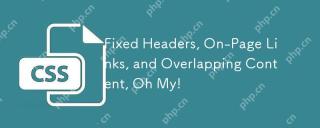 Fixed Headers, On-Page Links, and Overlapping Content, Oh My!Apr 22, 2025 am 09:16 AM
Fixed Headers, On-Page Links, and Overlapping Content, Oh My!Apr 22, 2025 am 09:16 AMLet's take a basic on-page link:
 Decaying SitesApr 22, 2025 am 09:12 AM
Decaying SitesApr 22, 2025 am 09:12 AMWebsites have a tendency to decay all by themselves. Link rot, they call it. Unpaid domain name registrations. Companies that have gone out of business. Site
 Iterating a React Design with Styled ComponentsApr 21, 2025 am 11:29 AM
Iterating a React Design with Styled ComponentsApr 21, 2025 am 11:29 AMIn a perfect world, our projects would have unlimited resources and time. Our teams would begin coding with well thought out and highly refined UX designs.
 Oh, the Many Ways to Make Triangular Breadcrumb Ribbons!Apr 21, 2025 am 11:26 AM
Oh, the Many Ways to Make Triangular Breadcrumb Ribbons!Apr 21, 2025 am 11:26 AMOh, the Many Ways to Make Triangular Breadcrumb Ribbons
 SVG Properties in CSS GuideApr 21, 2025 am 11:21 AM
SVG Properties in CSS GuideApr 21, 2025 am 11:21 AMSVG has its own set of elements, attributes and properties to the extent that inline SVG code can get long and complex. By leveraging CSS and some of the forthcoming features of the SVG 2 specification, we can reduce that code for cleaner markup.
 A Few Functional Uses for Intersection Observer to Know When an Element is in ViewApr 21, 2025 am 11:19 AM
A Few Functional Uses for Intersection Observer to Know When an Element is in ViewApr 21, 2025 am 11:19 AMYou might not know this, but JavaScript has stealthily accumulated quite a number of observers in recent times, and Intersection Observer is a part of that
 Revisting prefers-reduced-motionApr 21, 2025 am 11:18 AM
Revisting prefers-reduced-motionApr 21, 2025 am 11:18 AMWe may not need to throw out all CSS animations. Remember, it’s prefers-reduced-motion, not prefers-no-motion.
 How to Get a Progressive Web App into the Google Play StoreApr 21, 2025 am 11:10 AM
How to Get a Progressive Web App into the Google Play StoreApr 21, 2025 am 11:10 AMPWA (Progressive Web Apps) have been with us for some time now. Yet, each time I try explaining it to clients, the same question pops up: "Will my users be


Hot AI Tools

Undresser.AI Undress
AI-powered app for creating realistic nude photos

AI Clothes Remover
Online AI tool for removing clothes from photos.

Undress AI Tool
Undress images for free

Clothoff.io
AI clothes remover

Video Face Swap
Swap faces in any video effortlessly with our completely free AI face swap tool!

Hot Article

Hot Tools

MantisBT
Mantis is an easy-to-deploy web-based defect tracking tool designed to aid in product defect tracking. It requires PHP, MySQL and a web server. Check out our demo and hosting services.

Dreamweaver Mac version
Visual web development tools

SublimeText3 Mac version
God-level code editing software (SublimeText3)

PhpStorm Mac version
The latest (2018.2.1) professional PHP integrated development tool

WebStorm Mac version
Useful JavaScript development tools






