Home >Web Front-end >JS Tutorial >How to use automatic generators in ionic2
How to use automatic generators in ionic2
- 小云云Original
- 2018-03-05 09:01:371306browse
ionic generator is a command line function, ionic2 automatically helps us create applications, thus saving a lot of time and increasing our speed to develop key parts of a project.
ionic generator allows us to automatically create the following parts:
•component
•directive
•page
•provider
1. Create a page: ionic g page [PageName]
Create a new page through this command. This command is used the most in the ionic2 project
We only need to enter our command line , and run the following command:
ionic g page login # Results: √ Create app/pages/login/login.html √ Create app/pages/login/login.scss √ Create app/pages/login/login.ts
login.ts:
##
import {Component} from '@angular/core';
import {NavController} from 'ionic-angular';
@Component({
templateUrl: 'build/pages/login/login.html',
})
export class LoginPage {
constructor(public nav: NavController) {}
}login.html:
<ion-header> <ion-navbar> <ion-title> login </ion-title> </ion-navbar> </ion-header> <ion-content padding class="login"> </ion-content>
2. Create a component: ionic g component [ComponentName]
A component is a piece of code that can be used anywhere in our application Partially use to create a component with this command:ionic g component myComponent # Results: √ Create app/components/my-component/my-component.html √ Create app/components/my-component/my-component.tsmy-component.ts:
import {Component} from '@angular/core';
@Component({
selector: 'my-component',
templateUrl: 'build/components/my-component/my-component.html'
})
export class MyComponent {
text: string = "";
constructor() {
this.text = 'Hello World';
}
}
3. Create directive: ionic g directive [DirectiveName]
ionic g directive myDirective # Results: √ Create app/components/my-directive/my-directive.tsmy-directive.ts:
import {Directive} from '@angular/core';
@Directive({
selector: '[my-directive]' // Attribute selector
})
export class MyDirective {
constructor() {
console.log('Hello World');
}
}
4. Create a service provider: ionic g provider [ProviderName]
Now create a new service (provider), the provider is responsible for handling data connections to REST API, local storage, SQLite, etc. To create it, we go to our terminal and run the following command:ionic g provider userService # Results: √ Create app/providers/user-service/user-service.tsThe service code is as follows: user-service.ts :
import {Injectable} from '@angular/core';
import {Http} from '@angular/http';
import 'rxjs/add/operator/map';
@Injectable()
export class UserService {
data: any = null;
constructor(public http: Http) { }
load() { if (this.data) {
}
return new Promise(resolve => {
this.http.get('path/to/data.json')
.map(res => res.json())
.subscribe(data => {
this.data = data;
resolve(this.data);
});
});
}
}
5. Create a pipeline pipe: ionic g pipe [PipeName]
We can change any Data uses our templates such as displaying text in uppercase letters, displaying currency values, date formats, etc.ionic g pipe myPipe # Results: √ Create app/pipes/myPipe.tsThe code of our pipeline is as followsmyPipe.ts:
import {Injectable, Pipe} from '@angular/core';
@Pipe({
name: 'my-pipe'
})
@Injectable()
export class MyPipe {
transform(value: string, args: any[]) {
value = value + ''; // make sure it's a string
return value.toLowerCase();
}
}Finally, the structure of our generated application is as shown below:
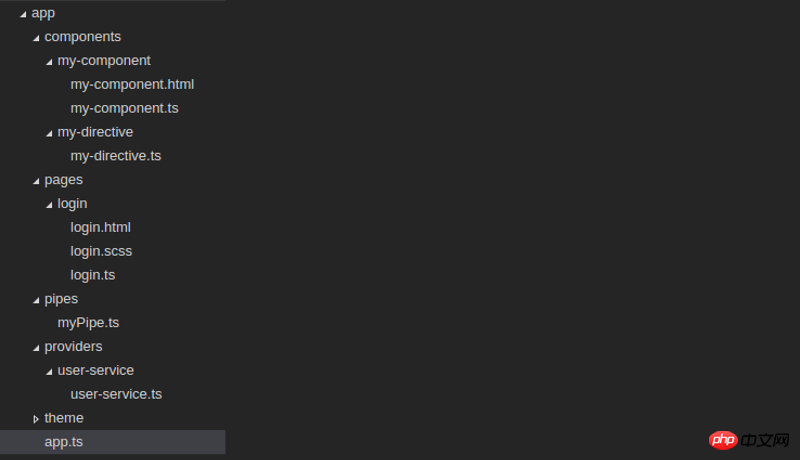
Introduction to ionic2 lazy loading configuration
Ionic2 series uses DeepLinker to implement specified page URL
ionic2 custom cordova plug-in development_javascript skills
The above is the detailed content of How to use automatic generators in ionic2. For more information, please follow other related articles on the PHP Chinese website!
Related articles
See more- An in-depth analysis of the Bootstrap list group component
- Detailed explanation of JavaScript function currying
- Complete example of JS password generation and strength detection (with demo source code download)
- Angularjs integrates WeChat UI (weui)
- How to quickly switch between Traditional Chinese and Simplified Chinese with JavaScript and the trick for websites to support switching between Simplified and Traditional Chinese_javascript skills

