There are countless tutorials on installing mysql database on Linux on the Internet, but most of them are full of loopholes. Today, in order to help those who need it, I wrote a tutorial on installing and configuring mysql5.7 on Centos7.
Recommended related mysql video tutorials: "mysql tutorial"
The first step: Get the mysql YUM source
Enter the mysql official website to obtain the RPM package download address
https://dev.mysql.com/downloads/repo/yum/


Right-click to copy the link address https://dev.mysql.com/get/mysql57-community-release-el7-11.noarch.rpm
Get the address of the rpm package
Recommended Manual:MySQL Development Manual
Step 2: Download and install mysql source
Download mysql first Source installation package
[root@localhost ~]# wget https://dev.mysql.com/get/mysql57-community-release-el7-11.noarch.rpm
-bash: wget: command not found
Let’s install wget first
yum -y install wget
then execute wget https://dev.mysql.com/get/mysql57-community-release-el7-11.noarch.rpm
Install mysql source
yum - y localinstall mysql57-community-release-el7-11.noarch.rpm
Step 3: Install Mysql online
yum -y install mysql-community-server
It will take a while to download a lot of things;
Step 4: Start the Mysql service
systemctl start mysqld
Step 5: Set up startup
systemctl enable mysqld systemctl daemon-reload
Recommended related articles:
1.Installing mysql under CentOS7 Detailed steps for -server
2.How to install mysql and php in Centos7
Related video recommendations:
1.MySQL authoritative development Guide
Step 6: Modify the root local login password
After the mysql installation is completed, in the /var/log/mysqld.log file A temporary default password is generated for root.
vi /var/log/mysqld.log

mysql -u root -p Enter password:Enter the temporary password to enter the mysql command line;

ALTER USER 'root'@'localhost' IDENTIFIED BY 'LCode1996.';

Step Seven: Set to allow remote login
Mysql does not allow remote login by default. We need to set it up and open the firewall to port 3306;mysql> GRANT ALL PRIVILEGES ON *.* TO 'root'@'%' IDENTIFIED BY 'LCode1996.' WITH GRANT OPTION; Query OK, 0 rows affected, 1 warning (0.05 sec) mysql> exit; ByeExit;
[root@localhost ~]# firewall-cmd --zone=public --add-port=3306/tcp --permanent success [root@localhost ~]# firewall-cmd --reload success [root@localhost ~]#Open port 3306
Step 8: Configure the default encoding to UTF-8
Modify the /etc/my.cnf configuration file and add it under [mysqld] Encoding configuration, as shown below:[mysqld] character_set_server=utf8 init_connect='SET NAMES utf8' [root@localhost ~]# vi /etc/my.cnf


Step 9: Test
We use the local sqlyog remote connection Download mysql in the virtual machine
 ## At this point, Mysql installation and configuration is complete;
## At this point, Mysql installation and configuration is complete;
Related recommendations:
Mysql5.7 Detailed explanation of how to modify the data location under Windows 7mysql5.7 detailed installation graphic processMySQL Basic tutorial mysql5.7.18 installation and connectionThe above is the detailed content of How to install and configure Mysql5.7 on Centos7. For more information, please follow other related articles on the PHP Chinese website!
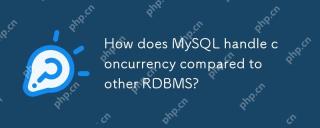 How does MySQL handle concurrency compared to other RDBMS?Apr 29, 2025 am 12:44 AM
How does MySQL handle concurrency compared to other RDBMS?Apr 29, 2025 am 12:44 AMMySQLhandlesconcurrencyusingamixofrow-levelandtable-levellocking,primarilythroughInnoDB'srow-levellocking.ComparedtootherRDBMS,MySQL'sapproachisefficientformanyusecasesbutmayfacechallengeswithdeadlocksandlacksadvancedfeatureslikePostgreSQL'sSerializa
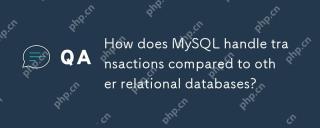 How does MySQL handle transactions compared to other relational databases?Apr 29, 2025 am 12:37 AM
How does MySQL handle transactions compared to other relational databases?Apr 29, 2025 am 12:37 AMMySQLhandlestransactionseffectivelyusingtheInnoDBengine,supportingACIDpropertiessimilartoPostgreSQLandOracle.1)MySQLusesREPEATABLEREADasthedefaultisolationlevel,whichcanbeadjustedtoREADCOMMITTEDforhigh-trafficscenarios.2)Itoptimizesperformancewithabu
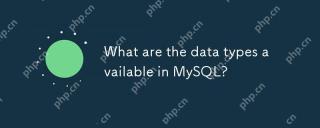 What are the data types available in MySQL?Apr 29, 2025 am 12:28 AM
What are the data types available in MySQL?Apr 29, 2025 am 12:28 AMMySQL data types are divided into numerical, date and time, string, binary and spatial types. Selecting the correct type can optimize database performance and data storage.
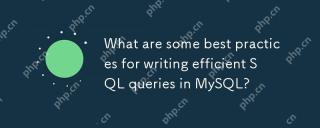 What are some best practices for writing efficient SQL queries in MySQL?Apr 29, 2025 am 12:24 AM
What are some best practices for writing efficient SQL queries in MySQL?Apr 29, 2025 am 12:24 AMBest practices include: 1) Understanding the data structure and MySQL processing methods, 2) Appropriate indexing, 3) Avoid SELECT*, 4) Using appropriate JOIN types, 5) Use subqueries with caution, 6) Analyzing queries with EXPLAIN, 7) Consider the impact of queries on server resources, 8) Maintain the database regularly. These practices can make MySQL queries not only fast, but also maintainability, scalability and resource efficiency.
 How does MySQL differ from PostgreSQL?Apr 29, 2025 am 12:23 AM
How does MySQL differ from PostgreSQL?Apr 29, 2025 am 12:23 AMMySQLisbetterforspeedandsimplicity,suitableforwebapplications;PostgreSQLexcelsincomplexdatascenarioswithrobustfeatures.MySQLisidealforquickprojectsandread-heavytasks,whilePostgreSQLispreferredforapplicationsrequiringstrictdataintegrityandadvancedSQLf
 How does MySQL handle data replication?Apr 28, 2025 am 12:25 AM
How does MySQL handle data replication?Apr 28, 2025 am 12:25 AMMySQL processes data replication through three modes: asynchronous, semi-synchronous and group replication. 1) Asynchronous replication performance is high but data may be lost. 2) Semi-synchronous replication improves data security but increases latency. 3) Group replication supports multi-master replication and failover, suitable for high availability requirements.
 How can you use the EXPLAIN statement to analyze query performance?Apr 28, 2025 am 12:24 AM
How can you use the EXPLAIN statement to analyze query performance?Apr 28, 2025 am 12:24 AMThe EXPLAIN statement can be used to analyze and improve SQL query performance. 1. Execute the EXPLAIN statement to view the query plan. 2. Analyze the output results, pay attention to access type, index usage and JOIN order. 3. Create or adjust indexes based on the analysis results, optimize JOIN operations, and avoid full table scanning to improve query efficiency.
 How do you back up and restore a MySQL database?Apr 28, 2025 am 12:23 AM
How do you back up and restore a MySQL database?Apr 28, 2025 am 12:23 AMUsing mysqldump for logical backup and MySQLEnterpriseBackup for hot backup are effective ways to back up MySQL databases. 1. Use mysqldump to back up the database: mysqldump-uroot-pmydatabase>mydatabase_backup.sql. 2. Use MySQLEnterpriseBackup for hot backup: mysqlbackup--user=root-password=password--backup-dir=/path/to/backupbackup. When recovering, use the corresponding life


Hot AI Tools

Undresser.AI Undress
AI-powered app for creating realistic nude photos

AI Clothes Remover
Online AI tool for removing clothes from photos.

Undress AI Tool
Undress images for free

Clothoff.io
AI clothes remover

Video Face Swap
Swap faces in any video effortlessly with our completely free AI face swap tool!

Hot Article

Hot Tools

Atom editor mac version download
The most popular open source editor

mPDF
mPDF is a PHP library that can generate PDF files from UTF-8 encoded HTML. The original author, Ian Back, wrote mPDF to output PDF files "on the fly" from his website and handle different languages. It is slower than original scripts like HTML2FPDF and produces larger files when using Unicode fonts, but supports CSS styles etc. and has a lot of enhancements. Supports almost all languages, including RTL (Arabic and Hebrew) and CJK (Chinese, Japanese and Korean). Supports nested block-level elements (such as P, DIV),

Dreamweaver Mac version
Visual web development tools

SublimeText3 Linux new version
SublimeText3 Linux latest version

Dreamweaver CS6
Visual web development tools






